View an organization’s details
Last updated January 22nd, 2024
View each organization’s details by clicking an organization name on the organization list.
Summary area
The summary area contains the information about the selected organization, such as organization settings, platform amd management type, and so on.
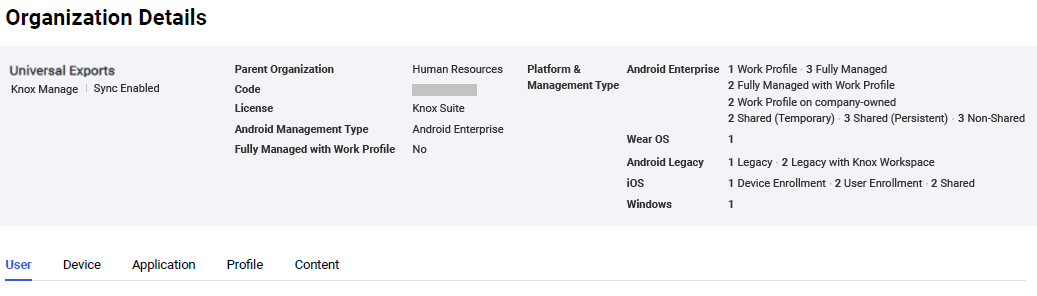
More detailed organization data can be found on the User, Device, Application, Profile, and Content tabs.
User
The User tab shows the user account information in the organization.
- Detail — Move to the User Details page for the selected user. For more information on the User Details page, see View a user’s details.
The following function buttons are available:
| Function button | Description |
|---|---|
Add |
Add users to the selected organization. |
Change Organization |
Move the selected users to other existing organizations. For more information, see Move a user to a different organization. |
Send Email |
Send templates or user notifications registered in the Knox Manage console to users using email. |
Request Enrollment |
Send installation guides to the selected users using email and SMS. To send enrollment guides to users using SMS, the mobile numbers of the users must be registered to their accounts. |
Delete Use |
Delete the selected users from the organization. If a user in the organization is deleted, the user is moved to the Default organization. |
Device
The Device tab shows the enrolled device information of users in the organization.
- Detail — Move to the Device Details page for the selected device. For more information on the Device Details page, see Viewing details of a device.
| Function button | Description |
|---|---|
| Refresh | Update the list of devices. |
| Revert Column Settings | Restore the default visibility of all columns. |
 |
Enable or disable a column in the device list by clicking this button > Column, and then selecting a column. |
Application
The Application tab shows the apps assigned to the organization. The following function buttons are available:
| Function button | Description |
|---|---|
| Unassign | Unassign the app assigned to the organization. |
| Modify Setting | Modify the settings for the selected app. For more information, see Modify applications. |
Profile
The Profile tab shows the profiles assigned or applied to the organization.
| Function button | Description |
|---|---|
| Unassign | Unassign the app assigned to the organization. |
Content
The Content tab shows the content assigned to the organization.
- See Deploy Area — View the areas where the content is distributed. For more information, see Assign content and Distribute content.
| Function button | Description |
|---|---|
| Unassign | Unassign the app assigned to the organization. |
Function buttons in the footer
You can perform specific functions to the organization using the function buttons in the footer.
The following function buttons are available:
| Function button | Description |
|---|---|
| Back | Return to the organization list. |
| Delete Organization | Delete current organization. The profile assigned to the organization is unassigned from the users. |
| Modify | Modify the organization details. For more information, see Modify an organization's details. |
| Assign | Assign apps, profiles, or content to the selected organizations. |
| Push Profile | Apply the latest assigned profiles to the selected organizations. |
On this page
Is this page helpful?