Customize the dashboard
Last updated September 25th, 2024
The Knox Manage dashboard gives you a general overview of your enrolled devices, user groups, apps, and profiles through customizable views that you can show or hide on the Dashboard page. Many of these views provide graphical summaries to help you visualize your Knox Manage data.
To manage the views on the dashboard:
-
Go to Dashboard.
-
Click Customize.
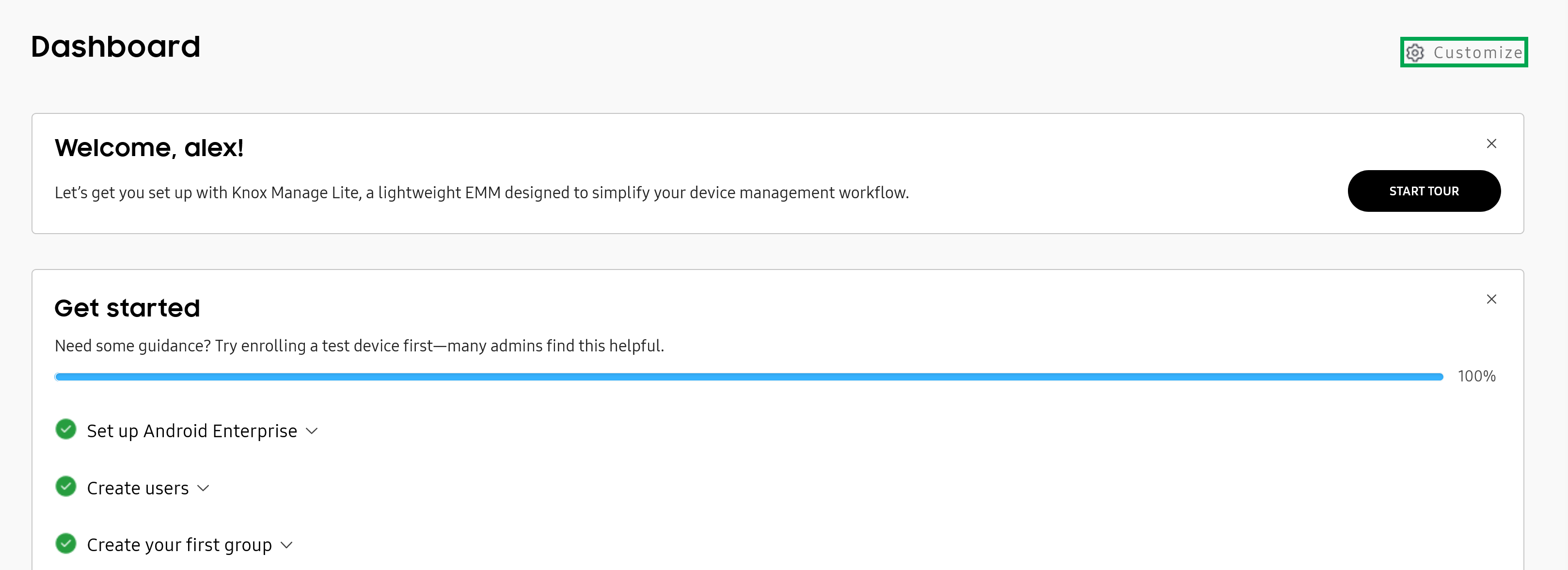
The Customize dashboard screen opens.
-
Toggle the views that you want to show or hide. The views that you can configure on the dashboard include:
- Device issues
- Device enrollment
- User groups
- Top apps assigned
- Top profiles assigned
- Device actions
- Device location map
- Welcome tour
- Get started
- Helpful resources
- Device status is the only view that stays on your dashboard permanently, and can’t be hidden.
- You can search a device’s location on the map using device name, IMEI, serial number, and user ID. To show a device’s location on the dashboard, ensure that at least one profile is assigned to at least one group. The profile must have Location settings and Allow collection of location data enabled, else the dashboard will display Location tracking disabled instead.
-
Click SAVE. The dashboard updates and shows the views you selected.
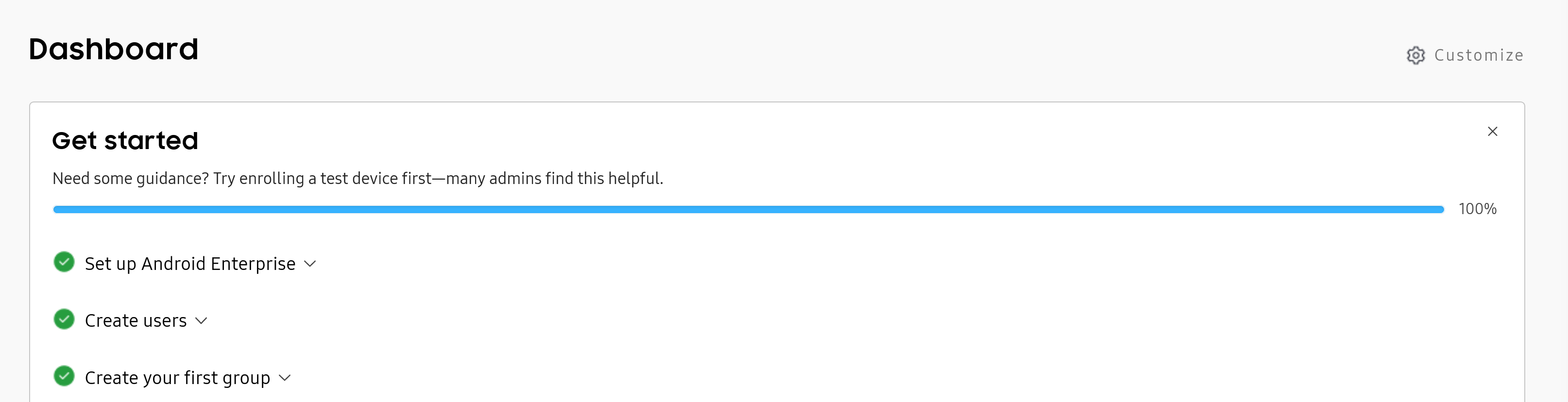
Is this page helpful?