Manage Knox Remote Support devices
Last updated July 19th, 2024
You can use the Devices menu to start remote support sessions on devices associated with a Knox Suite license. When a remote support session is initiated, and a connection is established with Knox Remote Support agent on the remote device, one license seat is automatically occupied. The license seat remains occupied until you remove the device from the license.
The device list includes information about each device’s IMEI, serial number, status, model name, mobile number, and enrollment date.
A device can have the following statuses:
-
Registered status — Devices with the Registered status are fully managed by a UEM and have installed the Knox Remote Support agent with a managed configuration. This includes devices that have previously connected with the Ask to start or Automatically start methods through Knox Remote Support in Knox Manage.
-
– status — Devices with the – status are the ones that previously connected to Knox Remote Support using the Start with Code method or by directly sharing an access code.
The device list doesn’t include devices that used Knox Remote Support 23.12 or lower to connect. For more information, see Knox Remote Support 23.12 release notes.
You can manage devices as follows:
-
Delete the devices that no longer require support.
-
Download the full list of devices and their details as a CSV file. Click a device ID to view its details.
-
On the Details dialog view the device’s associated license key, OS version, and remote support history. If needed, add tags to devices for easier management.
Depending on your devices’ management type and UEM configuration, you can ask a user to start a remote session on their device, automatically start a remote session from this page, or send the user an SMS message with an invite code.
| Devices | Start a session with… |
|---|---|
| Fully managed Samsung devices protected by Knox | Automatically start Ask to start Start with Code |
| Devices that aren’t fully managed Samsung devices not protected by Knox Devices that can receive SMS messages |
Start with Code |
For more details, see Access the Knox Remote Support viewer.
Remove a device from a license
If you no longer need to provide remote support to a device and want to clean up the device list, you can delete the device from Knox Remote Support:
-
In Knox Remote Support viewer, go to Devices menu.
-
Select the device, then click Delete.
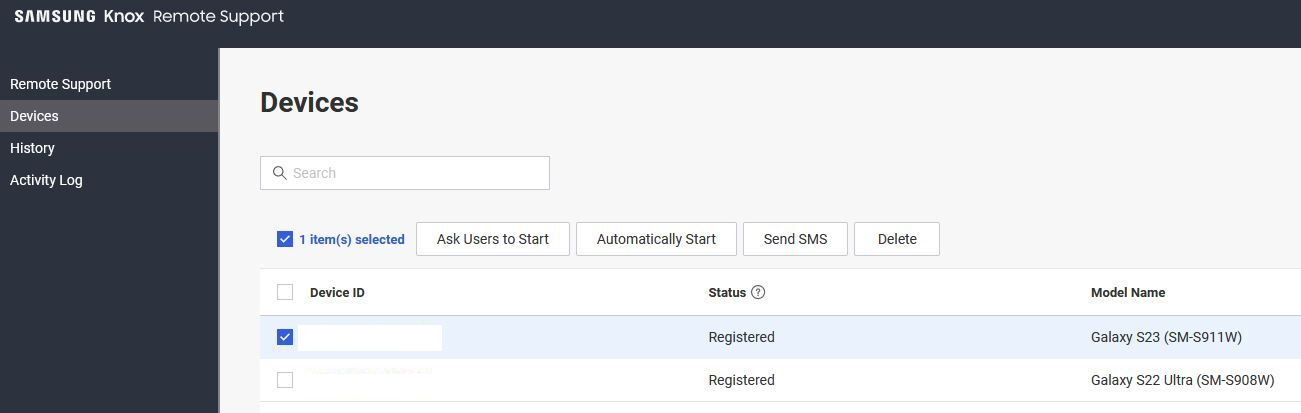
-
Click OK to confirm its deletion.
If a device is enrolled only in Knox Remote Support, then deleting the device from Knox Remote Support releases its associated license seat.
If a device is enrolled in services that are a part of Knox Suite, then deleting the device only from Knox Remote Support doesn’t release the license seat. You must unenroll the device from all Knox cloud services to release its associated license seat. This license seat can then be used to enroll another device.
Knox Admin Portal device search
You can also see consolidated, cross-service information about devices that previously connected to Knox Remote Support on the Knox Admin Portal. To look up a device on the Knox Admin Portal, search for its IMEI or serial number.
On the consolidated device information page, you can see a list of services the device is activated in, including Knox Remote Support.
To open a new page that contains a filtered view of the Knox Remote Support device list:
- Click the service name, or
- Click Activated in the DEVICE STATUS column.
To learn more about the consolidated device information page, see View and manage devices in the Knox Admin Portal guide.
On this page
Is this page helpful?