Manage devices on Mobile Admin
Last updated July 26th, 2023
Manage the devices enrolled in Knox Manage with Mobile Admin. You can view device information including the device activation type and device status. You can also control devices by sending device commands or messages.
Using Mobile Admin device menu
Navigate to  > Devices to view a list of all enrolled devices. To view detailed information of a specific device, tap the device name.
> Devices to view a list of all enrolled devices. To view detailed information of a specific device, tap the device name.
From the device menu, you can see the following device information:
-
Device Status (Provisioning, Enrolled, Unenrolled, Expired, or Disconnected)
-
Device Name
-
Device OS Type
-
User ID
-
Device Activation Type
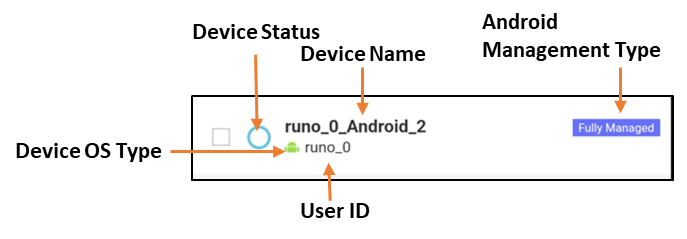
You can also perform the following actions on this screen.
| Icon | Description |
|---|---|
 |
Select the device(s) and send a device command to the activated devices. |
 Search Search |
Search for a specific device for the entered device name in the search window. To close the search window, re-tap the icon. |
 Sort Sort |
Rearrange the device list by the date of occurrence or in ascending/descending order. |
 Filter Filter |
Filter the device list by the current device account status. |
Device activation types on Mobile Admin
The device activation types on the device list are as follows:
- Knox Workspace —Android Legacy devices using Knox Workspace
- Fully Managed — Android Enterprise devices activated as a Fully Managed type. For more information, see Enroll Android Enterprise devices.
- Fully Managed with Work Profile — Android Enterprise devices activated as a Fully Managed with Work Profile type. For more information, see Enroll Android Enterprise devices.
- Work Profile — Android Enterprise devices activated as a Work Profile type. For more information, see Enroll Android Enterprise devices.
- ADE —iOS devices enrolled through Automated Device Enrollment. For more information, see Automated Device Enrollment quickstart.
The activation type for Android Legacy devices is not displayed.
Device statuses on Mobile Admin
The device statuses on the device list are as follows:
Icon |
Description |
|---|---|
|
|
The device is enrolled but Knox Manage is not activated. |
|
|
The device is registered as activated in Knox Manage. |
|
|
The device cannot be controlled through Knox Manage. You can unenroll the device according to the device communication status. |
|
|
The device has exceeded the set Keepalive interval, or the system blocked a Knox Manage app installed on a device that has been factory reset. |
|
|
The device cannot be controlled by administrators due to the expiration of the license validity period.
|
Sending device commands on Mobile Admin
Control the device by sending device commands from the Mobile Admin. Depending on the device activation type, you can select different areas to send device commands to. Device commands can only be sent to activated devices.
- For more information on the Android Enterprise device commands, see List of device commands: Android Enterprise.
- For more information on the Android Legacy device commands, see List of device commands: Android Legacy/Knox Workspace.
- For more information on the iOS device commands, see List of device commands: iOS.
- For more information on the Windows device commands, see List of device commands: Windows.
On this page
Is this page helpful?
 Provisioning
Provisioning Activated
Activated Deactivated
Deactivated Blocked by System
Blocked by System Expired
Expired