Manage users on Mobile Admin
Last updated July 26th, 2023
Manage the Knox Manage device users on Mobile Admin. You can view the detailed user account information and control the status of the users.
Using Mobile Admin users menu
Navigate to  > Users to view the information of the user accounts on Knox Manage. To view detailed information of a specific user, tap the user name of a specific user on the list.
> Users to view the information of the user accounts on Knox Manage. To view detailed information of a specific user, tap the user name of a specific user on the list.
From the user list, you can see the following information:
- User Name
- User ID
- Organization Name
- User Status (Activated or Deactivated)
 Activated
Activated Deactivated
Deactivated
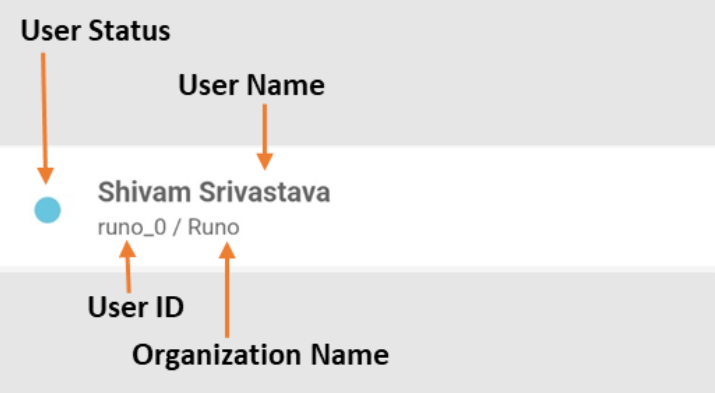
You can also perform the following actions on this screen.
Icon |
Description |
|---|---|
|
|
Search for a specific user for the entered user ID or user name in the search window. To close the search window, re-tap the icon. |
|
|
Rearrange the user list by the date of occurrence or in ascending/descending order. |
|
|
Filter the user list by the current user account status. |
Activating or deactivating user accounts
To activate or deactivate the user account, complete the following steps:
- Navigate to
 > Users.
> Users. - On the Users screen, tap the user on the user list whose account you want to activate or deactivate.
- On the User Information screen, tap the following:
- Tap
 ( Inactive ) to activate the user account.
( Inactive ) to activate the user account.
- Once the user account is activated, devices enrolled for the user account can be controlled.
- Tap
 ( Activated ) to deactivate the user account.
( Activated ) to deactivate the user account.
- Once the user account is inactive, devices enrolled for to the account cannot be controlled, regardless of the device status.
- Tap
- In the confirmation message pop-up, tap OK.
On this page
Is this page helpful?

 Sort
Sort Filter
Filter