Manage Windows kiosks
Last updated July 26th, 2023
Knox Manage implements the native kiosk functionality in Windows 10/11 to provide deployment and provisioning of your Windows devices as kiosks.
Windows kiosks are split between two types — single-app and multi-app. Single-app kiosks continuously run one app in full screen, while multi-app kiosks offer a selection of apps that the device user can choose from. Here’s a detailed feature breakdown between the two:
| Single-app Windows kiosk | Multi-app Windows kiosk | |
|---|---|---|
| Supported platforms | Windows 10/11 |
Windows 10 Pro, Enterprise, or Education Non-admin account |
| Supported app types |
Microsoft Edge1 or Kiosk Browser Microsoft Store (UWP) apps |
Kiosk Browser Microsoft Store (UWP) apps Win32 apps |
| User entry point | Session welcome screen | App grid |
| User interface | Single web browser or app | Desktop with taskbar |
| Login | Automatic | Automatic |
| Access to Downloads directory | No | Yes |
1 Requires Windows 10 version 1809 or higher.
Single-app kiosk interface
A single-app Windows kiosk provides a full-screen interface of either a web browser or an app, with no multi-tasking capability. Here’s an example of a single-app kiosk interface using Microsoft Edge:
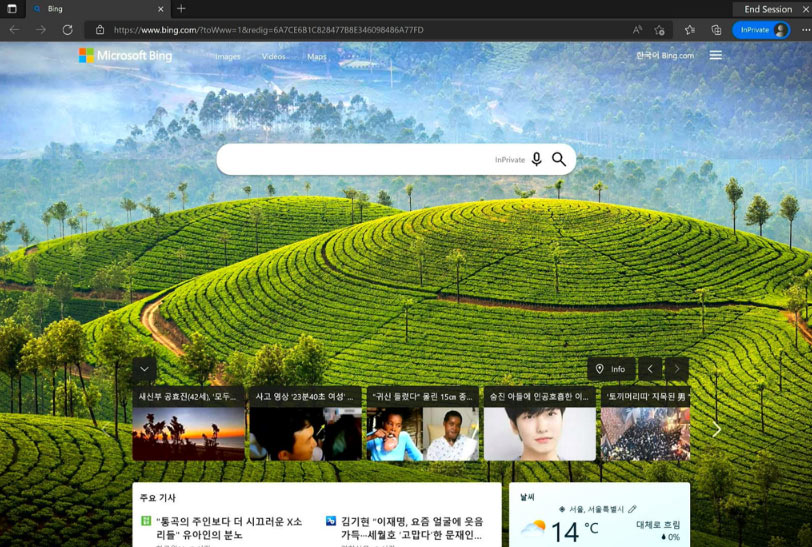
Multi-app kiosk interface
A multi-app kiosk offers a desktop-like interface, with a curated selection of apps, multi-tasking capability, and a taskbar:
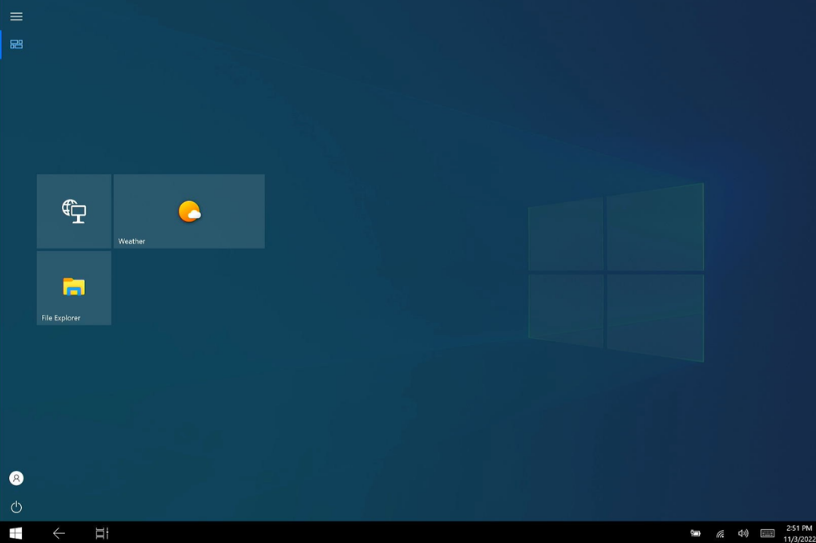
Kiosk use cases and experiences
There are four kiosk experiences for your device users that you can choose from, depending on the use case:
| Example use case | Core experience | Scope |
|---|---|---|
| Public browsing terminal | Session-based web browser | Web browser only, with unrestricted browsing. |
| Employee inventory management terminal | App | Single Microsoft Store (UWP) app. |
| Public price check terminal | Session-based web browser | Web browser only, with access to approved web pages only. |
| Sign | Persistent web browser | Web browser only, restricted to one web page and with user interaction blocked. |
When the core experience is a web browser, you can choose between two browsers:
-
Microsoft Edge Browser with two InPrivate browsing modes available:
- Public Browsing Mode — An unrestricted browsing mode where most web browser features are available. The user can end the session, which clears the browsing data.
- Digital/Interactive Signage Mode — A non-browsing mode limited to one web page where the user can’t exit the session.
-
Microsoft’s Kiosk Browser2 which provides a standard browsing experience, customization of the browser buttons, and the option of restricting web page access to specific sites.
2 Not to be confused with the Knox Manage Kiosk Browser.
See also
On this page
Is this page helpful?