Licenses overview
Last updated March 25th, 2024
Knox licenses can be purchased on a monthly, yearly, or biennial basis. You can increase or decrease the number of licenses and extend or shorten each license’s validity period. The licenses are issued from the Samsung License Management (SLM) system.
-
When purchasing licenses on a yearly basis, you can only increase the number of licenses and extend their validity periods. For more information about purchasing licenses, contact the regional sales team.
-
Licenses are granted and revoked in the order in which devices were enrolled with them.
-
Attempting to register devices in excess of the available assignments count will result in failure.
The following Knox license types are managed on the Knox Manage console based on feature capability:
| Type | Description |
|---|---|
| Knox Manage |
The required license for using Knox Manage.
After the expiration date, the policies configured on the tenant and deployed to the devices will remain active. Policies can't be changed or removed until you extend an expired license or enter a new valid license. With an expired license, you can only unenroll devices and update the license. With 23.03, a new Knox Manage license (with the KLM12 prefix) is available, which provides standard Knox Manage features as well as all Knox Platform for Enterprise (KPE) features. The legacy Knox Manage license (with the KLM9 prefix) is being deprecated. You must update to the new Knox Manage license. If multiple Knox Manage licenses with both the KLM9 and KLM12 prefixes exist in a tenant, the older KLM9 license is shown as Legacy Knox Manage in the console. |
| Knox Suite |
The required license for using Knox Suite, a bundled service that includes Knox Manage, Knox Platform for Enterprise, and Knox E-FOTA.
After the expiration date, the policies configured on the tenant and deployed to the devices will remain active. Policies can't be changed or removed until you extend an expired license or enter a new valid license. With an expired license, you can only unenroll devices and update the license. This license only works with the Android Enterprise enrollment mode and does not support Android Legacy. |
| Knox Platform for Enterprise |
From July 2021, admins can create a Knox Workspace in legacy mode and use the premium features of both Android Enterprise and legacy mode with a KPE license at no cost.
|
Get a Knox license
See Knox licenses for information on how to obtain and activate a Knox license.
View license usage information
To view how many devices can be registered to Knox Manage, you must aggregate all devices with the same license type. Each license has a different expiry period, so the total number of devices you can register may differ based on the expiry period. Newly-purchased licenses and renewed licenses are also aggregated with the existing number of devices.
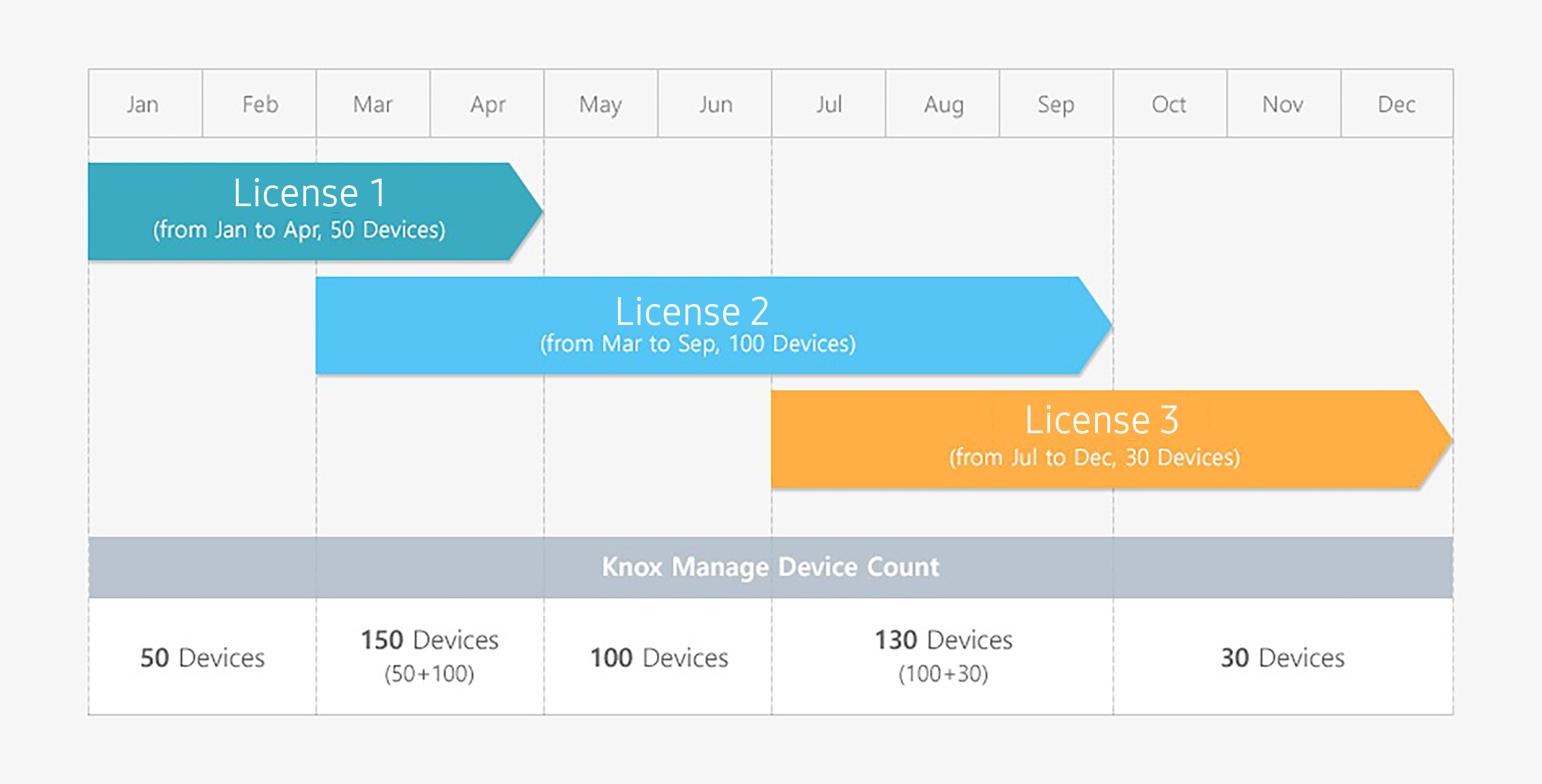
To view the number of valid licenses for each device on the Knox Manage Dashboard, you can add the Device List by License report to the dashboard. For more information, see View report details.
License FAQs
You can obtain a retail or another trial Knox Suite license.
Licenses with shorter expiration dates will be allocated first following the First Expired, First Out method.
If there are more licenses than devices after the increase, licenses are allocated to all devices in the order they were enrolled.
Licenses are allocated to devices in the order that the devices were enrolled. Extra devices without licenses become unavailable with the existing policy still applied.
iOS and Windows devices are enrolled immediately. Android devices can be enrolled according to the schedule set on the system or by sending a device command.
When a license being used on various devices expires, all the devices become unable to use Knox Manage simultaneously.
After increasing the number of licenses, you should first unenroll the existing registered devices, and then enroll the new devices. The renewed licenses will then be allocated to the new devices.
The license is automatically revoked if the factory reset is completed successfully. If the factory reset fails, the license won’t be revoked and the device becomes unenrolled.
Windows and ChromeOS devices are enrolled with Knox Manage licenses.
On this page
Is this page helpful?