View the details of a profile
Last updated January 4th, 2024
View each profile’s details by clicking a profile name on the profile list.
Summary area
The summary area contains the information about the profile, such as the profile name, description, supported platform, and profile version.

-
Hover over
 to see controllable device types.
to see controllable device types. -
Click See History to see the profile update history.
Policy tab
The Policy tab shows the policies that belong to the selected profile.
Device tab
The Device tab shows the list of devices that the profile was applied to. You can select devices and perform specific functions:
-
Click See Policy to view a summary of the policies currently applied to the device. This summary lists each policy’s value and origin, meaning the version of the profile that set that value. With this information, you can determine the precise status of each policy on a device, and whether individual policies are out of date. Click Export to Excel to save this summary as an XLSX file.
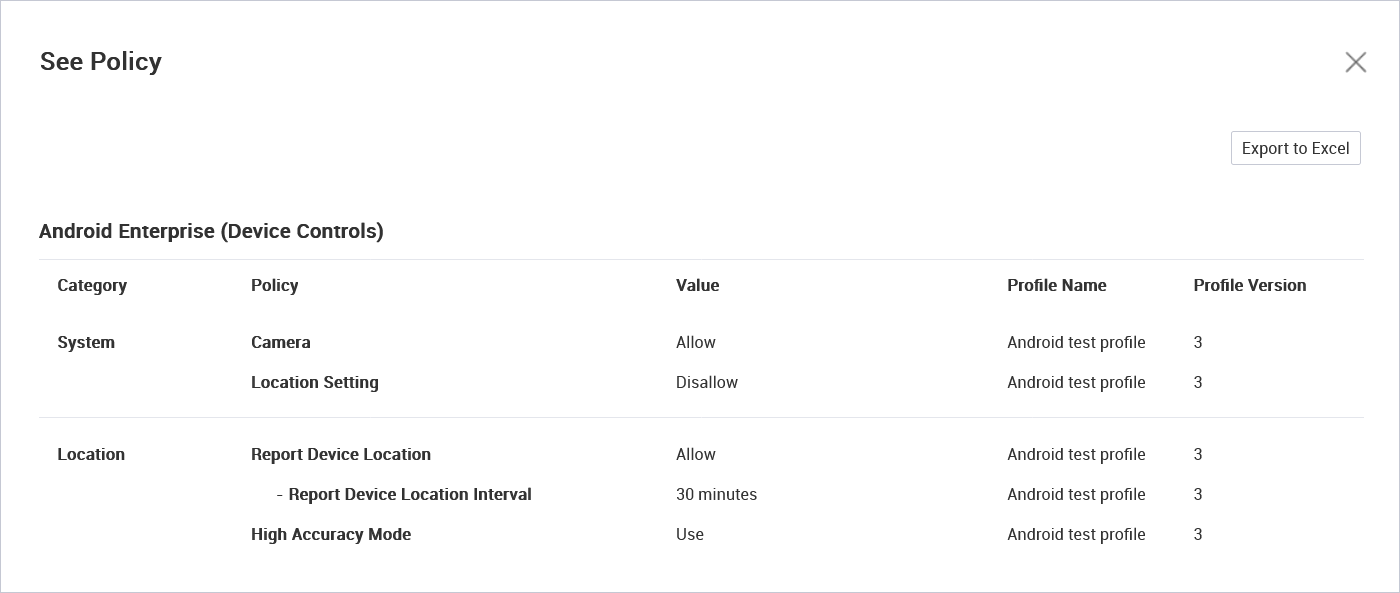
-
Click Detail to see the details of the device in the row.
The following function buttons are available:
| Function button | Description |
|---|---|
| Refresh | Update the list of devices. |
| Push | Apply the profile to selected devices. |
Assigned Group or Assigned Organization tab
The Assigned Group or Assigned Organization tab shows the list of groups and organizations that the profile was applied to. You can perform specific functions on the selected groups and organizations on the list.
The following function buttons are available:
| Function button | Description |
|---|---|
| Unassign | Remove the profile from the selected groups/organizations. |
| Push | Apply the profile to the devices that belong to the selected groups/organizations. |
Function buttons in the footer
You can perform specific functions on the profile using the function buttons in the footer.
The following function buttons are available.
| Function button | Description |
|---|---|
| Back | Return to the profile list. |
| Delete | Delete the profile. If the profile has been applied to a group or an organization, it cannot be deleted. |
| Export Policy | Export the policies of the profile as a CEA file. You can use the Import Policy feature to add a profile from a file. |
| Modify Profile Info. | Modify the existing information of the selected profile. For more information, see Modify profiles in detail. |
| Modify Policy | Modify the policies of the profile. For more information, see Modify profiles in detail. |
| Assign | Assign the profile to a group or an organization. For more information, see Assign profiles to groups and Assign profiles to organizations. |
| Push | Apply the profile to devices after assigning it. |
For detailed information about each of the look up items, see List of lookup items.
- Application — Assign Managed Google Play applications > Managed Configuration.
- Profile — Configure profile policies by device platform.
On this page
Is this page helpful?