Manage Android devices with the Android Management API
Last updated January 22nd, 2024
Knox Manage (KM) lets you manage your fleet of Android devices and their apps through the Android Management API, which is the successor to the Google Play EMM API that first enabled Android Enterprise.
Unlike with the previous EMM Android Enterprise, the Android Management API doesn’t require the device to install a proprietary UEM agent such as the Knox Manage agent. Instead, the Android Device Policy app provides policy controller duties, unifying the policy deployment process across UEM solutions.
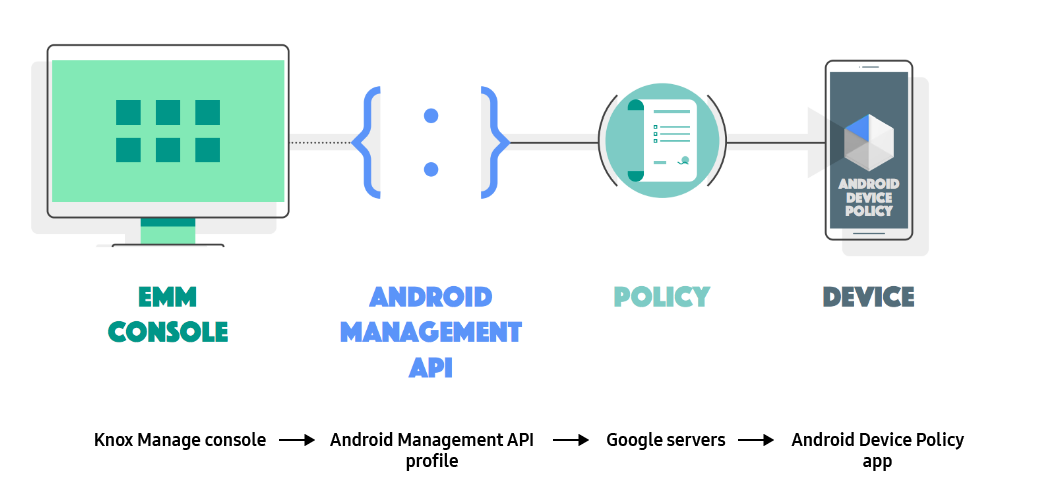
The Knox Manage integration of the Android Management API is planned to offer the same features and serve the same use cases of Android device management as previous APIs.
Knox Manage 22.03 and higher supports the Android Management API for the following deployment parameters:
- Personally-owned and company-owned devices with Work Profiles
- QR code enrollment
Enroll a device with Android Management API
This section covers how to enroll an Android device with a Work Profile. It is the same process as described in Enroll a single device, but additional details are provided here.
First, as the admin, you must prepare the enrollment:
- Factory reset and power off the device.
- On the Knox Manage console, go to User.
- Select the user, then click Request Enrollment. An enrollment email with the QR code is sent to the user.
Next, the device user enrolls the device:
- Power on the device.
- At the welcome screen, tap the screen six times. The QR code reader app automatically installs and launches.
- Using another device to display the enrollment email, scan the QR code with the device.
- On the Agree to Terms and Conditions screen, read and acknowledge the terms and conditions. If you agree, the sign-in screen opens with a Samsung Knox Manage logo.
- Sign in with the user account credentials.
On this page
Is this page helpful?