View the list of profiles
Last updated December 13th, 2023
Navigate to Profile to view all the profiles on the Profile page. You can also perform specific functions on the selected profiles on the list.
On the profile list, the personalized settings of the columns are saved. The saved settings are retained before you delete the web browser’s cookies. You can also return the column settings to their default settings by clicking Revert Column Settings.
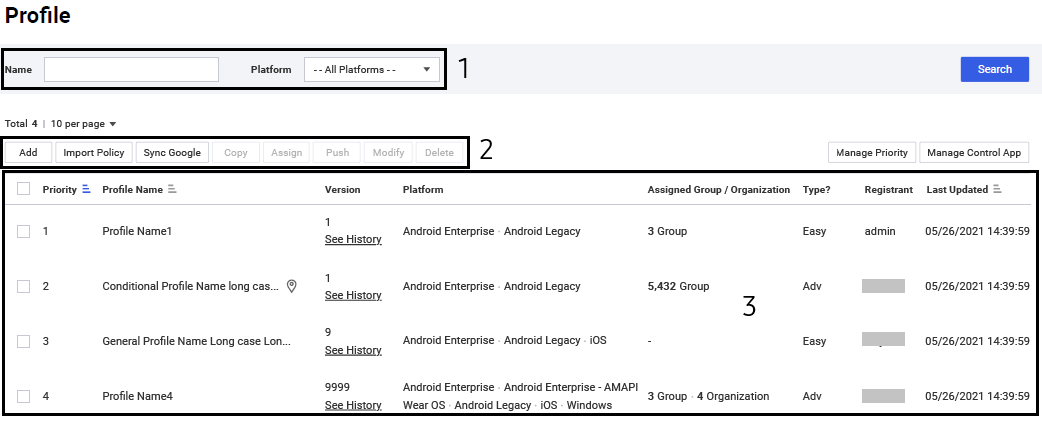
| Number | Area | Name | Description |
|---|---|---|---|
| 1 | Search field | Search for a desired profile. | |
| 2 | Function buttons | Add | Create a new profile. For more information, see Create a new profile. |
| Import Policy | Import policies from a CEA file. In the Import Policy screen, enter the profile name, click  to open a CEA file, and then click OK. You can add a profile by importing policies that were downloaded in the Profile Details screen. to open a CEA file, and then click OK. You can add a profile by importing policies that were downloaded in the Profile Details screen. |
||
| Copy | Copy the selected profile and create a new profile. For more information, see Create a copy of an existing profile. | ||
| Assign | Assign the selected profile to a group or an organization. For more information, see Assign profiles to groups and Assign profiles to organizations. | ||
| Push | Apply the selected profile to a group or an organization after assigning it. | ||
| Delete | Delete the selected profile. If the profile is applied to a group or an organization, you cannot delete it. | ||
| Manage Priority | Set up the profile priorities for when multiple profiles are being applied to the same group or organization. | ||
| Manage System App | Add applications by package name to control them with a blocklist or allowlist. For more information, see Add, modify, and delete system apps. | ||
| Revert Column Settings | Resets the column settings to the default settings. | ||
| 3 | Profile list |
View at-a-glance information about all profiles in your tenant. The Version column displays the latest version number of the profile. Click See History to open the version history of the profile, which includes the description, author, and date of each change to the profile. |
|
For detailed information about each of the look up items, see List of lookup items.
| Page | Method |
|---|---|
| Application | Assign Managed Google Play applications > Managed Configuration. |
| Profile | Configure profile policies by device platform. |
Is this page helpful?