Create a user
Last updated December 6th, 2023
In order to manage an Android device, it needs a corresponding user account in Knox Manage. These accounts help associate important data with a device, as well as provide some of the necessary information for the on-device profile.
To add a user:
-
Go to Users.
-
Click CREATE USER.
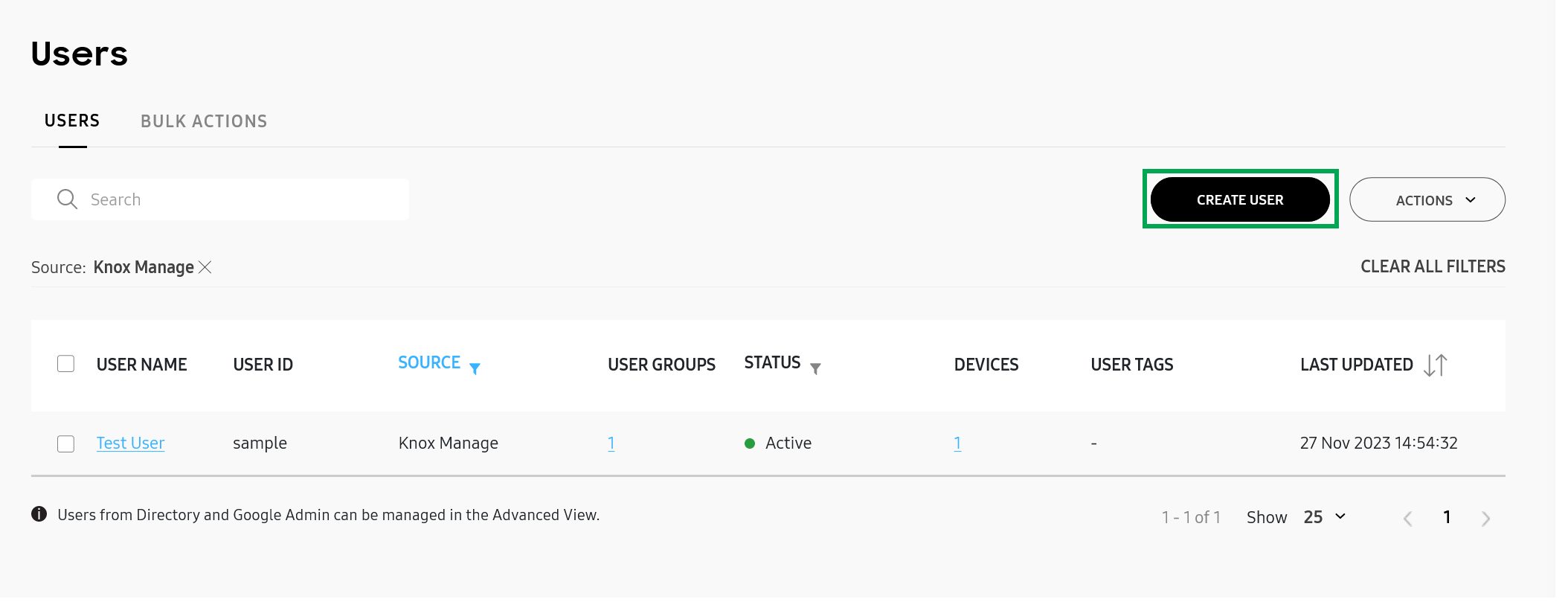
The Create user page opens.
-
Fill in the account details for the user:
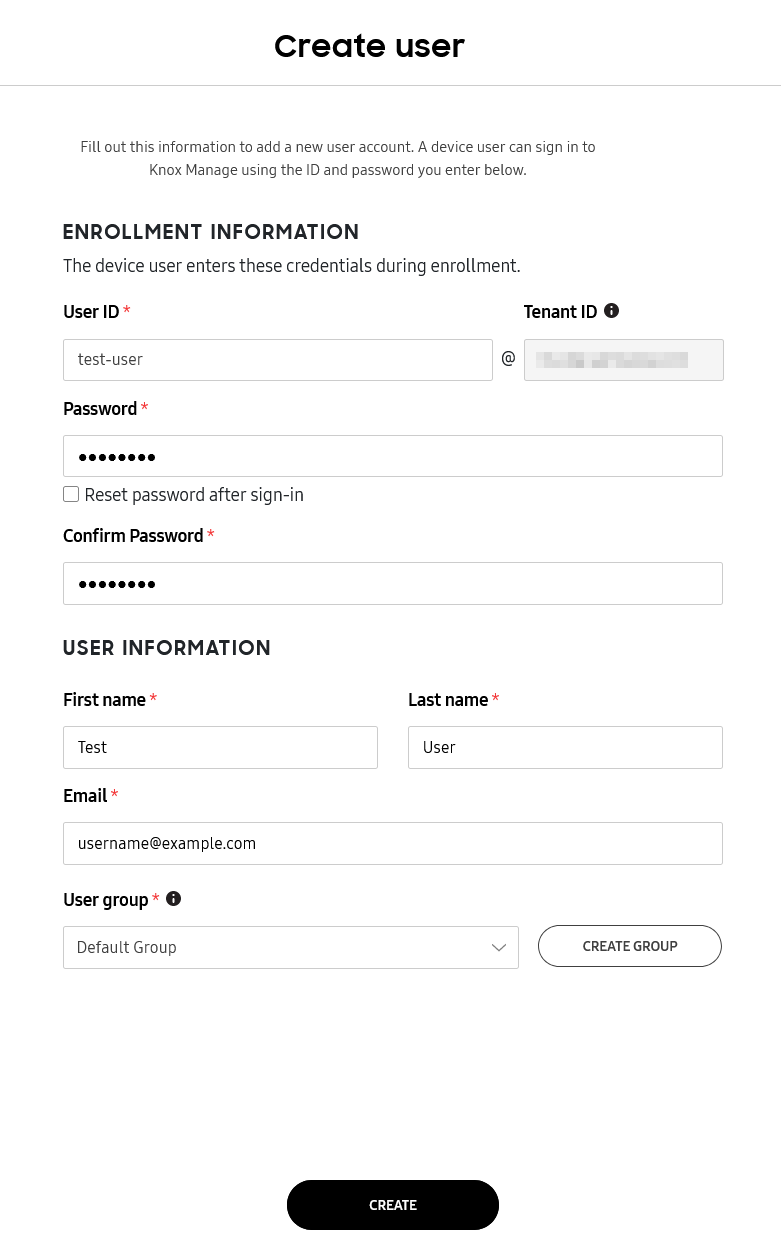
-
Under ENROLLMENT INFORMATION, enter a name and password for the new user. As a security best practice, the password must:
-
Be between 8 and 30 characters long,
-
Contain at least one number, and
-
Contain at least one special character.
-
-
(Optional) Select Reset password after sign-in to prompt the user to reset their password after successfully signing in for the first time.
-
Enter their First name, Last name, and Email.
-
Assign a User group to your new user. You can use the generic Default Group or create your own by clicking CREATE GROUP.
For information about how to create user groups, see Add a user group.
-
-
Finally, click CREATE.
The user account is generated, and you can assign it to a device.
Is this page helpful?