Configure the Android Enterprise environment
Last updated November 26th, 2024
To use Android Enterprise devices, you must register Knox Manage as the EMM provider on the Google Play console and configure the basic environment of Managed Google Play (MGP), which is the app platform for enterprises that manage Android devices.
You can use the following account types when registering Knox Manage as an EMM provider:
- A personal Google account allows you to manage Android devices.
- A Google account from an enterprise domain allows you to manage Android and ChromeOS devices.
To modify the existing link between Knox Manage and your Google account, see Update EMM provider information.
Register Knox Manage on the Google Admin console
To register Knox Manage as your EMM provider:
-
On the Knox Manage console, go to Setting > Android > Android Enterprise.
-
Click Link Account and confirm that you want to register. The Knox Manage console redirects you to Google’s Create Admin Account page.
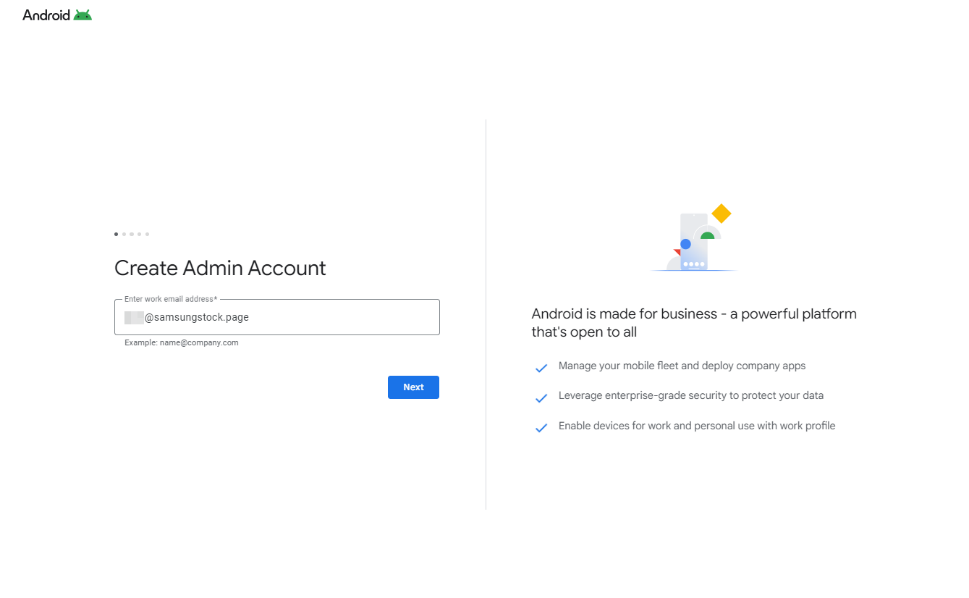
-
If your Google account’s domain is managed by Google, click Allow to bind your Knox Manage tenant to the account.
-
If your Google account’s domain isn’t managed by Google:
-
You are asked to verify your email and a verification message is sent to your email address. Sign-in to your email account and verify your email address.
-
Google’s Welcome to Android Enterprise page displays. Click Continue.
-
Provide the required registration details, select Android Enterprise as your subscription, create a password for Google’s admin console, and click Agree and continue.
-
Click Allow and create account to register Samsung Knox Manage as your EMM provider and create an account on Google Admin console.
-
-
If you sign in with a new personal Google Account and want to deploy only Android devices, select Sign up for Android only. The Google Play console opens:
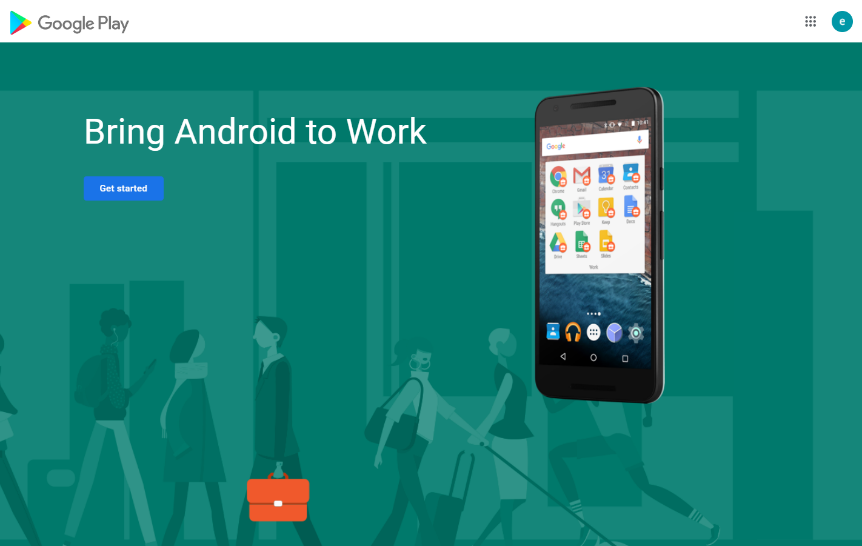
- Enter your Domain name or Business name and click Next.
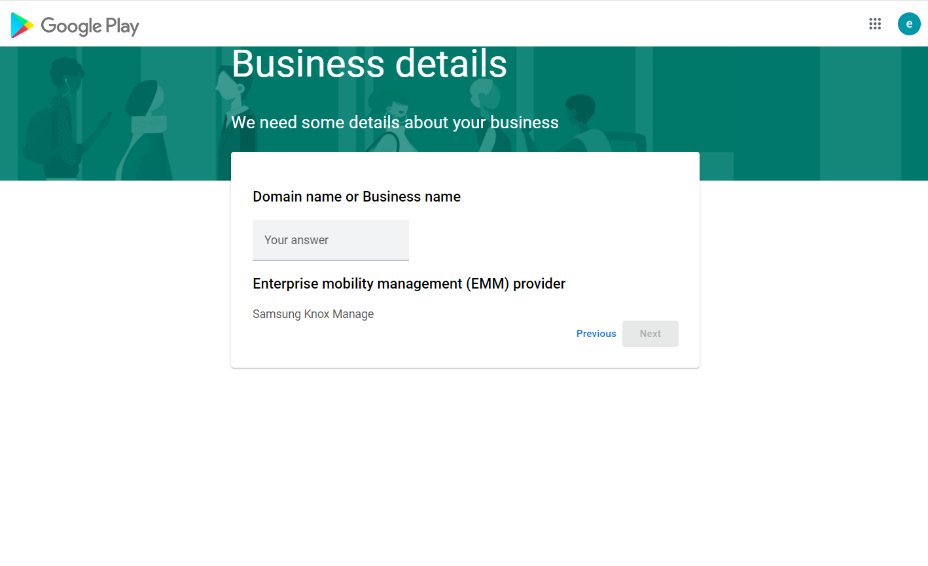
- Enter the details of your data protection officer and EU representative, select I have read and agree to the Managed Google Play agreement, and click Confirm.
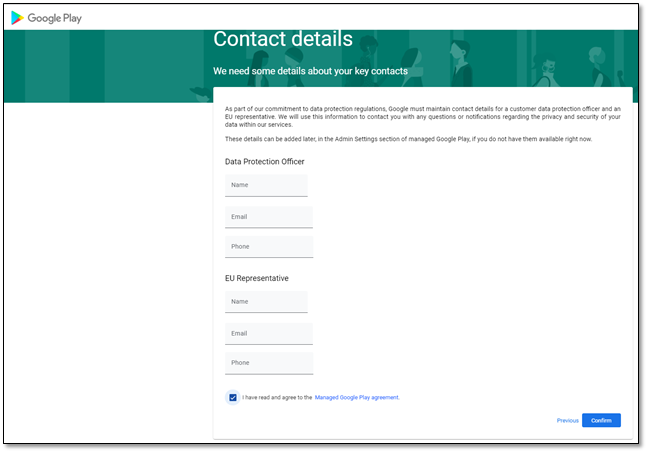
- Click Complete Registration. You can use this procedure to bind multiple Knox Manage tenants to Google’s Admin console.
Knox Manage is enabled as an Android EMM on the Google Admin console, and the Google Account information is shown on the Android Enterprise page on the Knox Manage console.
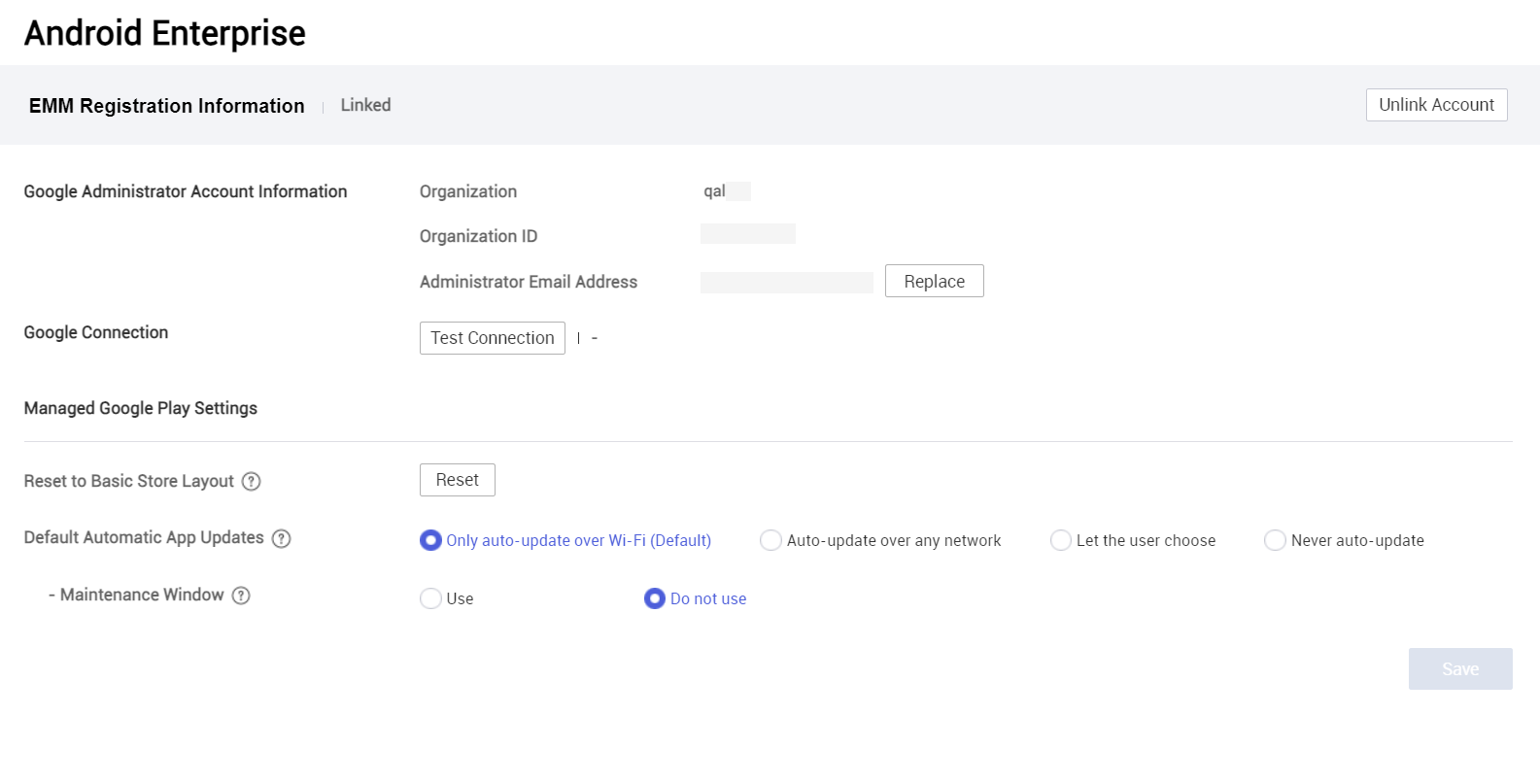
If you get a “Can’t enable Android Enterprise with this account” error, it implies that the email address you provided is associated with an existing managed Google domain, and therefore can’t be used.
To resolve the issue, you can request the admin of the existing managed Google domain to add your email address to the domain.
Alternatively, you can use the Sign up for Android only option from the error dialog. Proceed to sign in to Managed Google Play then go to Settings > click Add and enter the email address > click Invite. Confirm that you have received an invitation email, and close the on-screen dialog.
Configure the environment
You can further configure the environment as follows:
-
Test for sync issues between Knox Manage and Google servers at any time to help identify any issues. On the Android Enterprise page on the Knox Manage console:
- Click Test Connection. A pop-up displays if your connection test is successful.
-
Select whether to Reset Basic store layout. By default, apps are organized in the managed Google Play Store app based on app collections that you create and maintain on the Google Play console. If you want to display the apps in managed Google Play Store without any categorization, click Reset.
-
For Default Auto Update Apps, select an option to specify when Managed Google Play apps can update automatically:
- Only auto-update over Wi-Fi (Default)
- Auto-update over any network
- Let the user choose
- Never auto-update
-
Select whether to use Maintenance Window to force update apps at a specific time:
- Use. Apps are forced to update during a specific timeframe. Specify a Start Time and Duration to define the timeframe.
- Do not use. Apps automatically update irrespective of whether the device is charging or idle, or the app isn’t in use. Automatic updates can be paused during freeze periods.
-
Click Save to finish configuring the environment.
Ensure that the Google Account used to register Knox Manage on the Google Play console isn’t deactivated and deleted due to inactivity. For information about Google’s inactive account policy, see the Google topics Inactive Google Account Policy and Updating our inactive account policies.
On this page
Is this page helpful?