Quickstart for MSPs
Last updated January 22nd, 2024
Managed service providers (MSPs) can deliver and administer Knox Manage to their B2B customers with Knox MSP Program. Knox Manage is available within the same ecosystem as other Knox cloud services available to MSPs, such as Knox Configure and Knox Mobile Enrollment. As Knox Manage operates independently of the Knox Admin Portal and Knox MSP Portal, users are stored and managed through the unified Knox cloud user services rather than Knox Manage itself.
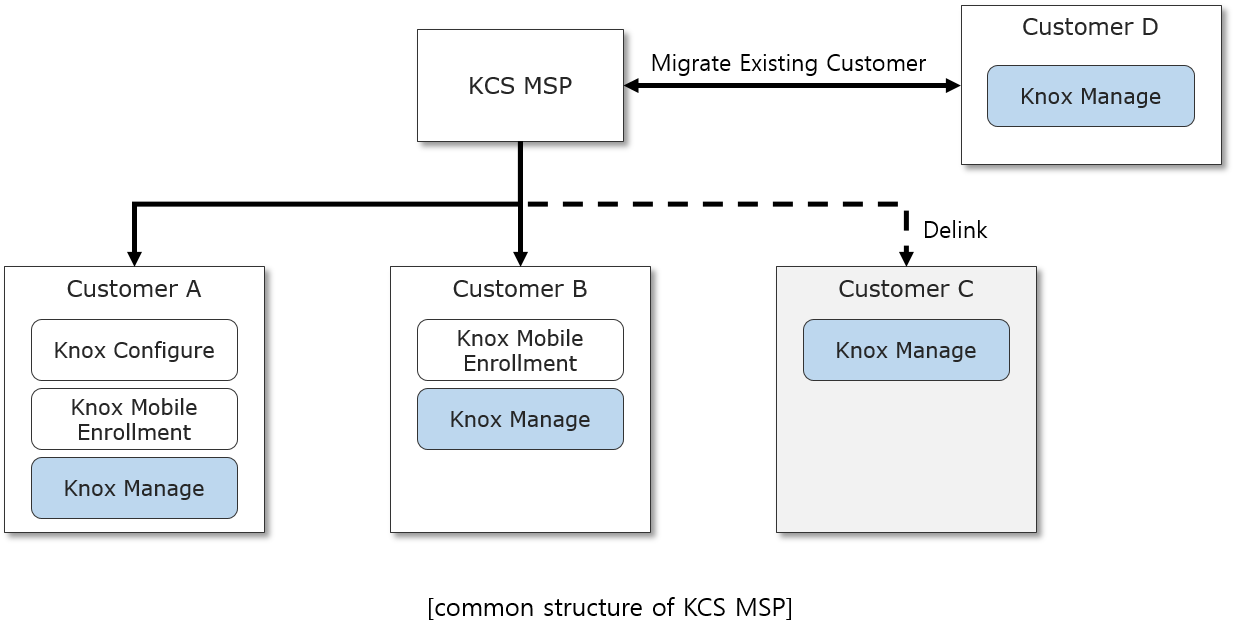
The following Knox Manage functionality is available from within MSP:
-
Add a Knox Manage customer — The MSP can add a new Knox Manage customer on the Knox MSP Portal. When adding a new customer, the MSP can provide all necessary and mandatory information on behalf of Knox Manage, such as customer ID, organizational information, and any other information needed to onboard the customer. By default, when adding a new customer, the customer’s access permissions are set to No access, meaning the customer can’t access the Knox Manage console, and their tenant is fully managed by the MSP. The MSP can change this permission to Full access, meaning the customer can access the Knox Manage console and their tenant is jointly managed by the MSP.
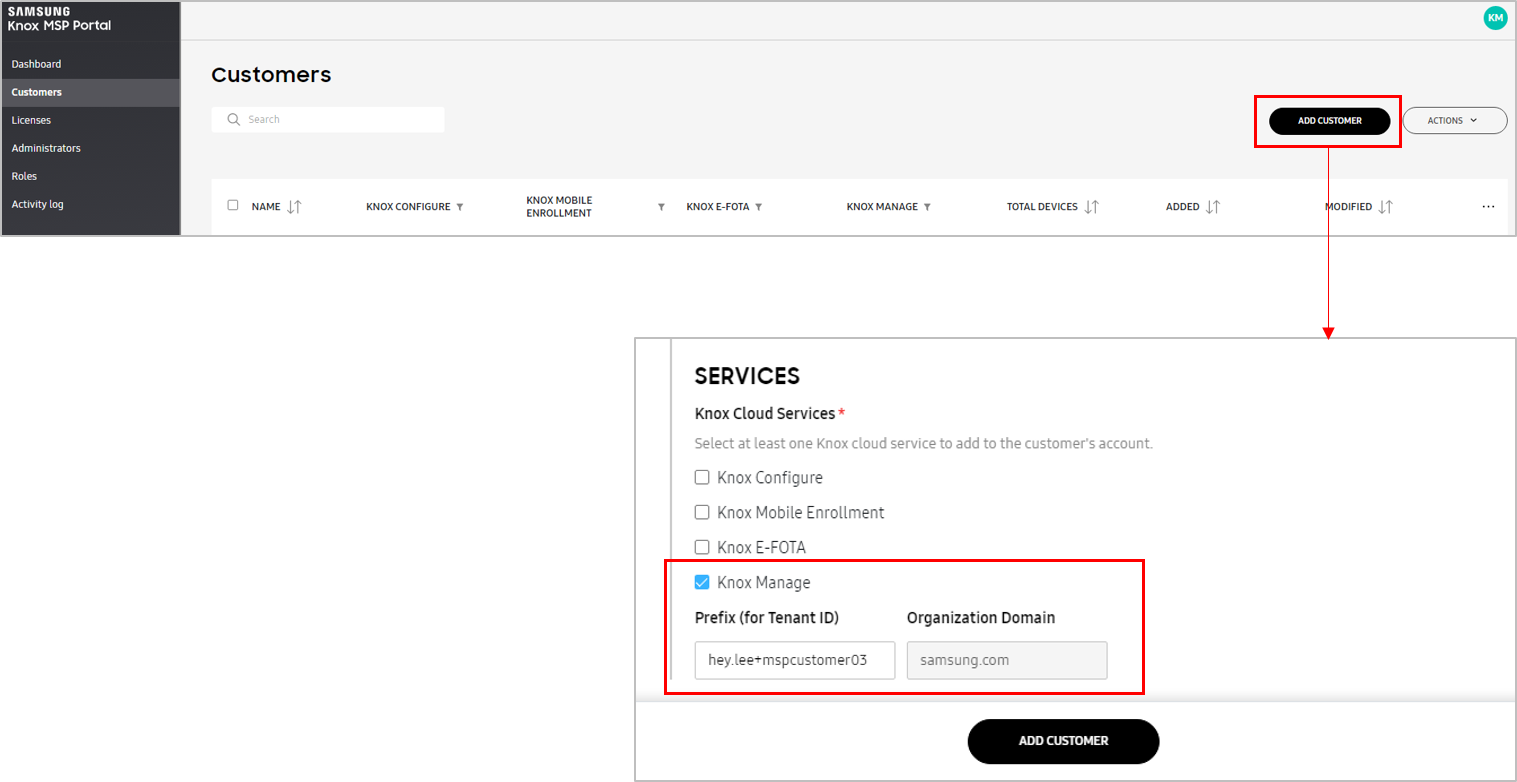
-
Knox Manage SSO support — The Knox MSP Portal shares identify provisioning with the administered Knox Manage tenant, meaning the MSP and joined customers can access the Knox Manage console with the same single sign-on credentials they use to access the portal. To access the Knox Manage console from the portal, go to Customers, then click Active in the customer’s entry in the list.
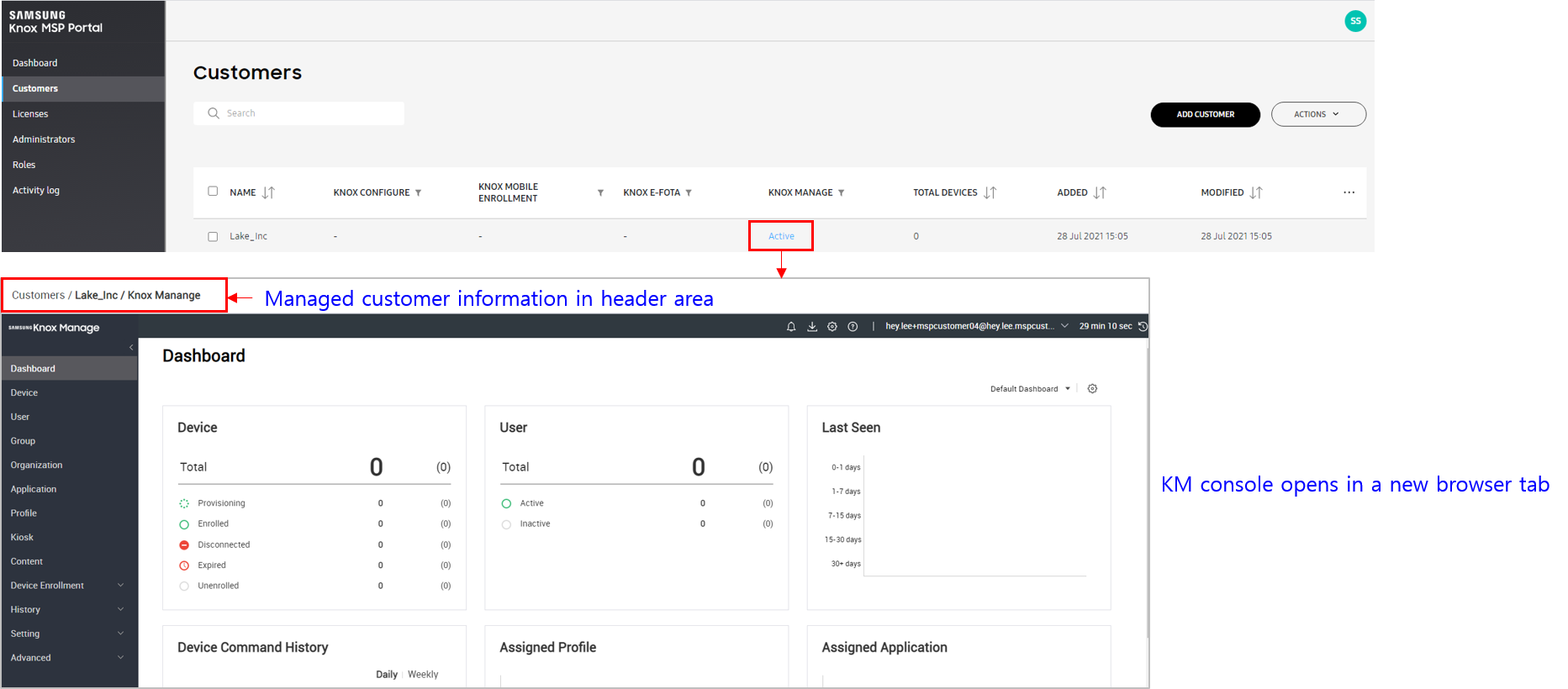
-
Change customer management type — The MSP can also change all access permissions for the Knox Manage customer from within the Knox MSP Portal, with the exception of downgrading Jointly managed customer to Fully managed customer. After their access permissions are modified, the customer receives a notification by email with details about the change, as well information about how to register for the Knox MSP Portal.
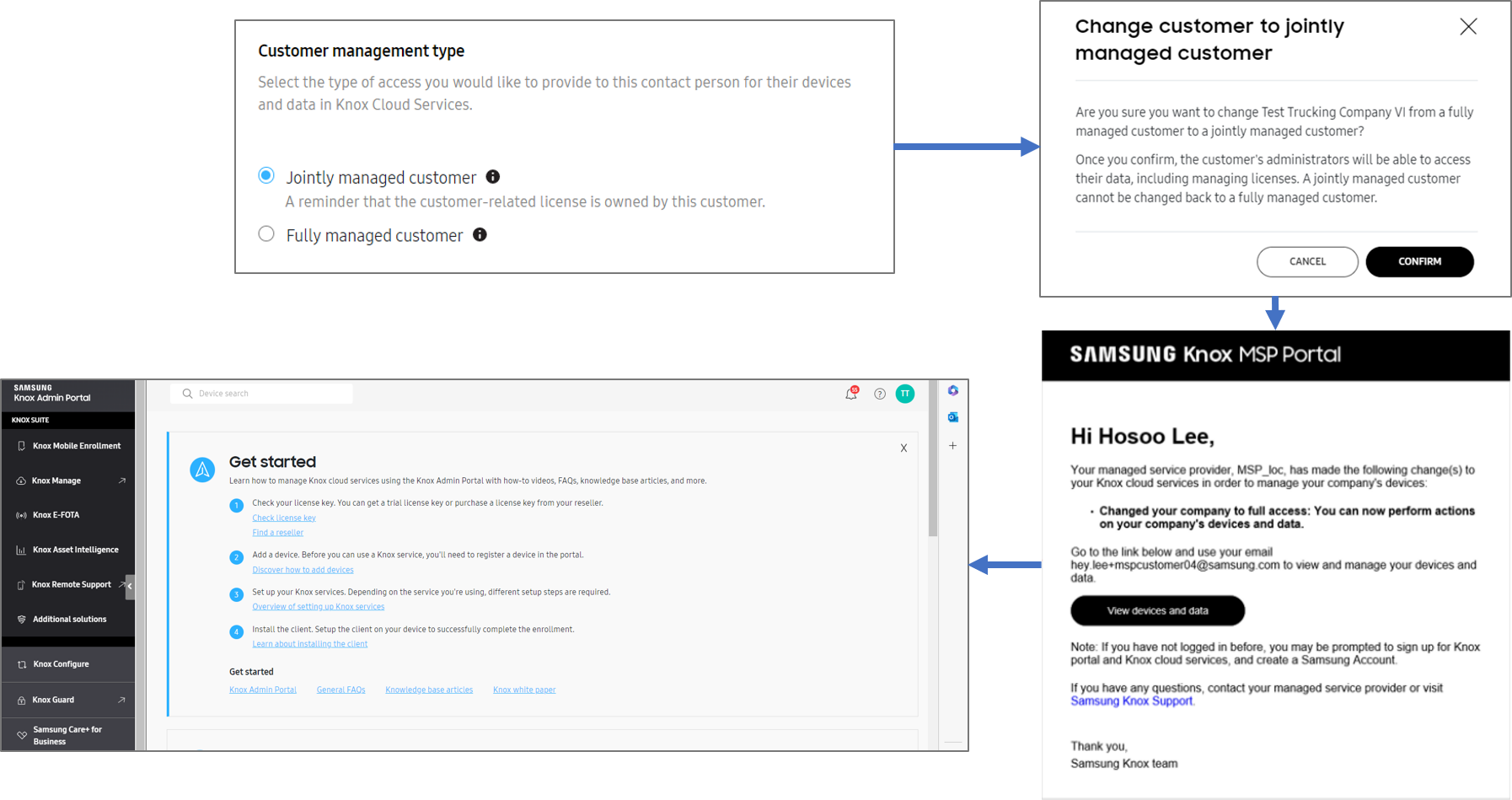
-
Delink MSP — The MSP can submit a request to revoke their own access to the Knox Manage tenant, known as a delink MSP request. Once the customer accepts the request, the MSP’s access to the tenant is revoked, and sole control is restored to the customer.
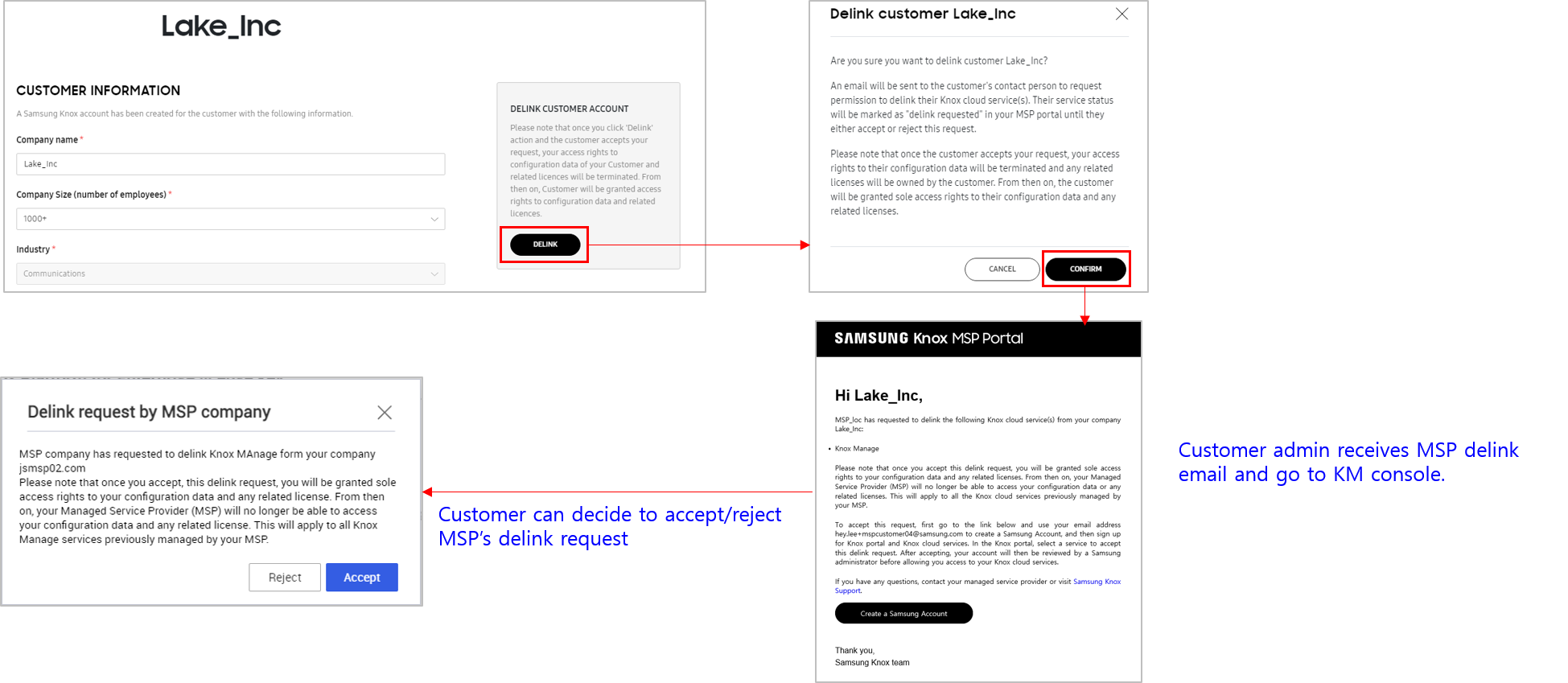
-
Migrate standalone Knox Manage tenants — The MSP can migrate existing Knox Manage tenants to the Knox MSP Program.
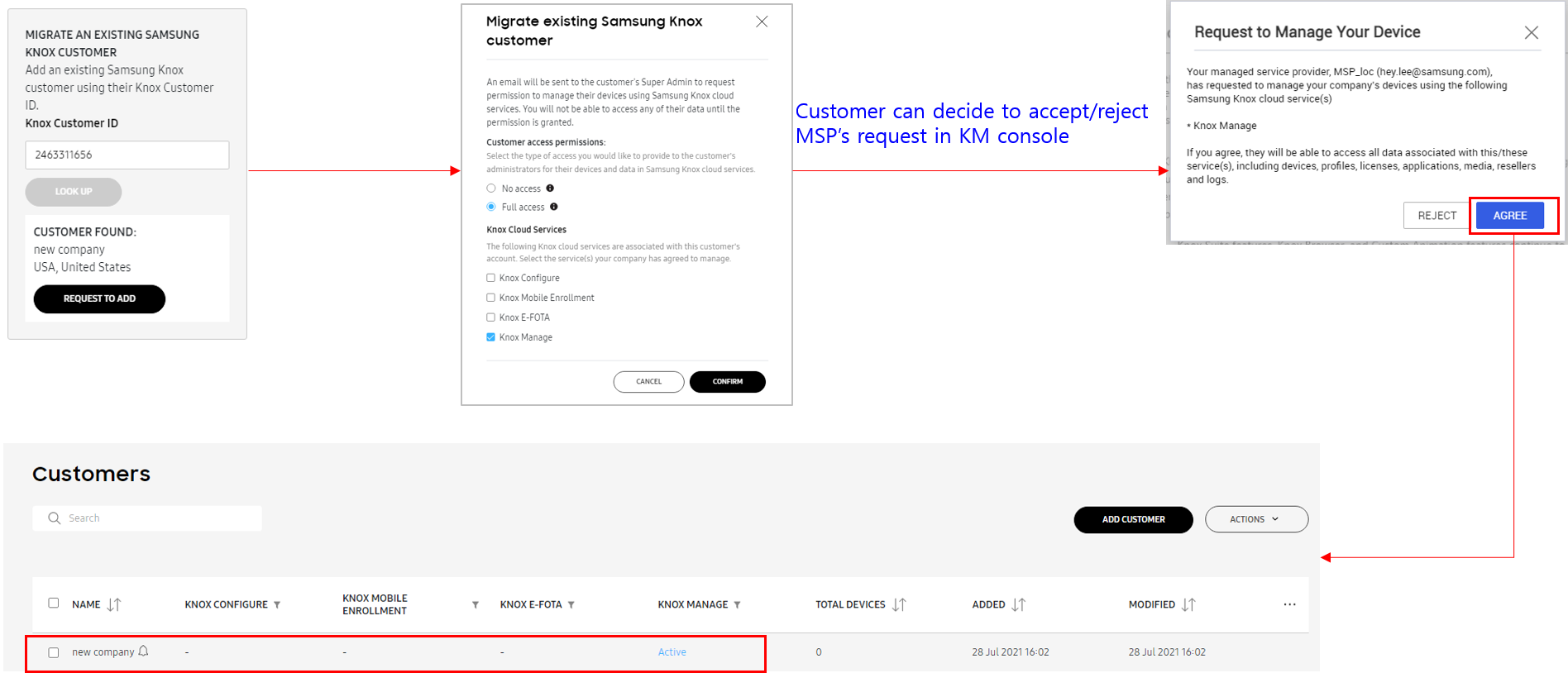
If the customer hasn’t already completed the registration of their tenant before the MSP migrates them, then the MSP must create a tenant on their behalf. When creating a new tenant, the MSP must be sure to submit a new tenant ID not already in use by the customer or their affiliate enterprises. If the MSP can’t migrate a customer due to duplicate admin IDs, see MSPs cannot migrate Knox Manage customers who have an existing Knox Manage tenant in the Knox MSP Program documentation.
-
Shared Knox Manage notifications — Any notifications configured in the customer’s Knox Manage tenant are delivered to the Knox MSP Portal, including but not limited to expired licenses, new administrators, and certificate notices. To view these notifications on the Knox MSP Portal, go to Dashboard.

-
View license consumption — The MSP can view license consumption information for Knox Manage, such as:
- Purchased licenses
- Remaining licenses
- Breakdown between Knox Manage and Knox Suite licenses
- License key information
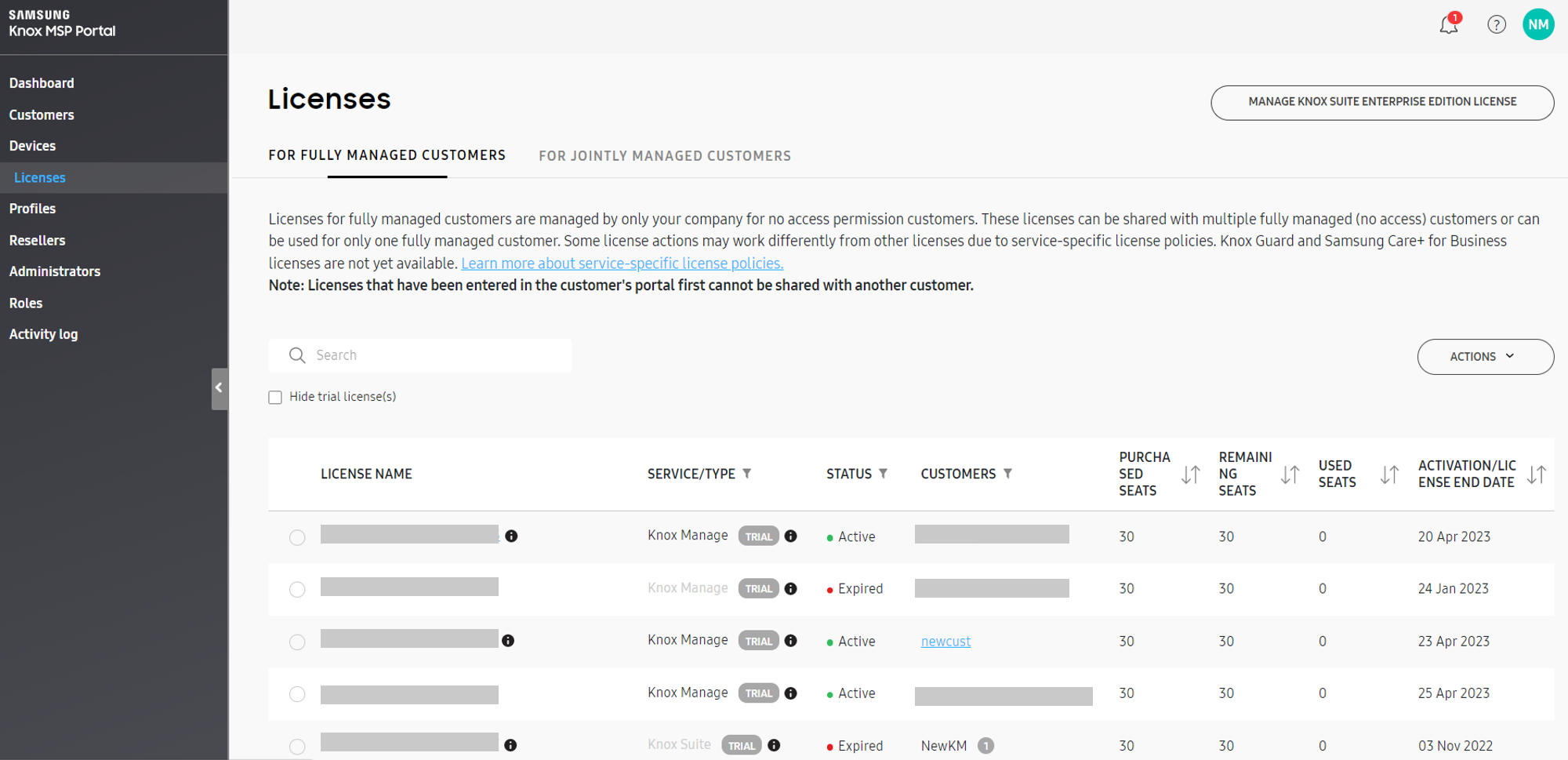
Is this page helpful?