Manage reports
Last updated July 26th, 2023
You can modify or delete added reports. The default reports cannot be modified or deleted.
Modify a report
To modify the newly added reports, complete the following steps:
- Go to Advanced > Report.
- On the Report page, select the report and click Modify.
- On the Modify Report page, edit the existing information.
- Click Save.
- In the Save Report window, click OK.
Delete a report
To delete a report, complete the following steps:
- Go to Advanced > Report.
- On the Report page, select the report and click Delete.
- In the Delete Report window, click OK.
Report mailing
You can schedule an automated email containing a report’s information to Knox Manage admins. Each email links to an Excel spreadsheet of the report, which is available for download for 7 days. The downloads are authenticated with a one-time password sent by SMS. Email frequency can be daily, weekly, or monthly. Up to 10 reports can be scheduled.
Here is an example of a report email and the report’s one-time password authentication:
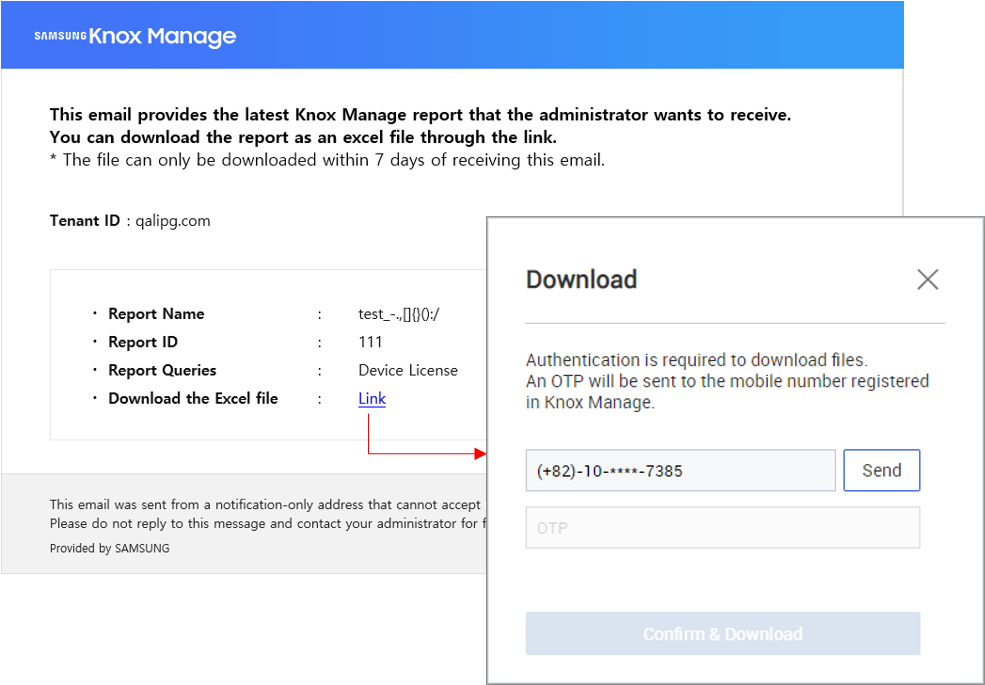
To preserve system performance and stability, the following reports are not available for scheduling:
- App Information Installed in Device
- Device Location
To schedule a report for mailing:
- Go to Advanced > Report, then click Report Mailing Settings.
- Click Add.
- Complete the Add Report Schedule form:
- Schedule Name — A unique name for the schedule.
- Period — The time interval during which the reports are emailed.
- Frequency — How often to email the report. Choose Daily, Weekly, or Monthly.
- Report — The report to email.
- Sent To — The Knox Manage admins who receive the emails.
On this page
Is this page helpful?