Sign in to Knox Manage
Last updated June 26th, 2024
There are four ways to sign in to the Knox Manage console:
- Using the Knox Admin Portal
- Using a direct link
- With an Active Directory account
- Using an SSO account
For Knox Manage consoles with the EU locale settings, due to tightened regulatory compliance with GDPR, IT admins are now prompted to agree to collection of cookies from the Knox Manage console. If the IT admins do not allow the collection of cookies, features such as saving sign-in information and Do not show again functionality for notification dialogs do not work properly. IT admins can either click Accept and Close to allow all cookies, click Personalize to go to a screen that allows them to manage individual items, or click Continue without Accepting to dismiss the dialog and continue with the task at hand. IT admins can also change this selection on the sign in page using the Manage Cookies link.
Sign in using the Knox Admin Portal
-
Sign in to SamsungKnox.com using your Samsung account.
-
In the Knox Admin Portal, click Knox Manage on the navigation pane.
You are automatically signed in to the Knox Manage console with the account and tenant information created when you created your Knox Manage account.
If you signed up for Knox Admin Portal but use the direct link to access Knox Manage, a dialog appears and prompts you to sign in to Knox Admin Portal, which provides access to additional features.
Sign in using a direct link
-
In a web browser, enter the direct URL of your Knox Manage console.
-
Enter your user ID and tenant domain.
If your tenant domain includes a prefix before your organization’s domain, include the prefix.
-
Click Sign in.
If you signed up for Knox Admin Portal but use the direct link to access Knox Manage, a dialog appears and prompts you to sign in to Knox Admin Portal, which provides access to additional features.
-
If two-factor authentication is configured, you are prompted to enter a one-time password (OTP). Choose how you want to receive an OTP — through your mobile phone or through email. Then, click Send.
-
Enter the OTP you receive through mobile or email.
-
(Optional) Select Skip additional verification on this browser next time if you don’t want to be prompted again for an OTP when you open the admin portal in a new browser window. The following criteria must be met for the OTP requirement to be skipped:
- The new session is created in the same network.
- The same user ID and password are used to sign in.
- The same browser is used to sign in.
-
Click Confirm.
You must sign in to Knox Admin Portal in order to use the Knox Remote Service and Knox Mobile Enrollment services. If you access Knox Manage using the direct link, the Knox Remote Support and Knox Mobile Enrollment buttons show the (
 ) icon to indicate that it’s a direct sign in.
) icon to indicate that it’s a direct sign in.
Sign in with an Active directory account
You can use one of the following two ways to sign in with an AD account:
- Knox Portal at www.samsungknox.com
- Knox Manage console
To sign in:
- Click Sign in with AD, and then when prompted, enter your corporate Active Directory sign in information.
- Click Sign in.
Sign in using an SSO account
You can use Microsoft Entra ID, Ping Identity, and Okta accounts to sign in to Knox Manage. For more information about how to sign in to KCS portals, including Knox Manage, see Sign in to Samsung Knox with SSO.
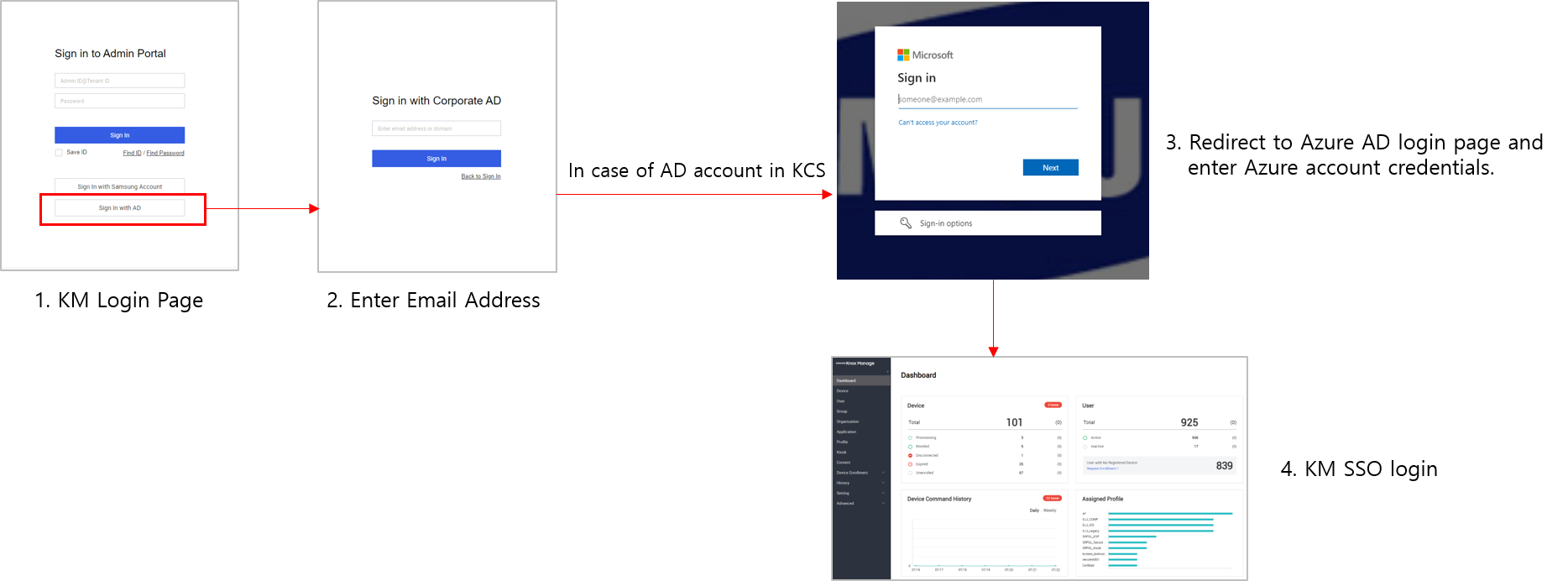
For information about creating and managing connections, see Identity & Directory.
On this page
Is this page helpful?