Manage Wear OS devices
Last updated January 22nd, 2024
In this section, you’ll learn how to enroll, configure, and manage Wear OS devices (Galaxy Watch4 and later smartwatches) using the Knox Manage console.
If you are using Tizen OS devices (Samsung Galaxy Watch3 or older), you can enroll and manage your smartwatches using the Knox Configure console. Please see Knox Configure for Wearables for more information.
Before you begin
In order to proceed, you’ll need the following:
Device requirements
-
One or more Samsung Galaxy Watch4 (or later) series smartwatches running Wear OS 4.0 and higher.
- To check the software version on your smartwatch, go to Settings > About watch > Software info > Software version.
-
A Samsung Galaxy phone running Android 11 or higher (factory reset recommended).
- Note that Samsung Galaxy phones running the legacy “One UI Core” platform are NOT supported. See Samsung devices with legacy One UI Core for a complete list of unsupported devices.
Knox Manage requirements
- A valid Knox Manage license with available seats for your Wear OS devices. See Knox Manage: View license usage information for more information.
- A properly configured Android Enterprise environment.
- You can confirm this by going to Setting > Android > Android Enterprise. You should see Knox Manage EMM link information. If you see a Link Account button instead, then you’ll need to complete your configuration. Please review Configure the Android Enterprise environment for more information.
Smartwatch modes explained
Before jumping into the device enrollment and management procedures, it may be helpful to first understand the different modes in which Wear OS smartwatches operate.
Companion mode
This is the default mode for consumers who purchase the Wear OS devices for personal use. When a user connects to the watch through Bluetooth, the Galaxy Wearable app provides a wizard to help guide the user through the setup process. Once set up, the watch will operate in Companion mode (one watch to one phone at a time) and will not have any support for enterprise provisioning or enrollment.
Pair and Detach mode
When enterprise organizations purchase and distribute Wear OS devices for business purposes, they set up their enterprise smartwatches in Pair and Detach mode. This mode involves an IT admin using a single Samsung Galaxy phone running the Galaxy Wearable Manager for Enterprise app to set up multiple watches. Once the watches are set up by the IT admin, they are automatically detached from the phone, meaning they will only operate as standalone devices without a phone. Watches that are set up in this mode are managed and configured through Samsung Knox Manage.
Once a Wear OS device is set up in either Companion or Pair and Detach mode, it will remain in that mode unless a factory reset is performed on the watch.
Confirm successful device enrollment
After you confirm successful Wear OS device enrollment, you should verify that Knox Manage is able to configure the watch. You can quickly check this by applying a policy or sending a device command.
Apply a policy change on the watch
-
On the Knox Manage console, go to Profile, then click Add.
-
On the Add Profile page, give your profile a name and select Wear OS from the Platform options, then click Save and Set Policy.
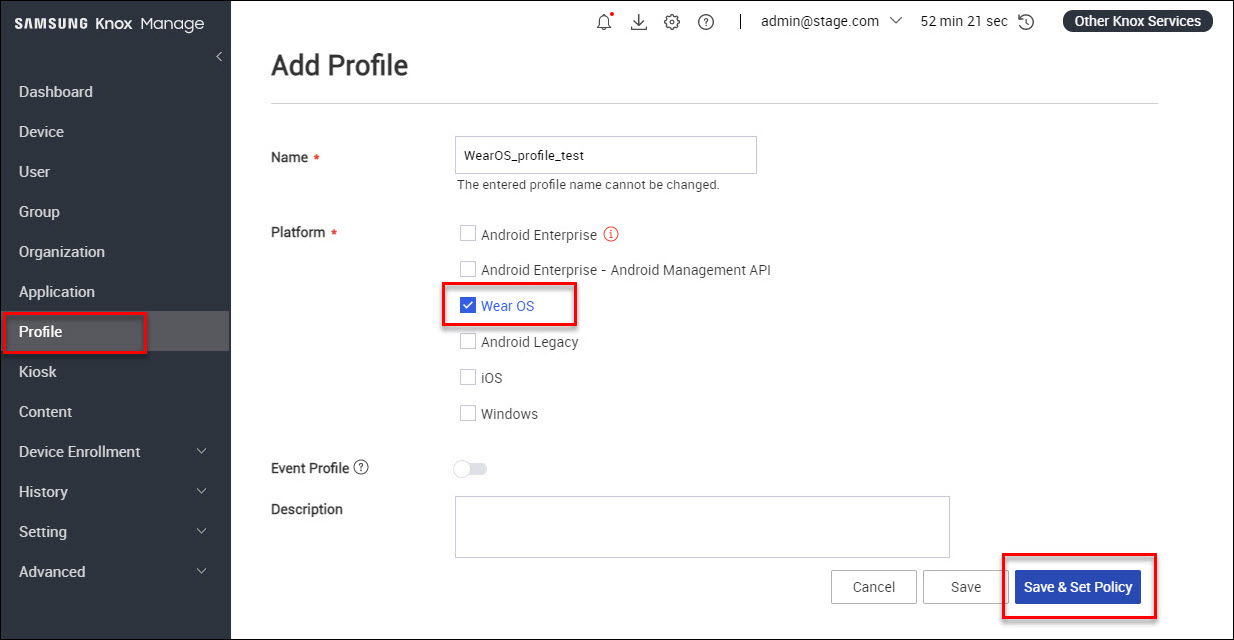
-
On the Set Policy page, select a policy for testing. For example, setting Factory Reset to Disallow would block the user from factory resetting the smartwatch.
- See Wear OS policies for the list of available Wear OS policies.
-
Click Save & Assign, then select your Wear OS device group. Knox Manage pushes the profile to every smartwatch in the group.
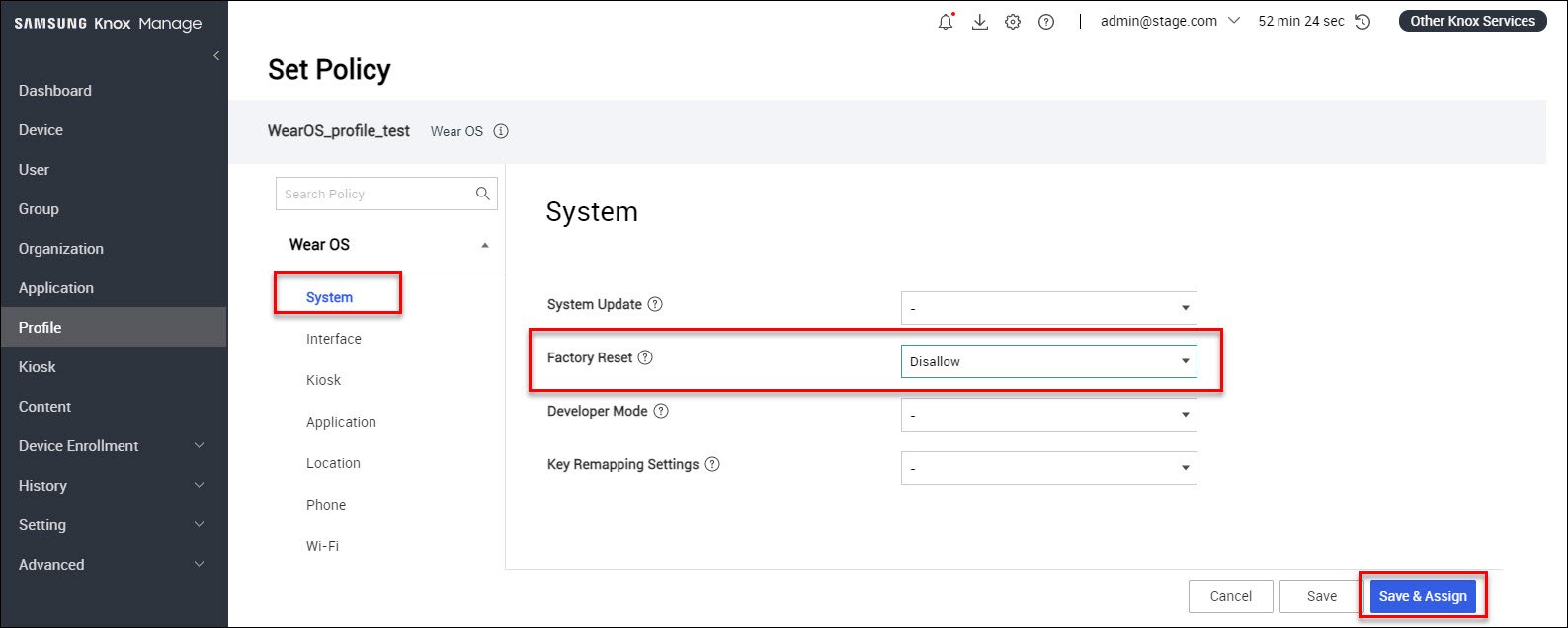
-
Back on the smartwatch, confirm the policy changes took effect. For example, confirm that the watch is unable to perform a factory reset if you configured that policy.
Send a device command to the watch
-
On the Knox Manage console, go to Group, then select your Wear OS device group from the list.
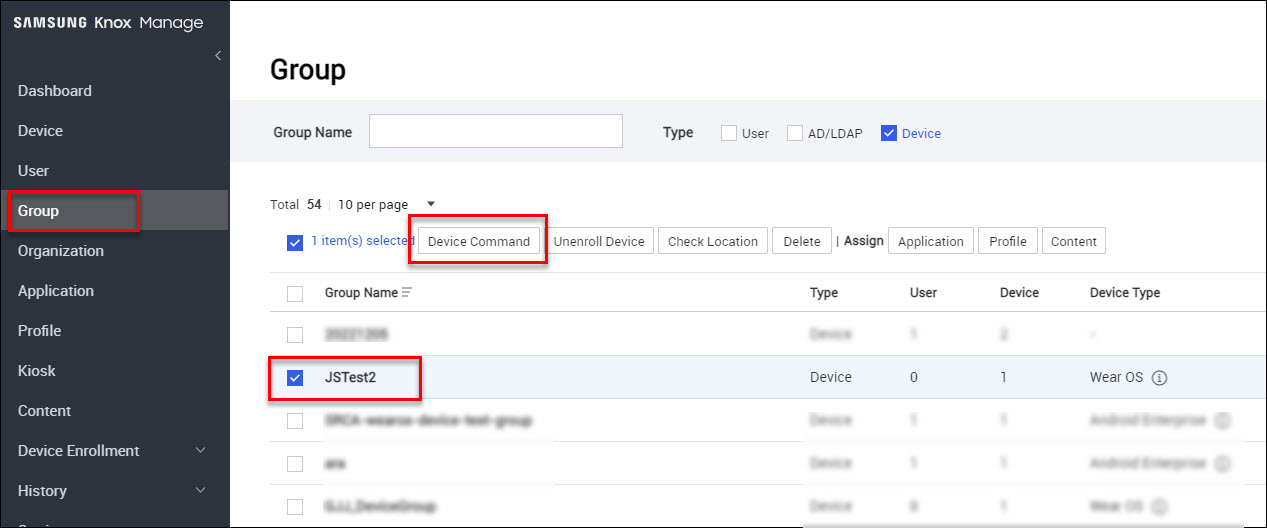
-
Click Device Command, then select Wear OS from the dropdown.
-
Select the device command that you want to send (for example, Device > Reboot Device), then click OK.
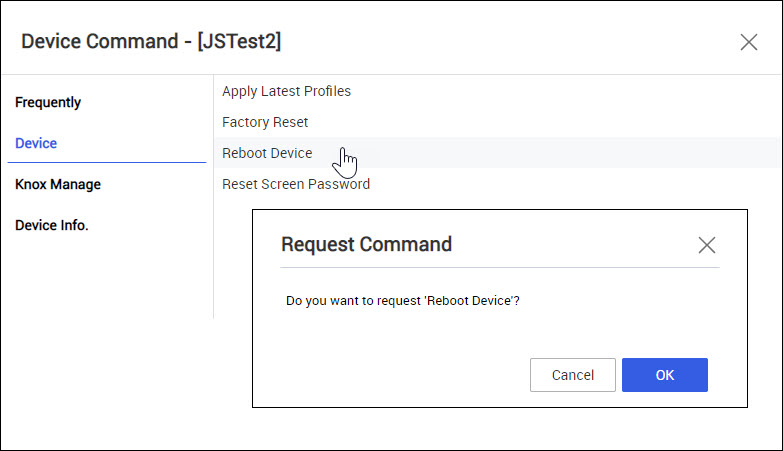
- See Wear OS device commands for the list of available Wear OS device commands.
-
Back on the smartwatch, confirm the device command got sent successfully. For example, confirm that the watch rebooted if you sent the Reboot Device command.
On this page
Is this page helpful?