Add a Wear OS app
Last updated September 6th, 2023
Under normal use, Wear OS installs, updates, and removes apps to a smartwatch through the Galaxy Wearable app or the Google Play platform. When a Wear OS device is managed by Knox Manage, however, Managed Google Play — which handles app management on Android devices — isn’t available to control and deploy apps. Instead, apps can only be added, assigned, deployed and controlled as individual app packages (APK files), or in other words, as internal apps. Since all app management for Wear OS is achieved manually and in this piecemeal fashion, and you should plan your management strategy accordingly.
Add a Wear OS app
When you start managing a Wear OS app in Knox Manage, you must first add it to your tenant as an internal app through the Knox Manage console.
To add a Wear OS app:
-
Go to Application, then click Add. The Select Application Type dialog opens.
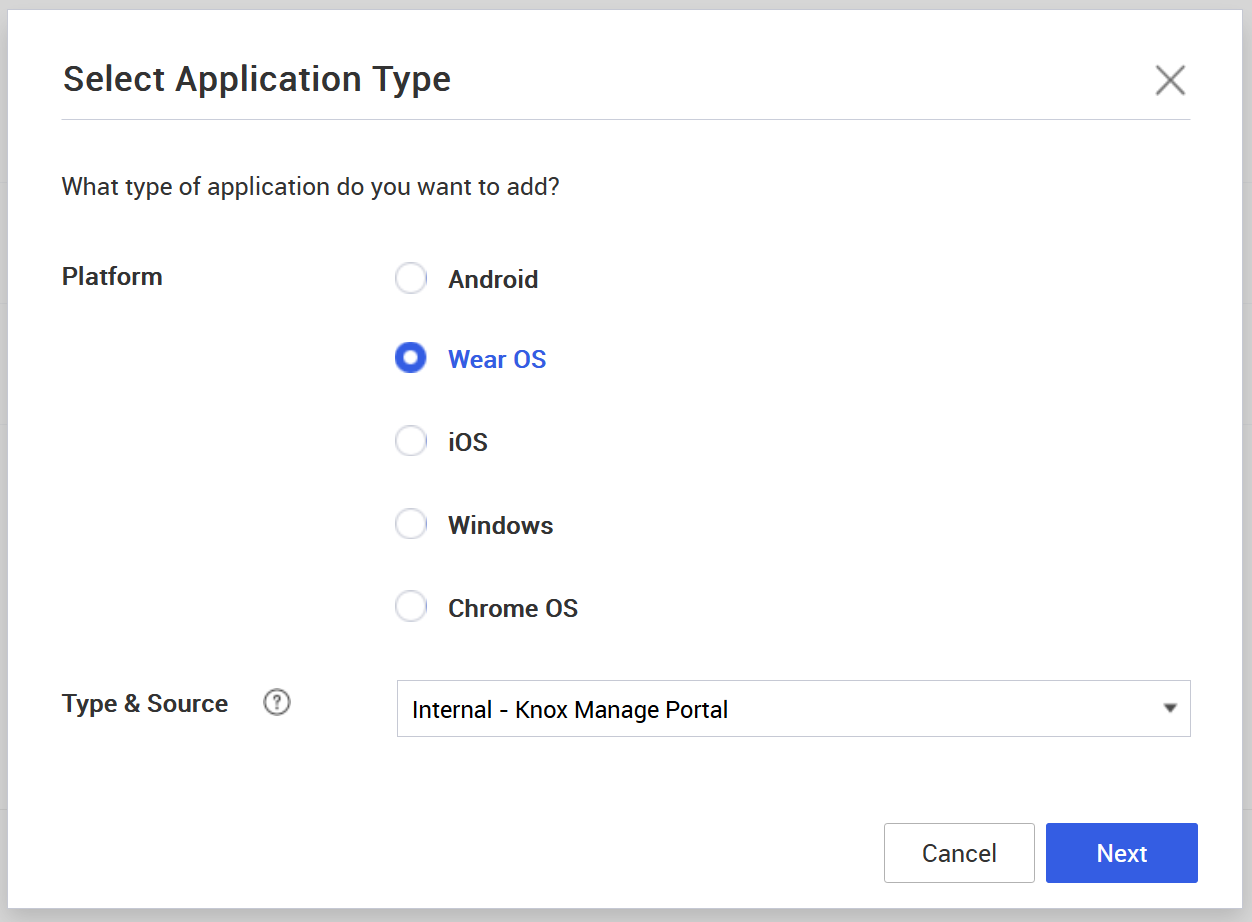
-
For Platform, select Wear OS, then click Next. The Add Application page opens.
-
Fill the details for the app:
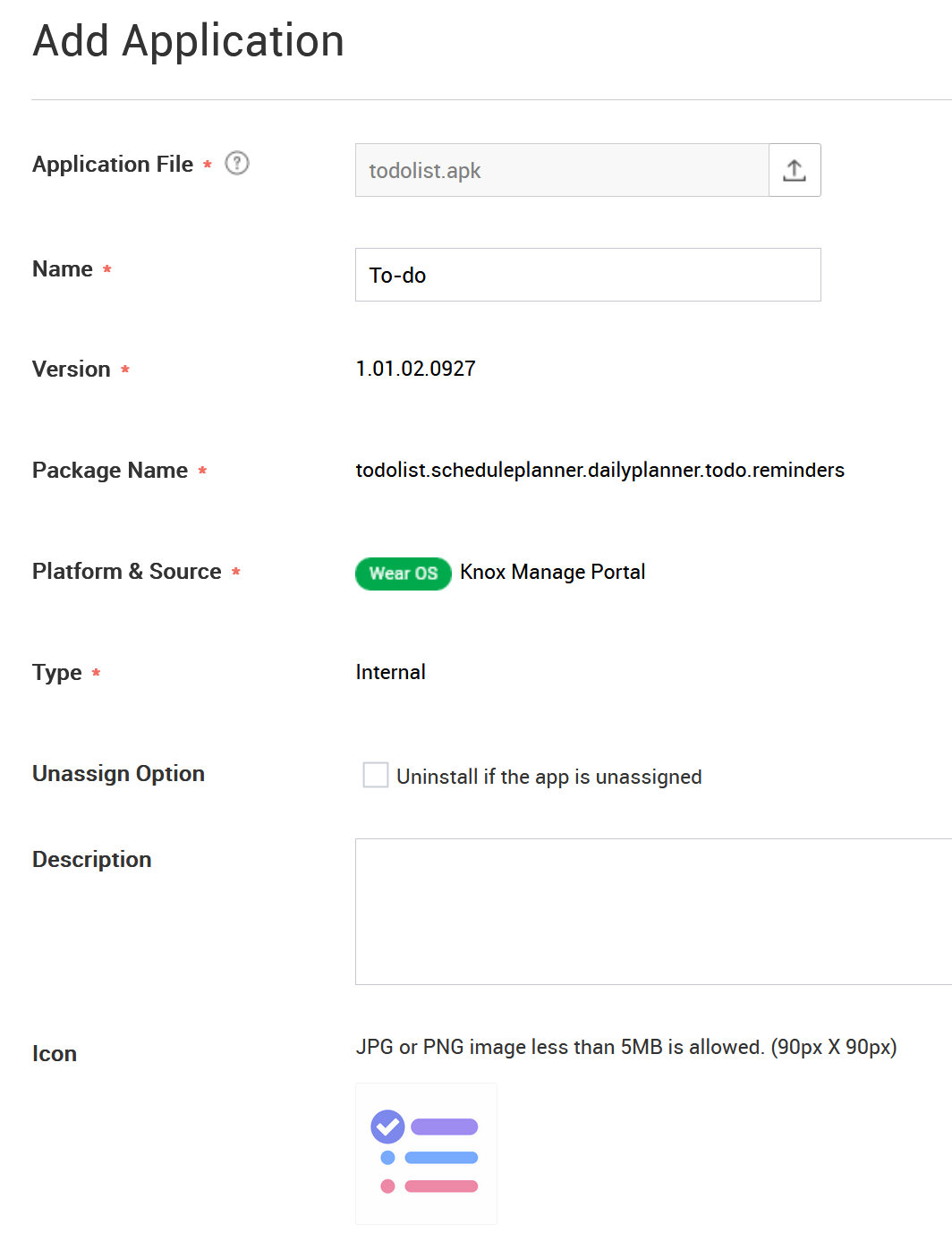
- For Application File, click
 and upload the app package from your file system. The app’s Version number and Package Name auto-populate after the file uploads successfully.
and upload the app package from your file system. The app’s Version number and Package Name auto-populate after the file uploads successfully. - Give the app configuration a unique Name.
- (Optional) Select whether to Uninstall the app from all unassigned devices from the device.
- For Application File, click
-
Save the app:
- Click Save to register the app and return to the list of apps.
- Click Save & Assign to register the app and immediately assign it to a device group.
On this page
Is this page helpful?