How to restrict mobile data during specific periods
Last updated July 26th, 2023
Categories:
Environment
- Knox Manage
- Knox Service Plugin (KSP)
- Android Enterprise
Overview
To avoid unnecessary data plan expenses in your enterprise device fleet, you can restrict mobile data usage outside of business hours, such as before and after your employees’ shifts. This KBA describes how to configure time-dependent restriction of mobile data usage on your fleet’s Android devices.
How do I restrict mobile data during specific periods?
In order to disable mobile data during specific periods on your enterprise devices, you need an event-based profile with policies that restrict mobile data, that activates and deactivates on the device at appropriate times during the week.
To create a time-based profile with policies that restrict mobile data:
-
On the Knox Manage console, go to Profile, then click Add.
-
Enter a profile name and select Android Enterprise as the platform. Leave Samsung Knox selected.
-
Configure the profile to apply for limited periods on a schedule:
-
Turn on Event Profile.
-
Set Event Type to Day & Time.
-
For the condition of the event, click Add and configure one or more scheduled periods during which the profile will apply.
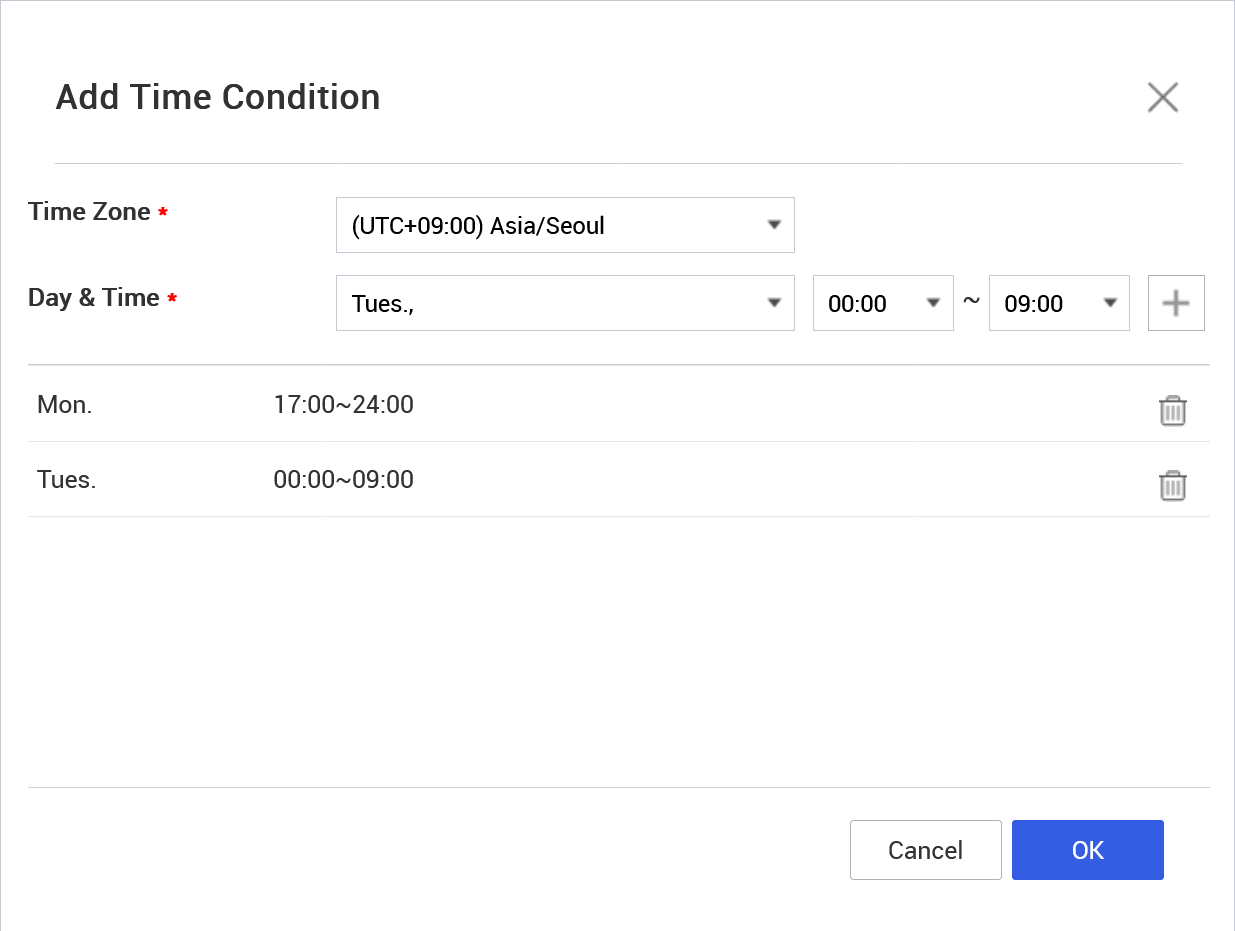
-
-
(Optional) Set Allow Run Offline to True to apply the profile when the device has no mobile or Wi-Fi data connection. If you enable this option, keep in mind that you can’t apply the latest version of the profile or remove the profile from the device while it’s offline.
-
Click Save & Set Policy to register the basic profile settings and define policies.
-
Expand the Samsung Knox (Android Enterprise) > Knox Service Plugin policy drawer.
-
Set the following policies:
- Device-Wide policies > Enable device Policy Controls to True
- Device Restrictions > Enable device restriction controls to True
- Allow cellular data to False
-
Click Save & Assign and assign the profile to user groups or organizations that contain the target devices.
Additional information
- For further guidance on how the KSP interfaces with Knox Manage, refer to Using the Knox Service Plugin with Knox Manage.
- For more information about event-based profiles, see Create and associate event types.
On this page
Is this page helpful?