How to configure the Knox built-in VPN client in Knox Manage
Last updated July 26th, 2023
Categories:
Environment
- Knox Manage (KM)
- Knox Service Plugin (KSP)
- Android Enterprise
Prerequisites
An IKEv2 VPN Server set up according to your security requirements for VPN remote access.
Overview
This article will guide you on how to establish a secure VPN to access data using a built-in VPN client.
How do I configure the Knox built-in device VPN client in Knox Manage?
To configure:
-
Deploy the Android VPN Management for Knox app.
- Sign in to the Knox Partner Portal > Dashboard > Download.
- Download the Android VPN Management for Knox APK.
- Push the APK to a device or work profile on a device.
-
Configure the VPN profile for the built-in device VPN client with KSP:
- Navigate to the KM Profile page, create a new enterprise VPN profile, or modify an existing one.
- Open your profile and choose Modify Policy.
- Navigate to Samsung Knox > Knox Service Plugin > VPN profiles (Premium) and choose for Vendor: “Knox built-in”.
-
Configure the Host and the Connection type, for example, IPSEC/SSL.
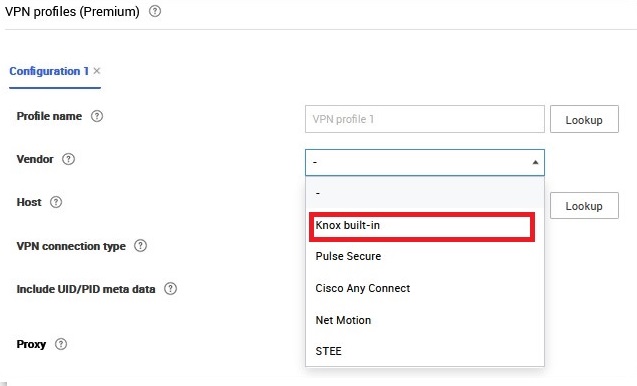
- Scroll lower and fill any required User Authentication details for the Knox built-in VPN: associated keys, identifier, or alias.
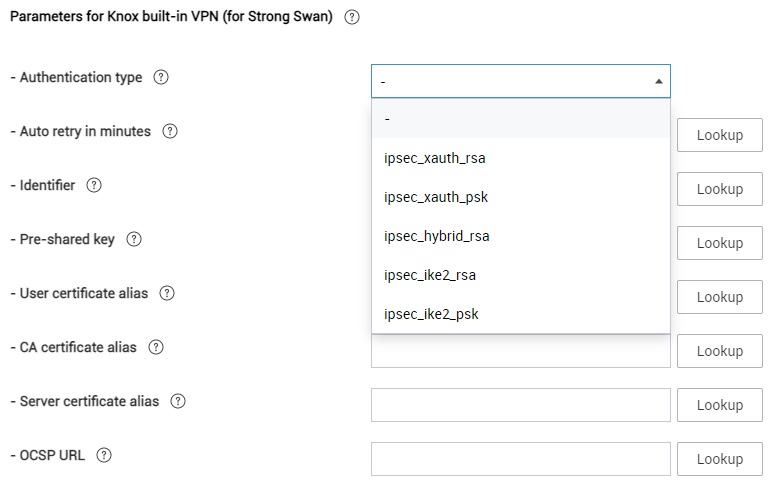
- In Device-wide policies, choose VPN policy (Premium), choose True for Enable VPN controls, choose the VPN type applicable to the apps on the device, and set Manage list of apps that use VPN.
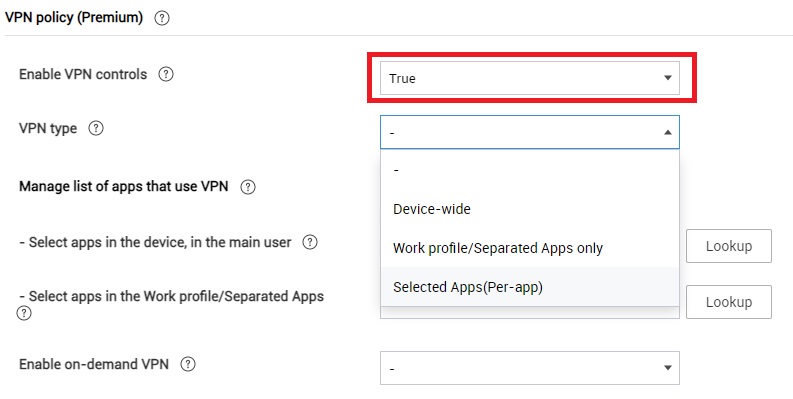
- Push the VPN profile with the provided VPN credentials, save the profile, assign to the Group or Organization and apply. The built-in VPN connection is now established on your device.
Additional information
Refer to the documentation for more information on Knox VPN Tools.
On this page
Is this page helpful?