How to find the Offline Unenrollment Code in Knox Manage
Last updated July 26th, 2023
Categories:
Environment
Knox Manage (KM)
Overview
This knowledge base article guides you through the steps on how to find the Offline Unenrollment Code for enrolled devices and devices that were deleted from the Knox Manage (KM) console.
KM offers a feature that allows you to unenroll any devices stuck in a non-connectivity state. The user is required to enter an Offline Unenrollment Code on the device to complete the unenrollment process.
As a KM admin, you may require the Offline Unenrollment Code of deleted devices in the following situations:
- The Offline Unenrollment Code was lost and the device was deleted from the KM console, causing it to be locked. As the device is controlled by KM, the user cannot remove the policies or unenroll the device.
- The device was unenrolled using Force Unenroll without noting the Offline Unenrollment Code. The device never received the command due to a connectivity issue, so it is no longer under KM control.
How do I find the Offline Unenrollment Code in Knox Manage if the device is still enrolled?
To get the Offline Unenrollment Code for an enrolled device:
- In the Device menu, select Device Name under the device that you want to unenroll.
- Select Unenroll and the Offline Unenrollment Code shows in a dialog box.
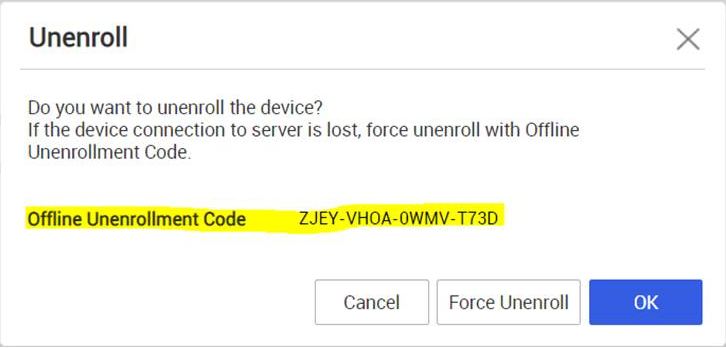
If the device is already unenrolled or deleted, the code does not appear in the dialog box. For steps on how to recover the Offline Unenrollment Code for deleted devices, see below.
How do I find the Offline Unenrollment Code in Knox Manage if the device was unenrolled and deleted?
There are two ways to get the Offline Unenrollment Code for a deleted device:
Deleted Devices menu
In KM 20.11, the Deleted Devices menu was introduced to provide a more convenient way to retrieve the Offline Unenrollment and Exit Kiosk codes, along with unlimited device history and filtering options. To access the Deleted Devices menu:
- In the sidebar of your KM console, select Device.
- Click Deleted Devices.
Audit Log
- In the sidebar of your KM console, select History > Audit Log.
- Select a date range that includes the Force Unenroll command you sent to the device.
- Under Event, enter “Offline Unenrollment Code” to filter the event results.
- To search for a specific device’s unenrollment code, enter the User ID or Device Name in the filter parameters.
- Select the expand icon to view the device’s Offline Unenrollment Code.
You can then share the code with the user to successfully unenroll the disconnected device.

The audit logs only show device history up to 90 days old. If a device was removed more than 90 days ago, please use the Deleted Devices menu instead.
Related articles
For more information on how to unenroll devices, head to the Knox Manage admin guide.
On this page
Is this page helpful?