How to collect dumpstate logs from a device in Knox Manage Kiosk mode
Last updated July 26th, 2023
Categories:
Environment
- Knox Manage (KM) Kiosk mode
- Android Enterprise, Android Legacy
- Samsung devices
Overview
You may be asked to capture a dumpstate log from your device to help troubleshoot an issue. To get these logs, you typically need access to the Phone/Dialer app or Calculator app. However, you may not be able to access these apps if your device is in Knox Manage (KM)’s Kiosk mode.
This knowledge base article guides you through the steps on how to capture dumpstate logs on devices in KM Kiosk mode, for both Android Enterprise and Android Legacy deployments.
How do I collect dumpstate logs from an Android Enterprise device in Knox Manage Kiosk mode?
For Android Enterprise deployments, you can remotely collect dumpstate logs through your KM console. First, ensure your Kiosk policies are configured as shown below:
- In the left sidebar of your KM console, click Profile.
- Click on the name of the profile your Kiosk devices are assigned to, then click Modify Policy.
- Under Android Enterprise, select Kiosk.
- Under Kiosk app settings > Utilities setting, select Allow.
- Under Utilities setting > Notification bar, select Allow.
- Click Save & Assign, then click OK.
Then, send the command to the device to collect the logs:
- In the left sidebar of your KM console, click Device.
- Select the checkbox next to the device you want to collect logs from.
- Click Device command, then under Knox Manage, click Collect Bug Report.
- In the dialog box that appears, click OK.
Then, share the logs from the device to KM:
- There will be a notification “Taking bug report…” on the device, which takes a few minutes to run.
- Once the notification is complete, press Share on the device.
Finally, download the logs from KM:
- In the left sidebar of your KM console, click History > Device Log.
- Under the Device column, select the Device Name that the logs are collected from.
- Under the Log File column, click the Download button on the most recent Bug Report.
How do I collect dumpstate logs from an Android Legacy device in Knox Manage Kiosk mode?
If you need to collect logs from a Kiosk device enrolled in Android Legacy:
- In your KM console, in the left sidebar, click Device.
- Click on the name of the device you want to collect logs from, then click the Application tab.
- Under Installed Application, in the search bar, enter “Phone” to find the Phone/Dialer app. The package name varies depending on your device model and firmware version.
- In the Actions column, next to the package name, click Run App.
If your device does not have a Phone app, switch the Calculator app to Factory Mode. To do this, you may need to search for and install the Calculator app as a public application first. Then, run it on the device:
- Under Installed Application, in the search bar, enter “Calculator” for the Calculator app.
- In the Actions column, next to the package name, click Run App.
- On the device, enter “+30012012732+” in the keypad to switch the calculator to Factory Mode.
- Follow the steps on how to capture logs on a device.
The Phone/Calculator app won’t launch from my Knox Manage console, what do I do?
If the Run App command doesn’t launch the app on your device, use the following workaround:
-
Install the Samsung Notes app as a public application and assign it to your device’s profile.
-
Under Installed Application, in the search bar, enter “Notes” for the Samsung Notes app and click Run App.
-
Create a new note, then type any phone number in international format (e.g. +123456).
-
Select the whole phone number, then tap Phone or Call in the popup menu to launch the dialer.
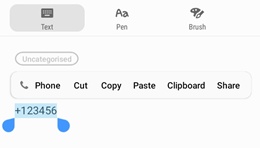
If Samsung Notes isn’t installed on your device, you can follow the above steps for the Messages app (com.samsung.android.messaging) instead.
Additional information
To learn more about the Collect Bug Report feature in KM, see the KM release notes.
On this page
Is this page helpful?