Knox Manage 20.04 release notes
Last updated January 22nd, 2024
Knox Suite
Knox Suite features in Knox Manage are now available
Knox Suite is a bundled offering introduced this month that allows you to use the Premium features of the following services:
- Knox Manage
- Knox E-FOTA
- Knox Mobile Enrollment
- Knox Platform for Enterprise (through the Knox Service Plugin)
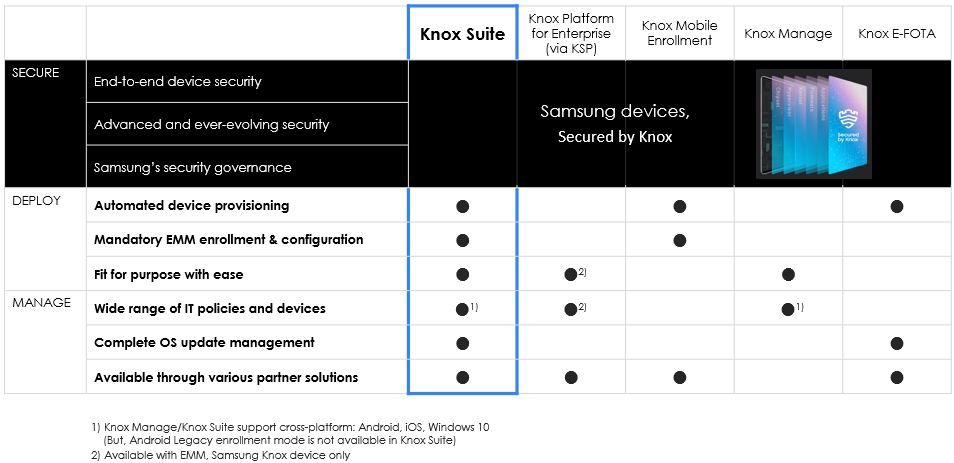
For more information on Knox Suite, see the Knox Suite admin guide.
Access other Knox Suite services from the Knox Manage console
Knox Suite users have single sign-on access across all Knox Suite services. This allows them to do the following as long as they’re signed in through their Samsung account:
-
Launch the Knox Mobile Enrollment and Knox E-FOTA consoles from the Knox Manage console
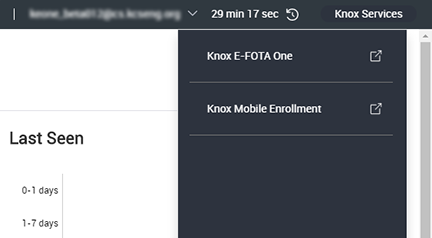
-
Skip the login screen when switching from one Knox Suite service to anothe
To facilitate single sign-on access through a Samsung account, a new Sign in with Samsung Account button has been added to the Knox Manage login screen.
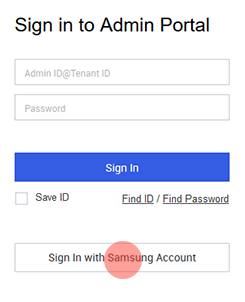
Internal apps can now be installed in work profile
You can now install internal apps in the work profile. You need a Knox Suite license to perform this task. The only exception is that for devices of type fully managed with work profile that have Android 9 or later, a Knox Suite license is not required.
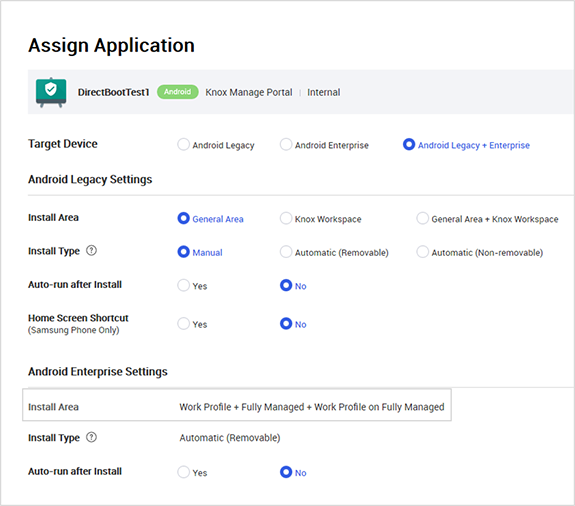
Secure Browser
Secure Browser is a web browser that you can configure to be highly secure. It is available to users who have a Knox Suite license. If you enable Secure Browser on a device, the KM Secure Browser app is silently installed right after the Knox Manage agent is enrolled.
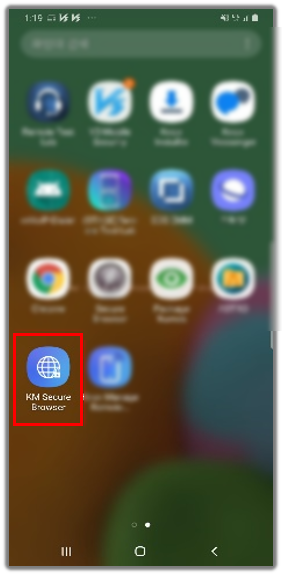
You can find the Secure Browser settings in the Android Enterprise policies when you add or modify a profile.
Knox Manage console
Knox Manage and Knox Suite license information
For each license key, the following details are now available in Setting > License:
- Total number of seats (that is, the number of devices allowed to enroll under that license)
- List of devices that use that license
Knox Suite licenses additionally provide a breakdown of how many devices use that license key for each service. For each Knox Suite license, the following details are shown:
- Total number of devices enrolled under that license in Knox Manage
- Total number of devices enrolled under that license in Knox E-FOTA
- Total number of devices enrolled under that license in both Knox Manage and Knox E-FOTA
License details are synced daily at midnight. You can also sync license details manually.
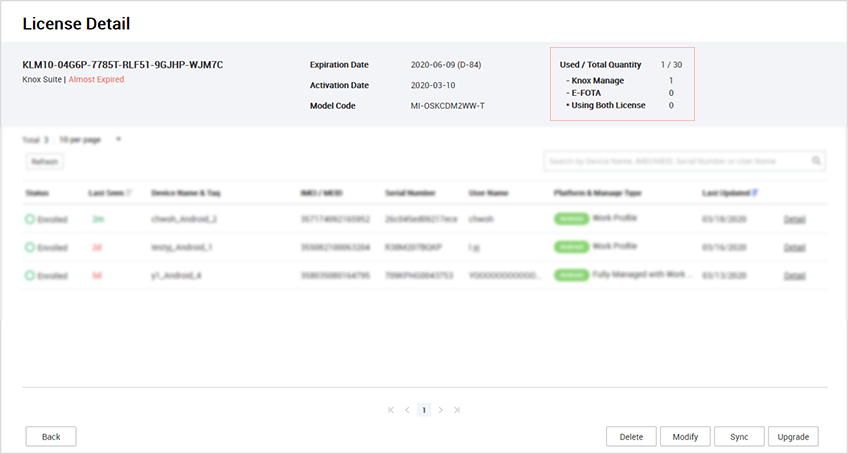
Only one trial license can be registered at a time
It is no longer possible to register multiple trial licenses at a time. Only one trial license key per license type is allowed. The different license types are as follows:
- Knox Manage
- Knox Platform for Enterprise (Knox Workspace)
- Knox Suite
However, you can replace a trial license with a new trial license.
Group devices by their tags
When adding devices to a device group, you can now search for devices by their tags. This allows you to easily group devices that have the same tag.
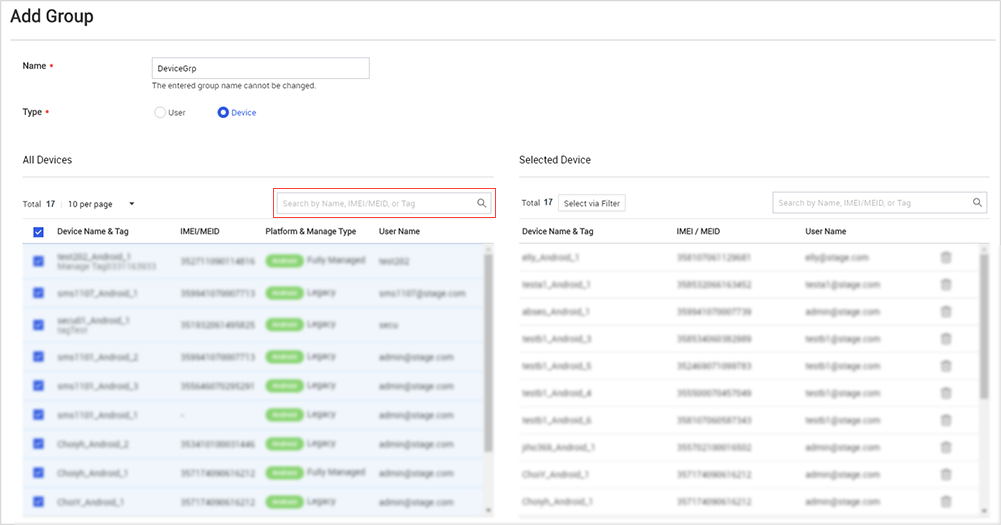
Export additional information about devices
When exporting a device list to a CSV file, you can now include the following details in the data to be exported:
| Name | Description | Example |
|---|---|---|
| Email address | j.doe@example.com | |
| Group name | Assigned group | Group 1, Group 2 … |
| Installed apps | App version (for apps managed on Knox Manage only) |
|
| Assigned profile | Assigned profile (priority) | Profile 1 (15), Profile 2 (16) |
| Last location | Latitude, longitude (time) | 37.566481, 126.977903 (2017-06-22 08:58:31 UTC) |
Export a policy
You can now download a list of all policies applied to a profile in Excel or CEA file format.
To do this, navigate to Profile, click the name of the profile you want to export, and click Export Policy.
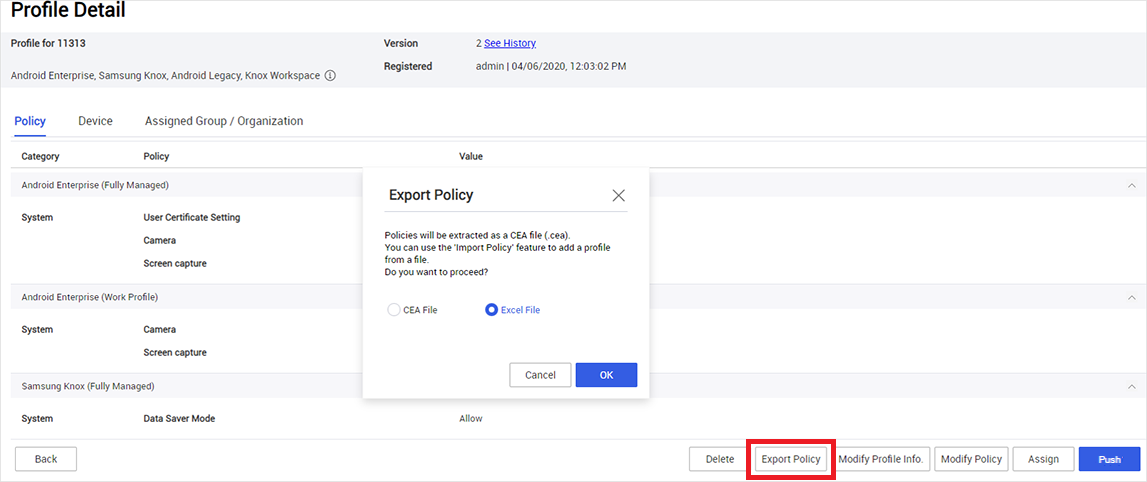
Remote Support enhancements
Remote Control (Premium) in work profile
You can now remotely control the work profile area of a device with a Knox Suite license.
You can find the Remote Control setting under System in the Samsung Knox policies when you add or modify a profile.
The Remote Support app must be installed in the general area of the device for you to be able to control its work profile.
Remote Support Viewer now supports full screen
A button has been added to allow the IT admin to expand the Remote Support Viewer to fill the height of the IT admin’s monitor. The maximized Viewer fills the monitor’s screen vertically while maintaining the aspect ratio. Clicking the button again reverts the viewer back to the original size.
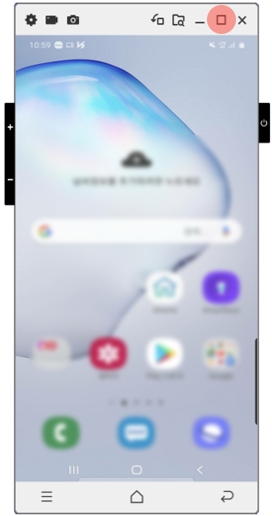
Service admin role can now use Remote Support on devices
A service admin is a type of admin role (along with Super, Sub, and Read Only ) that provides support through Device Command. This role now has Remote Support access as well.
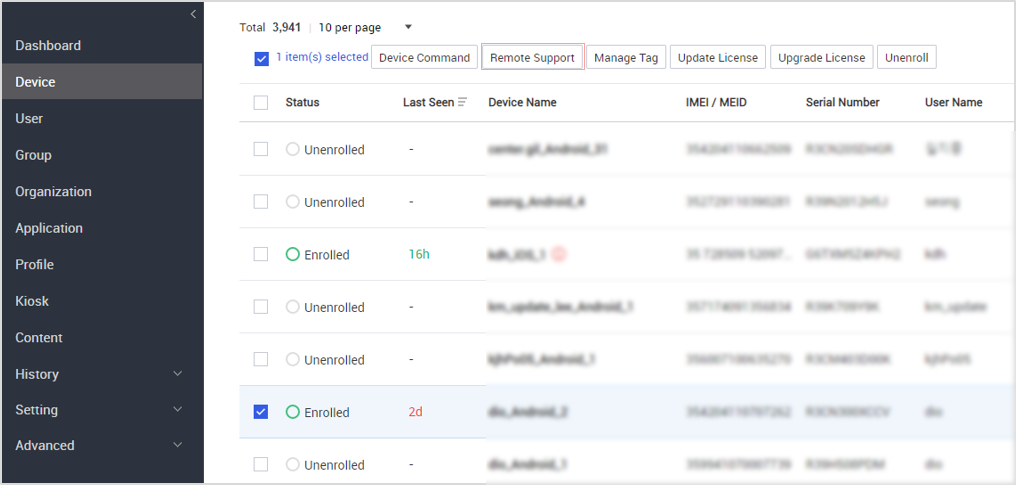
Android Enterprise policies
Custom Animation (Premium)
Device boot customization is now available in Knox Manage for Android Enterprise Fully Managed devices. This feature requires the following:
- Devices enrolled under Android Enterprise Fully Managed type
- A Knox Suite license
- QMG (video) and OGG (audio) files
You can find the Custom Animation settings under the Samsung Knox policies when you add or modify a profile. Contact your local Samsung team through SamsungKnox.com for assistance.
System update policy
The AE Fully Managed type now provides a system update over-the-air (OTA) policy.
There are three modes you can use to push a system update:
- Automatic: The system update is automatically installed silently. (No user interruption.)
- Postpone: The system update is postponed for 30 days. It will prompt the user to do the update 30 days later.
- Windowed: The system installs updates every day at a specific time. You can set the schedule for the updates.
You can find the System Update setting under System in the Android Enterprise policies when you add or modify a profile.
Plugged In Screen On policy
For devices enrolled under the Android Enterprise Fully Managed type, you can now prevent device displays from turning off when the devices are connected to a power source. The device display dims after a screen timeout is reached, but it does not turned off. You can specify the types of power source this policy applies to (AC charger, USB charger, or wireless charger).
You can find the Setting Plugged In Screen On setting under Kiosk in the Android Enterprise policies when you add or modify a profile.
The device does not have to be in Kiosk mode for this setting to be applied.
App Tutorial Skip policy
Some apps provide tutorials to educate users on how to use them. You can now allow users to skip app tutorials.
You can find the App Tutorial Skip setting under Application in the Android Enterprise policies when you add or modify a profile.
Lock Screen policy
You can now set whether to allow or prevent Samsung device users from changing their Lock Screen setting. This applies to Android Legacy and Android Enterprise Fully Managed devices.
You can find the Lock Screen setting under Security in the Android Enterprise policies when you add or modify a profile.
Collect Bug Report
You can now collect a device’s bug report (dumpstate logs) for Fully Managed devices and Fully Managed with work profile devices.
To do this, send the Collect Bug Report device command to the device. The Collect Bug Report device command is under the Knox Manage category.
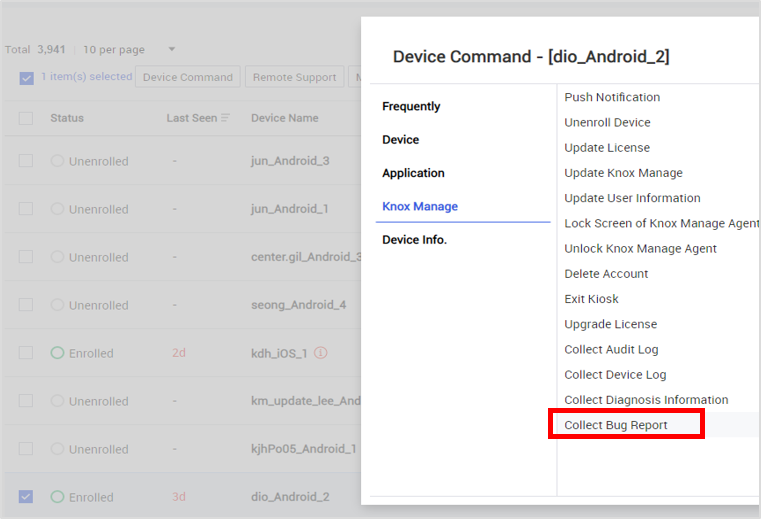
The device user is then prompted to send the report, and they can choose whether to send it.
You can view the bug report by selecting the device and viewing its device log. Alternatively, you can go to History > Device Log and select the relevant device.
Notification badges for apps in Kiosk mode
Users can find the notification badges on the Phone and Messages apps, as well as some public apps in the Kiosk mode.
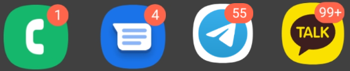
To show notification badges, users must approve the following permissions:
- Read call logs
- Read SMS
- Enable the Kiosk Notification Listener
Resolved issues and improvements
Items marked with (HOTFIX) were released before version 20.04.
- [KMVOC-9268 / 00190735] Admin does not have android.permission.sec.MDM.APP_MGMT OR com.samsung.android.knox.permission.KNOX_APP_MGMT"
- [KMVOC-9261 / 00190498] Issue with message templates
- [KMVOC-9254 / 00190411] Groups - scheduled sync from AD not working
- [KMVOC-9251, 9207 / 00190379, 00190524] The blank page display when entered kiosk preview (HOTFIX)
- [KMVOC-9242 / 00190336] device list issue
- [KMVOC-9240 / 00190022] Browser Proxy not being applied in Legacy container
- [KMVOC-9219 / 00188501] Remote Support “Run” button greyed out
- [KMVOC-9218 / 00189321] Use “SIM CARD LOCK POLICY” failed
- [KMVOC-9206 / 00188140] Groups are unpopulated after AD sync
- [KMVOC-9205 / 00189236] User password
- [KMVOC-9193 / 00188470] KM AD/LDAP Sync does not sync groups
- [KMVOC-9181 / 00188656] E-FOTA on MDM (on KM) did not changed on E-FOTA server when swapped on KM (HOTFIX)
- [KMVOC-9180 / 00186753] Apps constantly changing to X icons
- [KMVOC-9178 / 00188293] [SBC - AD Sync does not work]
- [KMVOC-9167 / 00188056] AD null pointer exception while AD LDAP sync on some users for SRA
- [KMVOC-9166 / 00188559] Multiple issues since last update - certificates do not install automatically
- [KMVOC-9159 / 00188206][AD Sync Service Users]
- [KMVOC-9157 / 00188208] Unable to Enable DS file App
- [KMVOC-9156 / 00188128] AD/LDAP SYnc
- [KMVOC-9152 / 00188140] Knox Manage, Sync Service issue for AD Groups (HOTFIX)
- [KMVOC-9150 / 00188239] AD sync problems (HOTFIX)
- [KMVOC-9144 / 00186489] LDAP AD sync service stuck in progress (HOTFIX)
- [KMVOC-9148 / 00188127] KM doesn’t create users if Mobile Number column is not filled out
- [KMVOC-9138 / 00187884] Reset Screen password command is not working in T295 device after rebooting the device
- [KMVOC-9135 / 00187927, 00187808, 00187644] IMEI issues since 20.2 (HOTFIX)
- [KMVOC-9134 / 00188068] AD Connector issues
- [KMVOC-9132 / 00186889] Collect Log not working in expired state
- [KMVOC-9129 / 00187873] Period expired with a new license code (HOTFIX)
- [KMVOC-9115 / 00187728] Enrolled devices are not migrating to new license (HOTFIX)
- [KMVOC-9104 / 00187713] IMEI missing on Q OS devices enrolled in Legacy
- [KMVOC-9103 / 00187667] Country Code (valid code) and Mobile Number (at least 8 digit number) required in the Bulk Add Users template file
- [KMVOC-9101 / 00186698] License problem (HOTFIX)
- [KMVOC-9100 / 00185092] Wifi connection via profile.
- [KMVOC-9029 / Internal] Language issue when approving KSP
- [KMVOC-8733 / 00185506, 00186231, 00180449] {ETS} KNOX Manage | S10/S9 | Enrolled KNOX Manage devices are sporadically locking
- [KMVOC-8553 / 00178499] v19.9 - High Contrast Text Color in “Add Control App”
On this page
Is this page helpful?