Knox Manage 2.1.7 release notes
Last updated July 26th, 2023
Please refer to below for a list of new features and improvements to be released with Knox Manage version 2.1.7, scheduled for Wednesday, January 30, 2019.
Highlights
- Upload Private Applications to Managed Google Play
- Improved Sub-admin Management
- Android Enterprise - Dedicated Device (COSU)
- Android Enterprise - Runtime Permissions per Application
Upload private applications to Managed Google Play
IT admins can now manage private business applications by uploading a private app to managed Google Play (as a Google-hosted private app) directly from the Knox Manage console.
-
Go to Applications > Public Applications, click “+”, and select Publish Google Private Apps. then click +.
-
Upload the private business application file (APK).
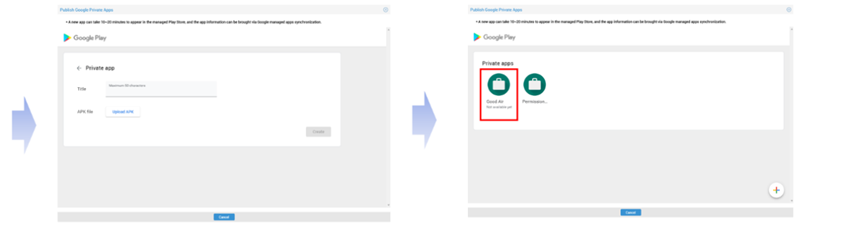
The app will be available within 20 minutes.
-
Synchronize the application list by clicking Sync Google Managed Apps.

Improved sub-admin management
Super admins can now assign sub-admins permissions on a more granular level. Previously, sub-admin roles were managed by granting permissions to manage certain menus from the console, such as Apps, Certificate, Organizations, Policy Profiles or Audit.
This release will allow super admins to manage sub-admins through specific profiles and/or organizations. Go to Settings > Admin Console > Administrators, and click the button that corresponds with the desired management role.

The sub-admin can now have a profile management role, organization management role, or both. Sub-admins with both roles are given permission to assign and deploy profiles to a specific organization.
Android Enterprise dedicated device (COSU)
Dedicated devices (formerly called corporate-owned single-use, or COSU) are fully managed devices that serve a specific purpose (e.g. retail kiosk). Until this release, only Samsung devices supported Single App Kiosk mode.
In addition to Samsung devices, IT admins can now set up Single App Kiosk for non-Samsung devices (requirement: Android P or above) with Android Enterprise mode. Go to Profiles > Device Management Profile > Android Enterprise > Policy > Kiosk, and select Single app.
Runtime permission per application
IT admins can now configure Runtime Permission settings for each application. Go to Profiles > Device Management Profile > Android Enterprise > Policy > Application, and select the option ( Prompt, Grant, Deny ) for App Permissions.
IT admins can also configure exceptions for the permission, as demonstrated by the app permission settings for KakaoTalk below.
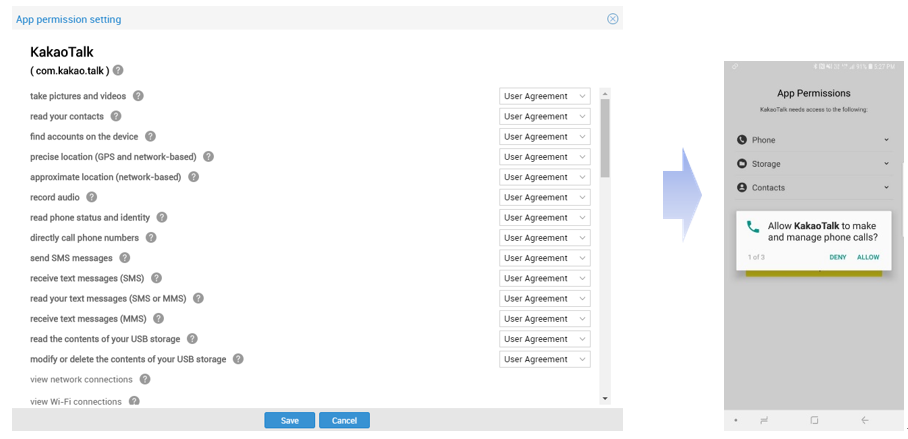
Run applications automatically after installation
When setting up Application Policies, IT admins can predefine whether or not to automatically run the application after installation.
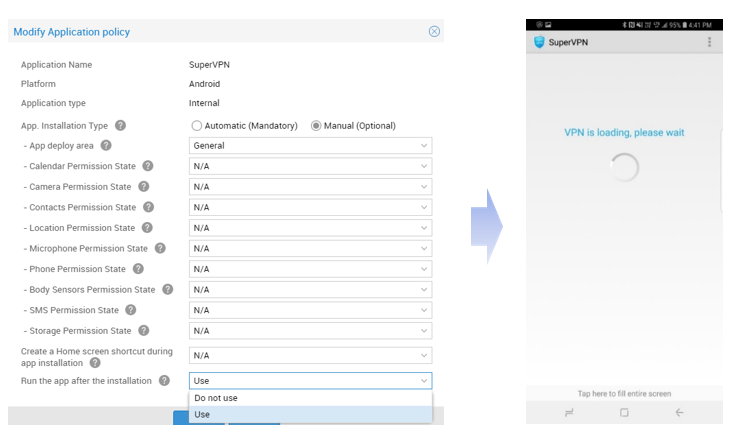
User Configuration Option for VPN/Wi-Fi/Email
User information within the Knox Manage server can be used when configuring VPN/Wi-Fi/Email settings for the IT admins’ convenience.
-
VPN configuration for Android (Legacy) / Knox / iOS:
- Add VPN in Profiles > Device Management Profiles > Android (Legacy) / Knox / iOS > Settings
-
Wi-Fi configuration for Android (Legacy):
- Add Wi-Fi in Profiles > Device Management Profile > Android (Legacy) > Settings
-
Email configuration for Android Legacy:
- Add Email Account in Profiles > Device Management Profile > Android (Legacy) / Knox > Settings
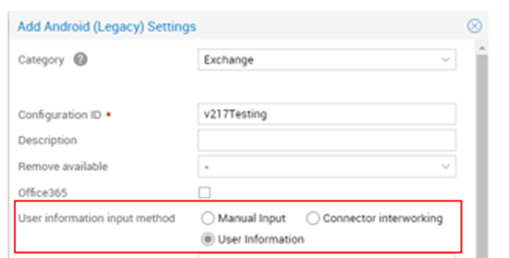
ICCID Information
ICCID information has been added to the “Device detail information” report.
UI/UX enhancement
“User ID” Tooltip:
A tooltip has been added to help IT admins differentiate between User IDs and User Names during the enrollment process.
Getting Started:
The font size has been updated and the contents are now left-aligned.
List Page:
Every No. column in the list is now resizable. IT admins can stretch or squeeze No. columns.
Refined Error Messages:
- The Add Multiple Users error messages will display the cause, and whether it is due to DRM, File type, and/or Length of field.
- AD/LDAP Sync error messages are divided into Request Timeout and Connection Refused to clarify the cause of sync error.
Reset Knox Container password from the device
From the Knox Manage agent, the end user can reset the password for a Knox container with Knox Manage password validation
For users using Android O or later, password reset is now available using the temporary password displayed in the notification bar.
For users with a device OS earlier than Android O, they can reset their password without a temporary password.
Automatically change device status when factory reset command is sent
The device status found in Devices & Users > Devices page will be changed from Enrolled to Unenrolled upon factory reset through a device command.
Improved management of MGP account
Manual deletion of MGP accounts is blocked by Knox Manage.
Resolved issues and improvements
- [00157423 / KMVOC-7544] Web page (bookmark) freezes after exiting screensaver mode in Multiapp Kiosk mode
- [00156679 / KMVOC-7551] Event ‘SIM change’ is not working as expected
- [00157693 / KMVOC-7561] KM - Knox Workspace creation failure “delete existing profile, you already have a work profile which is managed using the following app: cancel or delete”
- [KMVOC-7567] Issue to add Public Applications
- [00158323 / KMVOC-7620] AE Location policy
- [00158688 / KMVOC-7622] Internal/external iOS APP user management
- [00158980 / KMVOC-7626] Google enterprise language mismatch
- [00159366 / KMVOC-7640] Applications not getting updated through KM
- [00158160 / KMVOC-7652] Issue with JavaScript alert on Kiosk Multi App Bookmarks
- [00159682 / KMVOC-7657] Some internal apps not installed inside the containe
On this page
Is this page helpful?