How to collect MDM information on Windows devices
Last updated July 26th, 2023
Categories:
Environment
- Knox Manage
- Windows 10 or 11
Overview
This article provides guidance on how to fetch the MDM Diagnostic Information log on Windows 10 and 11 devices. These logs help IT admins who manage Windows devices through Knox Manage to check which policies are actually applied to the device, and diagnose issues and errors related to the device’s management.
Collect MDM information in Windows 10
To generate an MDM Diagnostic Information Log in Windows 10, see Diagnose MDM failures in Windows 10 in the Microsoft docs.
Collect MDM information in Windows 11
To generate an MDM Diagnostic Information Log in Windows 11:
-
On the Windows device, open Settings, then click Accounts > Access Work or School.
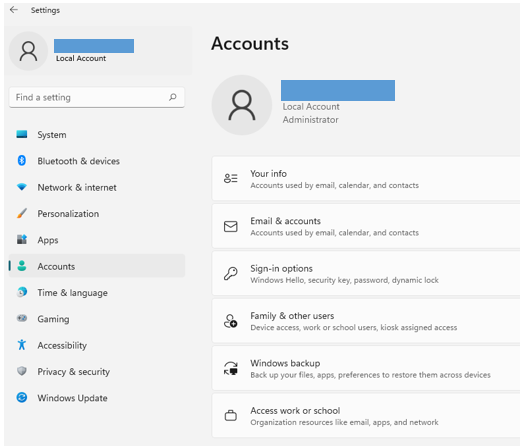
-
If your work account is already connected to Knox Manage MDM, expand the details.
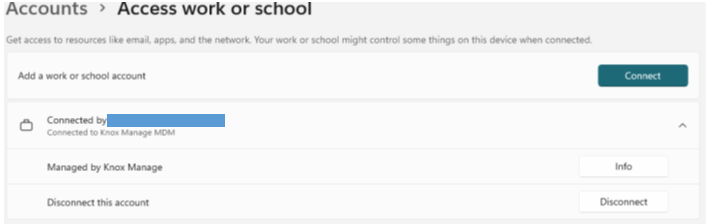
-
Click Info, and locate the Advanced Diagnostic Report section.
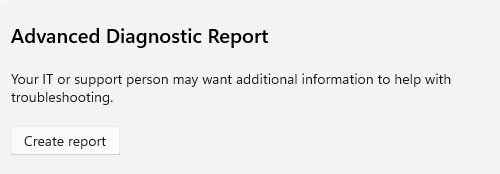
-
Click Create Report. By default, the diagnostics log saves to C:\Users\Public\Documents\MDMDiagnostics.
You are now able to use the files in the designated folder to troubleshoot the issue.
On this page
Is this page helpful?