How to enable key mapping to exit apps in a kiosk
Last updated July 26th, 2023
Categories:
Environment
- Knox Manage
- Knox Service Plugin running Knox 3.7.1 or higher
- Android Enterprise Device Owner/Kiosk mode
- Galaxy XCover Pro series or Galaxy Tab Active series
Overview
If a portable device in Kiosk mode is running an app with no built-in navigation bar and its main interface has disabled the navigation bar, device users might encounter a situation where they’re unable to exit the active app. If the device has one or more hardware keys, you can give the kiosk access to them, which passes the keypress events to the affected app.
In a Knox Manage profile, Knox Service Plugin offers the following policies to control hardware keys:
| Policy | Devices affected |
|---|---|
| Samsung Knox > Kiosk > Prohibit Hardware Key | Kiosks with physical navigation keys such as the Galaxy XCover Pro series and Galaxy Tab Active series. |
| Samsung Knox > Kiosk > System Bar | Kiosks without physical navigation keys, such as the Galaxy S22. |
Hardware key mapping might not be available for some models, as availability depends on the Knox version the device is running.
How to map hardware keys to apps
To give the kiosk access to the device’s hardware keys, you need to gather the package name of the kiosk app that defines the kiosk settings, then map the specific keys in the device profile.
First, find the name of the kiosk app:
-
On the Knox Manage console, go to Kiosk.
-
Highlight the kiosk app’s package name and copy it.
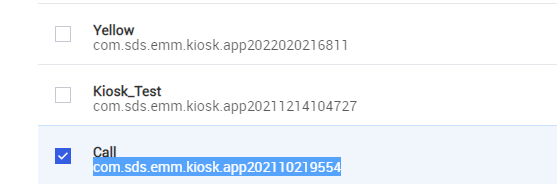
Then, map the desired keys to the kiosk app in the device profile:
-
Go to Profile.
-
Modify the policies of the applicable device profile.
-
Expand Samsung Knox > Knox Service Plugin policy drawer.
-
Under Device-wide policies, set the following policies:
- Enable device policy controls — True.
- Device Key Mapping > Enable Key Mapping — True.
- Device Key Mapping > Enable Key Mapping to Launch apps — True.
-
Under Device Key Mapping to Launch application Configurations, define an app configuration:
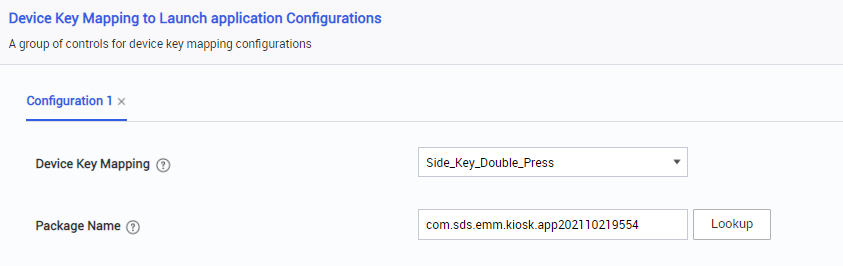
- Device Key Mapping — Select a hardware key to map to the kiosk app.
- Device Key Mapping to Launch application Configurations > Package Name — Paste the package name of the kiosk app.
-
Click Save & Assign to save your changes and assign the profile to your device group.
On this page
Is this page helpful?