License assignments in Knox Manage don’t match Knox Admin Portal
Last updated December 6th, 2023
Categories:
Environment
- Knox Manage
- Knox Manage license with the KLM09 prefix
Overview
In some cases, you might run into the following error when trying to enroll more devices despite having the number of license assignments needed available:
Failed to Knox License Activation [Enrollment — Update License Request (License Quantity Exhausted)]
This error occurs due to a license consumption mismatch between the Knox License server and Knox Manage. The issue happens when devices are improperly unenrolled by methods such as forcing a factory reset without unenrolling the device from Knox Manage.
The only way to ensure the Knox License server and Knox Manage are synced is by unenrolling devices from Knox Manage. When a device becomes unenrolled, Knox Manage acknowledges the change and releases a license assignment within its licensing system.
An example of license assignment discrepancy between License Server and Knox Manage
The number of license assignments available shown in Knox Manage may look different from the license key page on the Knox Admin Portal, shown in the example below.
The Knox Manage portal shows 100 activated devices. However, on the Knox Admin Portal, there are 110 activated devices. This discrepancy results in a License Quantity Exhausted error.
The assignment count in Knox Manage:

The assignment count in the Knox Admin Portal:
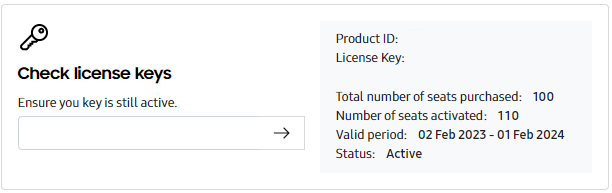
How do I fix the license discrepancy?
To fix the discrepancy:
- Prepare a list of device IMEIs to be assigned to a license as a CSV file.
- On the Knox Admin Portal, go to Licenses.
- Go to Other Knox Licenses
- Click Manage license keys.
- Click Device deactivation.
- Enter a valid license key.
- Select keep.
- Upload the CSV file, and click Submit.
All IMEIs not present in the CSV file are removed from the license, and the license assignments are freed.
Additional information
- To learn more about KPE licenses and how they work, go to the About License Keys page.
- To read more about Knox Manage, refer to the Knox Manage guide.
- Learn more about Knox Manage and Knox Platform for Enterprise license consumption in Knox Manage.
On this page
Is this page helpful?