How to disable a device lock screen with Knox Manage
Last updated July 26th, 2023
Categories:
Environment
- Knox Manage (KM)
- Android Legacy and Android Enterprise deployments
- Samsung Knox-enabled devices
Overview
You may encounter an issue where an end user forgets their device password. If the device is locked and disconnected from the Internet, it cannot receive any Reset Password commands sent from your Knox Manage (KM) console.
To avoid this issue, this article shows you how to use the proper KM policy to prevent users from enabling a lock screen on their device. This method works on both Android Legacy and Android Enterprise (AE) deployments.
How do I disable a device’s lock screen using Knox Manage?
To disable the lock screen and prevent users from changing the lock screen settings:
- In your KM console, in the left sidebar, click Profile.
- Select a profile, then click Modify Profile Info.
- Depending on your deployment, under Android Enterprise or Android Legacy, navigate to Security.
- Next to the Lock Screen policy, select Disallow.
- Click Save & Assign.
The below screen is shown on the device after the Lock Device command is sent:
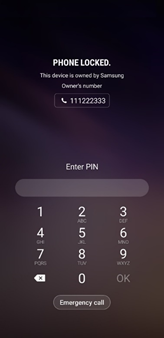
Additional information
For steps on how to set up a KM profile, see the KM admin guide.
On this page
Is this page helpful?