Knox Configure 22.03 release notes
Last updated July 26th, 2023
Knox Configure Accessories
22.03 introduces Knox Configure Accessories, which are NFC accessories for devices that are enabled by Knox Configure profiles. This new initiative easily allows KC enrollment and profile configuration through accessory pairing. With Knox Configure Accessories, accessory manufacturers and Samsung partners can easily implement accessories to instantly configure devices. Knox Configure accessories send a code to devices that are associated with a configured profile, and then enroll the device, independent of the device’s upload status on the Reseller Portal. Examples of accessories include phone cases or NFC cards. This feature is available for devices running Android 10 and higher.
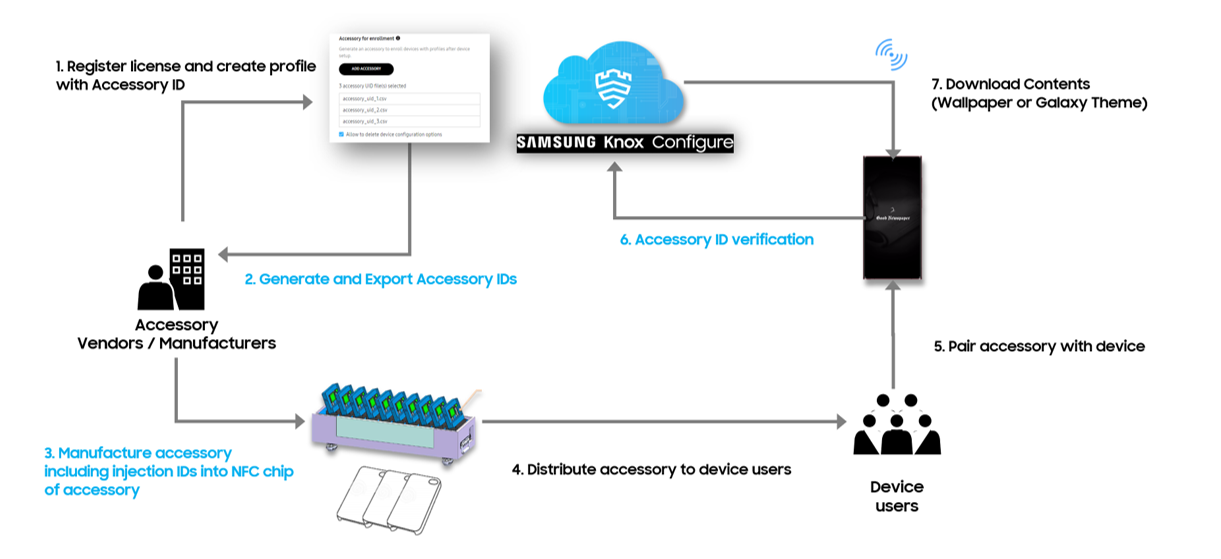
For more information on setting up an accessory, see Knox Configure Accessories.
Knox Configure Routines expansion
This 22.03 release continues to expand Knox Configure Routines, adding the ability to apply more automated actions triggered by specific situations.
New trigger conditions include:
- Adding a specific SSID.
New action conditions include:
- Enabling and disabling the camera.
- Setting the device screen to time out after a certain number of seconds.
For more details and instructions, see Knox Configure Routines.
Samsung Kids configuration support for Android 12
The following updates were made to Knox Configure Kids mode, many of which relate to version-specific Android compatibility:
-
New tablet Appzone layout — Android 12 devices now show an app grid of three rows by five columns, while previous Android versions allow for two rows in the layout. The Appzone layout policy remains the same for phones regardless of OS version.
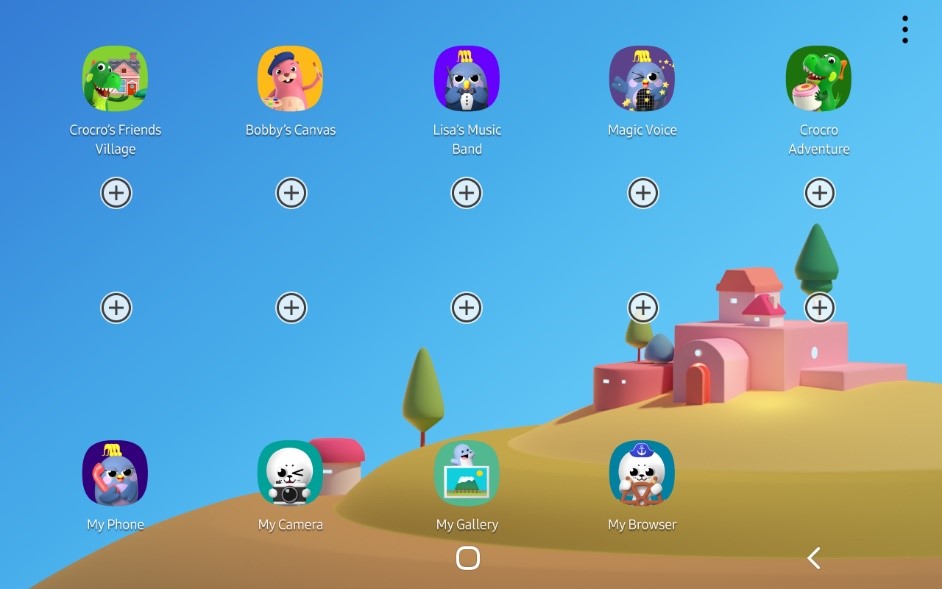
-
Welcome screen customization — While the Welcome page customization function continues to be available on all versions, Android 12 provides no default wallpaper, so if you require one, you must upload and set it. There is a default welcome wallpaper for previous Android versions even if no image is set.
-
New native app icons — The layout simulator now displays different icons depending on the device’s Android version selected under the Device type drop-down. New icons are displayed for Android 12.

-
Birthday card customization — Devices running Android 12 and higher don’t support card customization. However, customization is still supported for those running Android 11 and lower.
-
Installation video format — The installation video customization is not supported from Android 12.
-
My Art Studio app support — The My Art Studio app isn’t supported for Android 10, 11, and 12. My Art Studio is no longer available in the simulator and the Add application dialog.
-
Content page — You can now enable or disable a new Content page, which displays the partner apps within the Samsung Kids app. The device user can see this page when they swipe right.
Changes to maximum digits of Custom IDs
You can map device IMEI/MEIDs to custom IDs with an increased 50-character limit compared to the previous 20-character limit. This change is reflected in both the Device detail > Update custom ID, and Bulk action > Update custom ID settings.
Ability to hide Always On Display on Quick Panel
With Knox Configure 22.03, you can now hide the Always On Display option in the Quick Panel to prevent device users from accessing the lock screen settings menu. To do so for normal mode profiles, navigate to Device settings > Hide Settings menu/elements, and select Always On Display in Quick Panel.
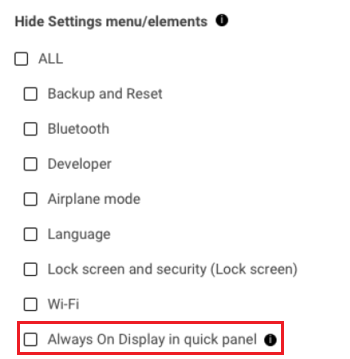
Warning codes for missing required apps
22.03 also adds warning codes that display when devices are missing required apps to perform a specific function:
- Warning code 91016 — When you try to set an automated action in Knox Configure Routines (Then condition) as Open app for an app that doesn’t exist in the device.
- Warning code 93325 — When you try to add a Content type to the Multi-App Kiosk home that can’t be opened with any existing app. An example of this scenario would be trying to add a PDF when the device doesn’t have a PDF viewer, like Adobe Acrobat.
For more information, refer to Warning messages in the admin guide.
Battery setting for Android 12 phones
You can now use the 85% battery setting for select devices running Android 12. To enable this setting, go to Device settings > Power and battery settings, and select Extend battery life by limiting the maximum charge when connected to a power source.
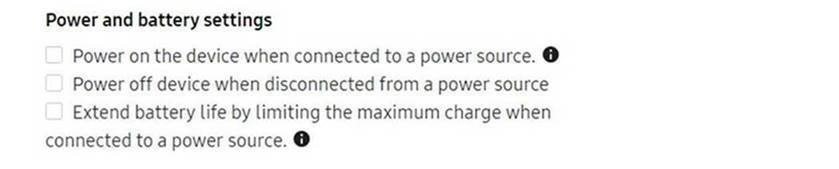
Supported device models:
- Samsung Galaxy tablets running Knox 3.4 or higher
- Samsung Galaxy phones running Android 12 or higher
- Samsung Galaxy XCover Pro and XCover 5 phones running Android 11 or higher
On this page
Is this page helpful?