Create a custom animation file
Last updated June 26th, 2024
You can create a custom device boot animation by uploading images to play in sequence and setting the desired image orientation, dithering and size. Once created and uploaded, you can preview and verify the animation before adding it to a profile and assigning it to devices.
Create an animation
To create a custom animation:
-
Click Library in the left-hand navigation menu and click the MEDIA tab.
-
Click ADD MEDIA in the upper right-hand corner.
-
Click CREATE ANIMATION to create a new animation sequence.
-
On the Upload a PNG sequence screen, upload a minimum of two and a maximum of 99 PNG images to use as the animation frames.
Ensure the PNG files you upload are the same dimension and resolution as the target device’s screen dimensions and display resolution to ensure an optimal display.
-
Give your animation a name and configure the following settings:
- Rotation — Select the animation’s degree of rotation.
- Sizing — Select how the animation will display on the device.
- Dithering — Specify the amount of dither used to reduce the file size. Note that higher settings will decrease the file size but may affect the animation quality.
-
Click GENERATE ANIMATION when completed to create the animation.
In compliance with Samsung’s branding policies, the Powered by Android logo must be displayed for 12 frames (1.7 seconds). Hence, when you create a booting animation, make sure to include the Powered by Android logo first, followed by your company’s logo, as per the following resolutions:
Galaxy Flip5
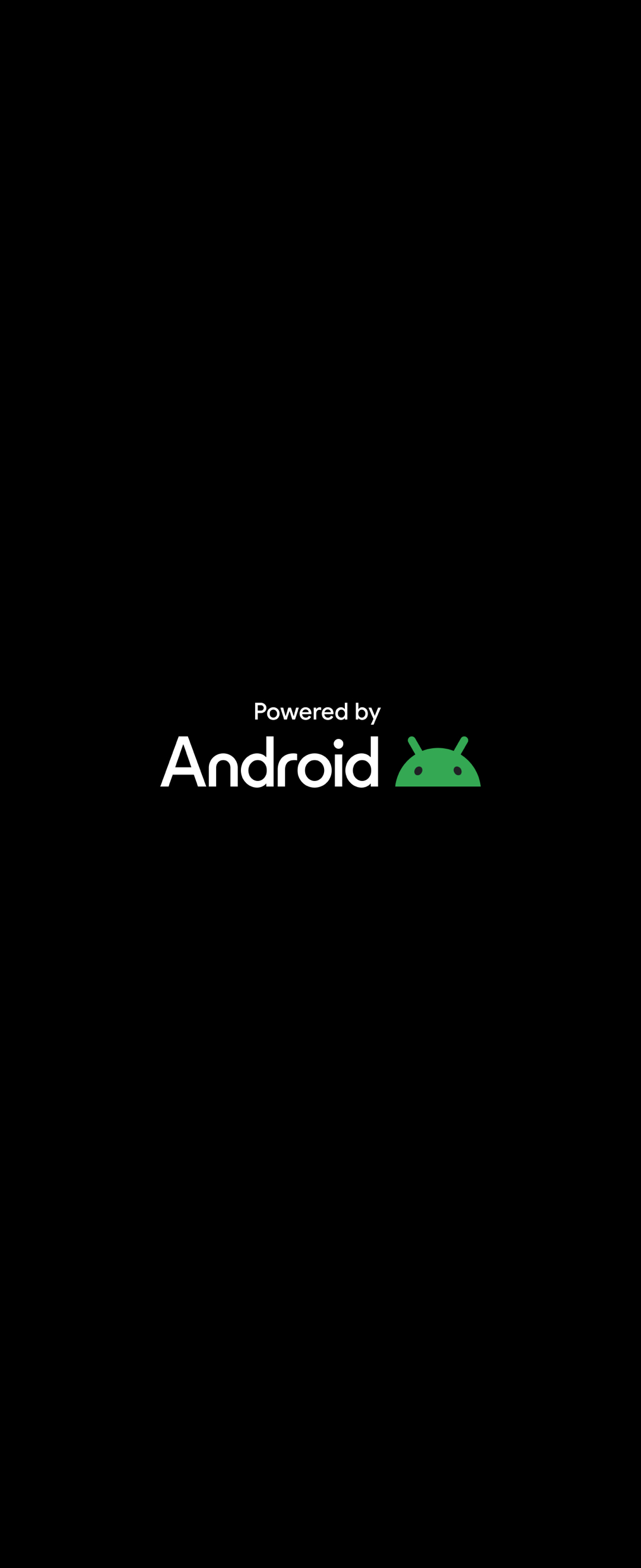
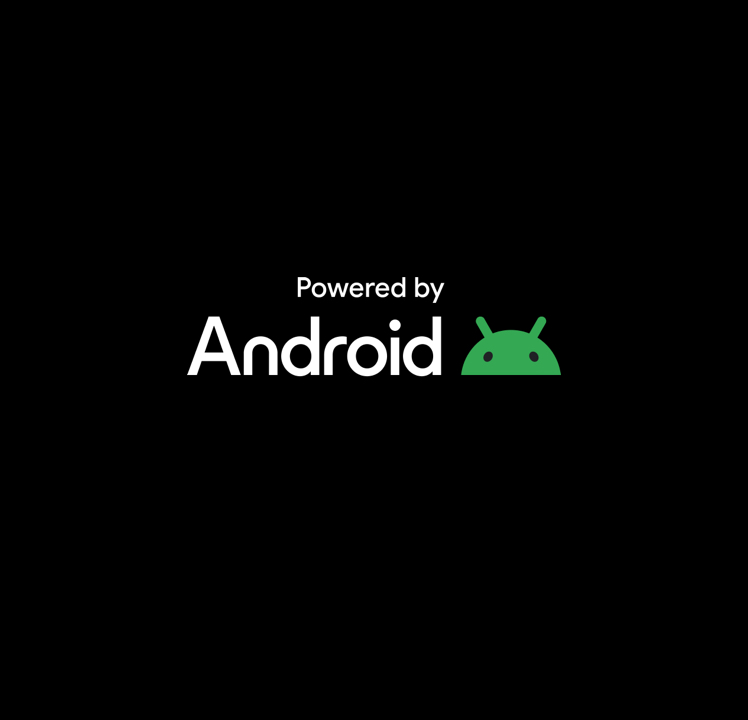
Galaxy Fold5
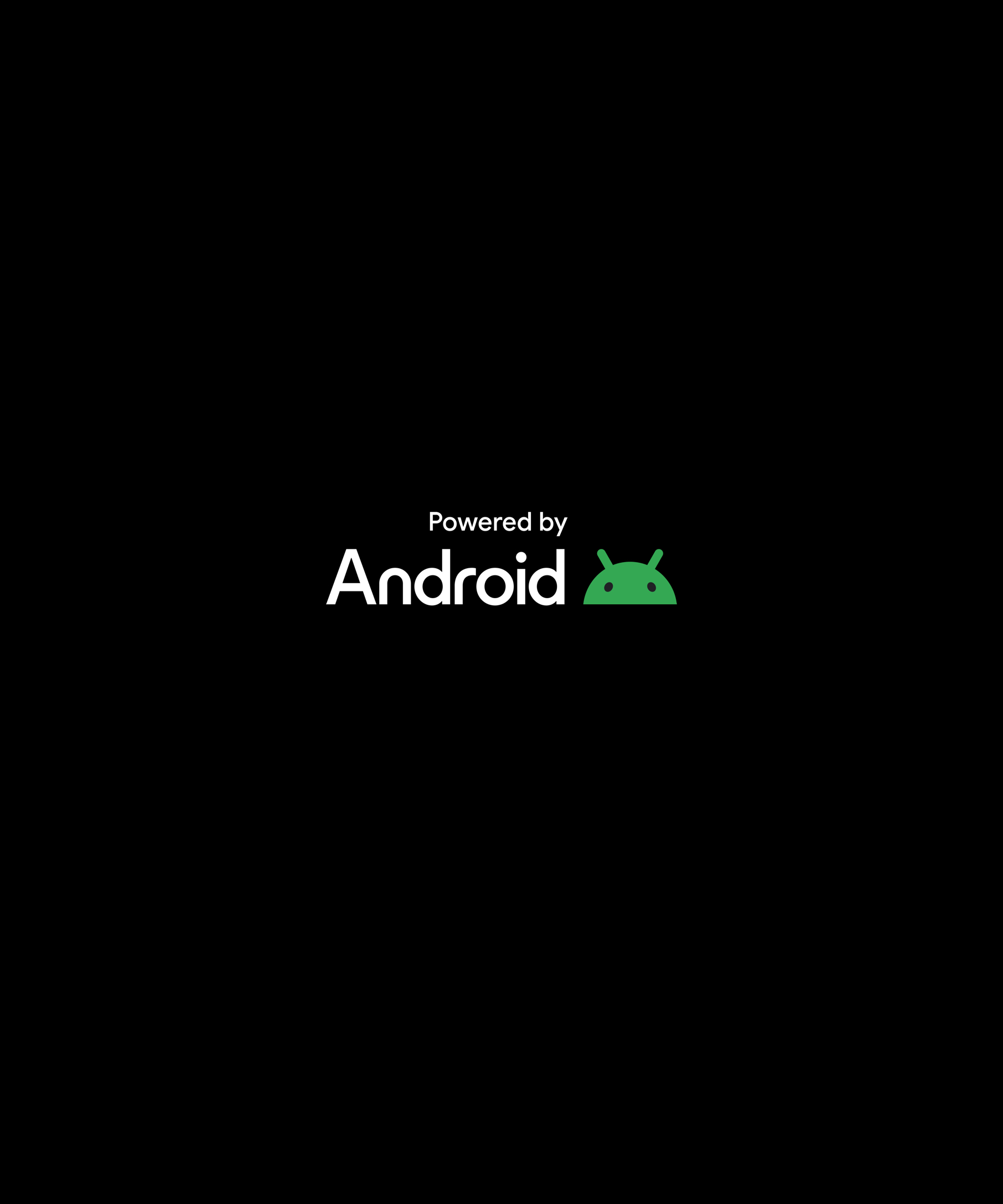
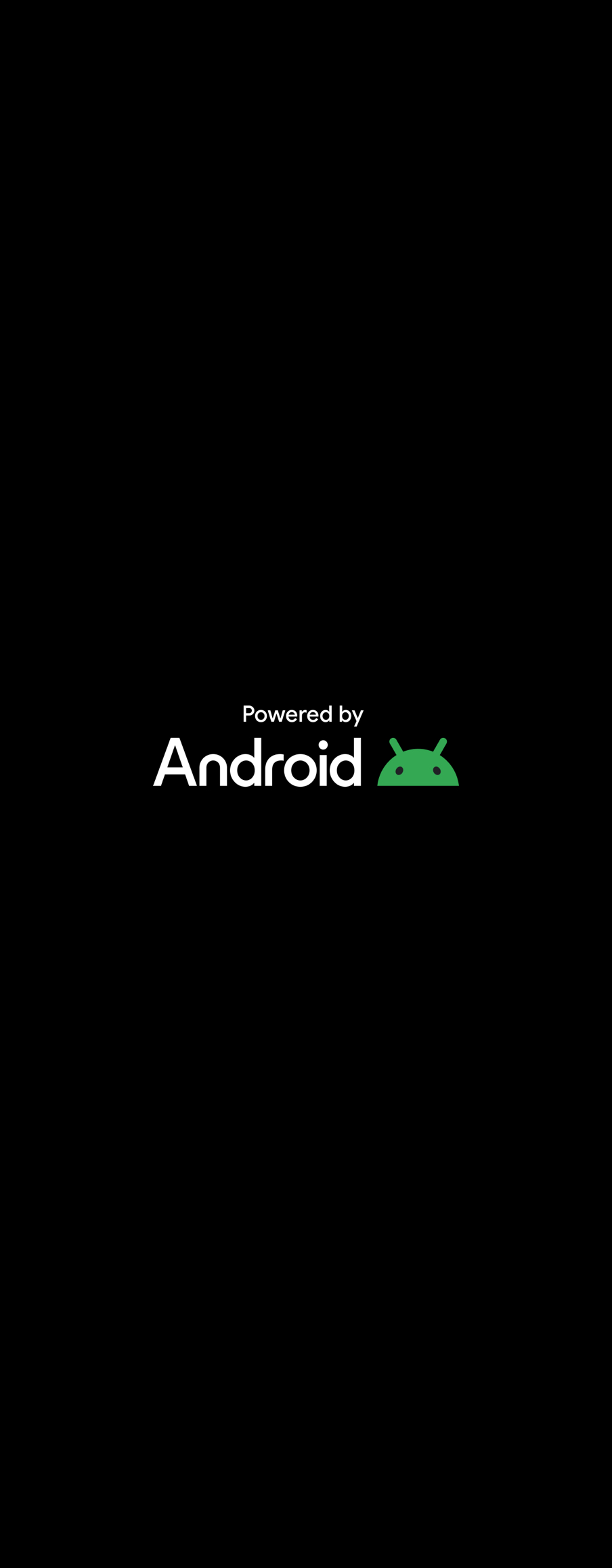
Galaxy S23, S23 Plus, S24
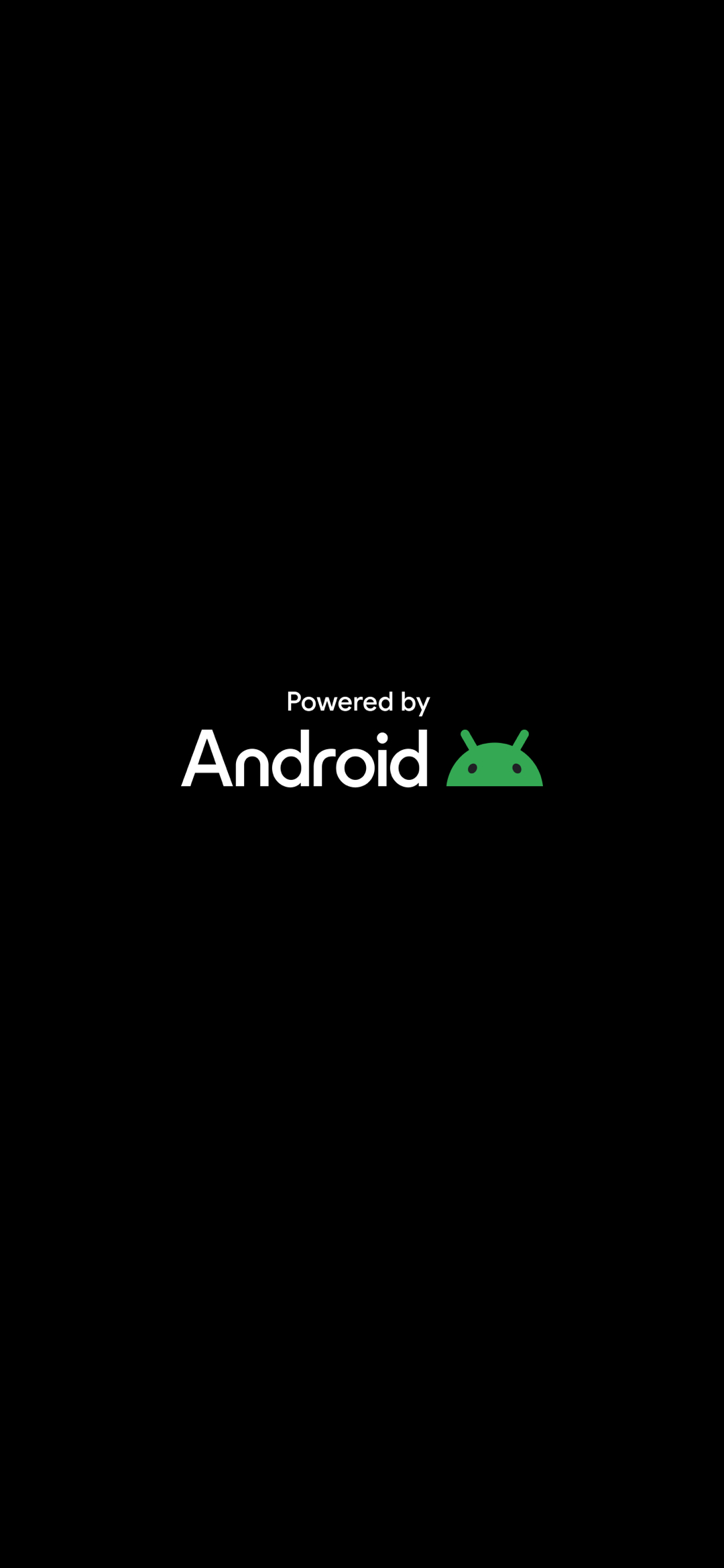
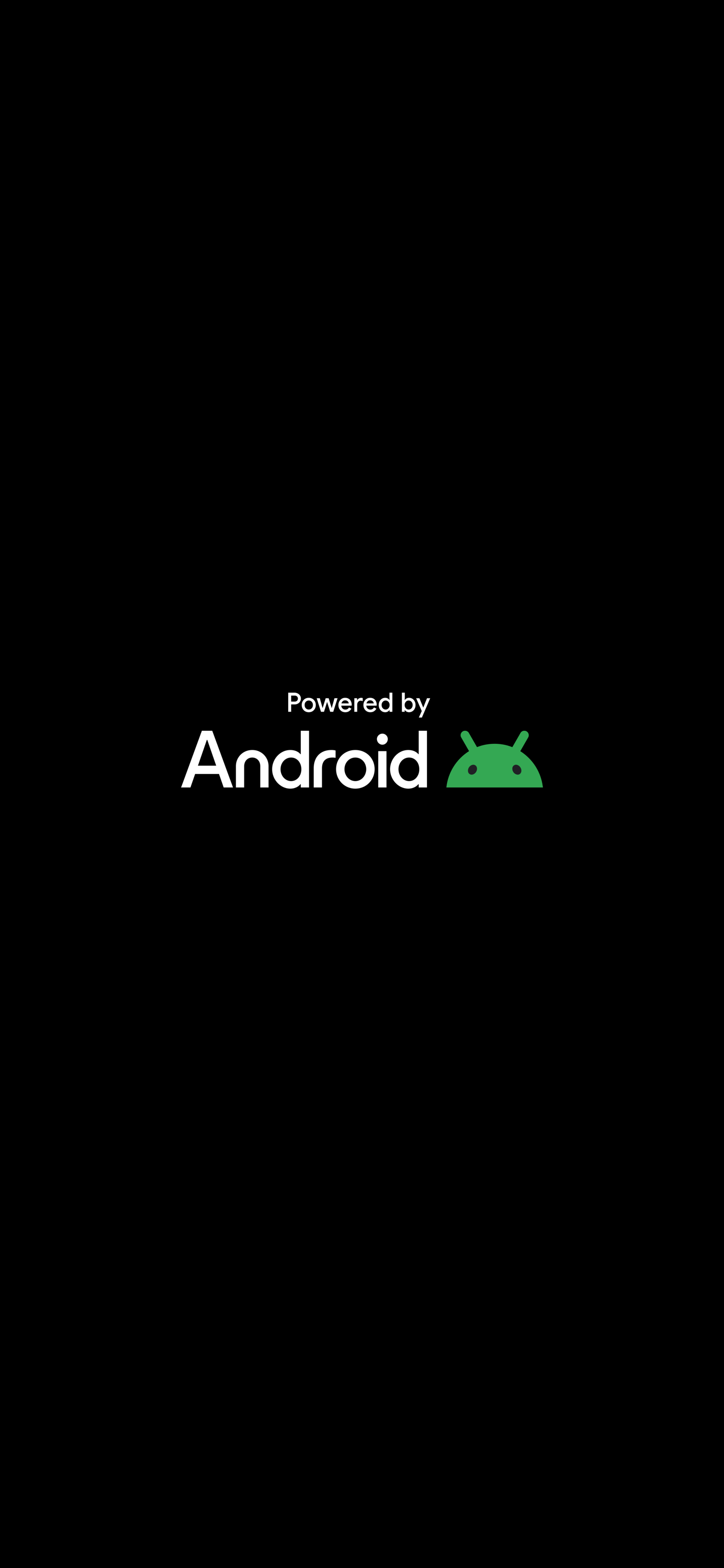
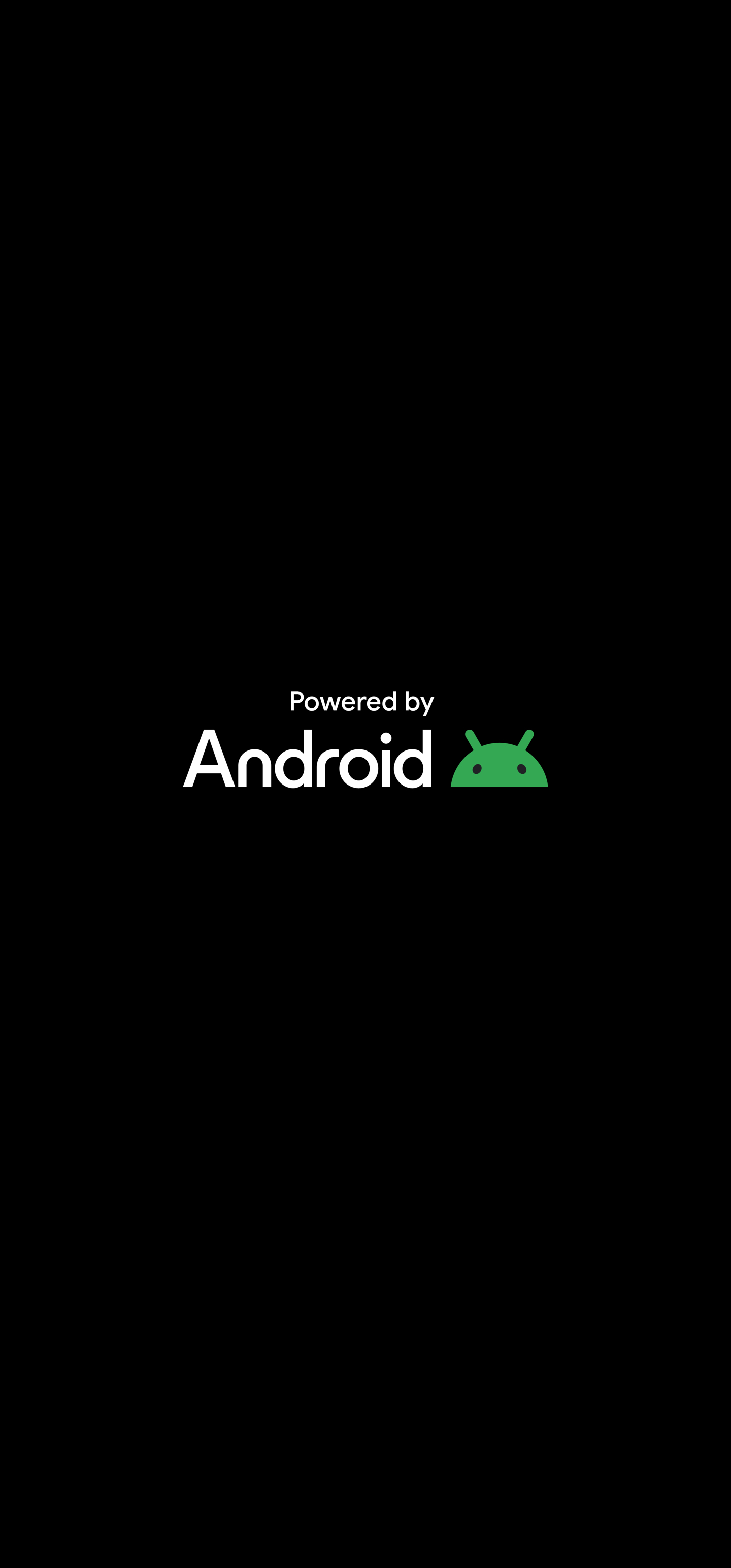
Upload an animation
You can also upload an existing animation as a QMG file.
Select UPLOAD ANIMATION from the ADD MEDIA screen, and upload your animation file. Only .QMG formatted files are supported.
Delete a media file
To delete a media file from the library:
- Click Library in the left-hand navigation menu.
- Select a media file that isn’t currently being used with a profile.
- Click DELETE MEDIA in the upper right-hand corner.
- Click DELETE FILE to confirm the file’s deletion.
On this page
Is this page helpful?