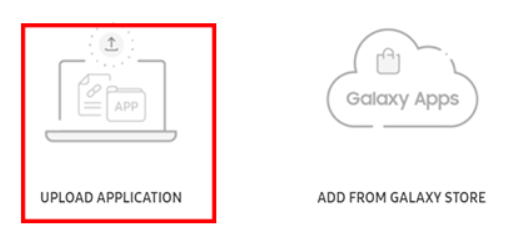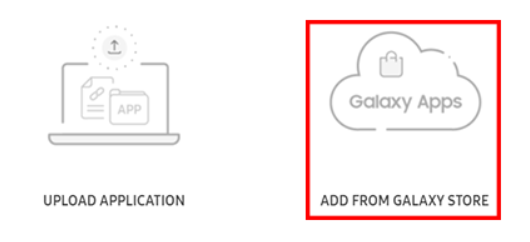Manage apps
Last updated July 26th, 2023
App management
Knox Configure (KC) enables admins to upload select relevant Tizen based wearable device apps or custom watch face apps to utilize with custom device profiles. Additionally, you can also add apps that can be invoked after a hardware key is remapped.
After an app is uploaded to the Knox Configure (KC) console or to the Galaxy store, admins can manage device apps by adding apps to a profile.
Once an app is added to a profile, it pre-installs selected business apps onto KC provisioned devices.
Upload an application
Add a new app version
To update an app file with a new app version:
-
On the left hand navigation, go to Library.
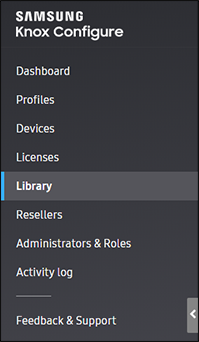
-
Select the WEARABLE APPS tab.
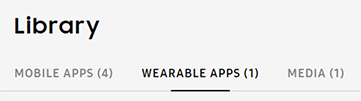
-
Select the target app.
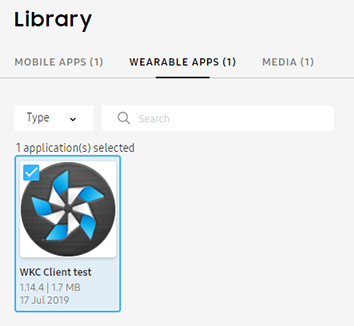
-
Click ACTIONS > Add application version.
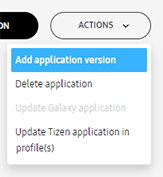
-
Click BROWSE to select a valid APK, TPK or WGT file.
-
(Optional) Enter a Description to provide additional details about the app. Maximum 245 characters.
-
Click Upload.
For more information on selecting applications for a Setup, Dynamic or Kiosk based profile, refer to the following: Setup edition, Normal mode, and ProKiosk mode.
Upload an app to the Galaxy Store
Before proceeding, contact your Samsung admin to request permission to upload a B2B wearable app to the Samsung Galaxy Store.
To upload an in-house app to the Galaxy Store:
-
Login to the Samsung Galaxy Store Seller Office.
-
Click Add New Application.

-
Select an application type to register: Select Galaxy Watch.
-
Choose a default language.
-
Click Next.
-
Select Hidden radio button when submitting an in-house app.

-
Follow the instructions to enter the App Information details, then click Save.
-
Under Binary: Upload a binary by clicking Add Binary then click Save.
- Note that up to 10 binaries can be uploaded. For additional information, read the Galaxy Watch App Type Guideline from Samsung Developers.
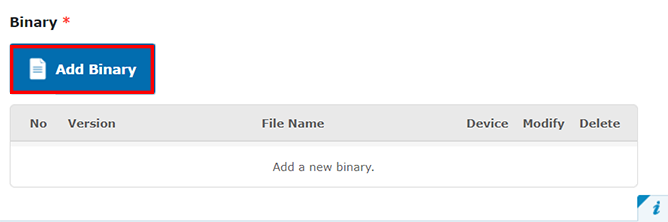
-
Under the Country & Price tab, fill out the following details then click Save:
- Price — Select Free.
- Selling Starts — Click Selling starts on the day of approval or specify a date in advance.
- US Export Laws — Select the check box to confirm that you have read and acknowledge the terms.
-
Under Validation, upload the validation result for the hidden app, then click Save.
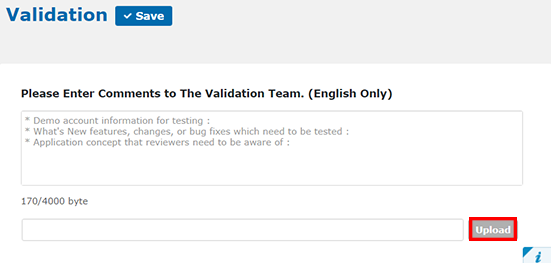
-
Click Submit.

View app details
An app may have several versions uploaded, and to differentiate the latest version for potential device update, you can review app details to see more details about the app versions available.
To view app details:
-
On the left hand navigation, go to Library.
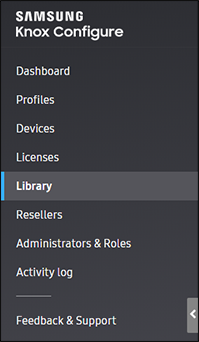
-
Select the WEARABLE APPS tab.
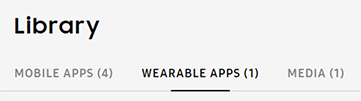
-
Click on the target app to open the Application details window.
On this page
Is this page helpful?