Custom booting and shut down animations
Last updated July 26th, 2023
Knox Configure for wearables require animation files to be in EDJ file format as opposed to the QMG file format for smart phone animation files.
Create animation file
To create an .edg animation file for Knox Configure for wearables, follow the steps below:
-
Open Tizen Studio.
-
Select the Basic UI with EDC template.
-
Open the project and the res/edje/(project_name).edc file.
-
Under the EDC editor’s settings, set your animation to the image path. The default path is set to project_name/edje/images.
-
Create the EDC file as shown in the following example:
//project_name.edc file images { image:"/images/Tizen_power_on_01.png" COMP; image:"/images/Tizen_power_on_02.png" COMP; image:"/images/Tizen_power_on_03.png" COMP; image:"/images/Tizen_power_on_04.png" COMP; image:"/images/Tizen_power_on_05.png" COMP; image:"/images/Tizen_power_on_06.png" COMP; image:"/images/Tizen_power_on_07.png" COMP; image:"/images/Tizen_power_on_08.png" COMP; image:"/images/Tizen_power_on_09.png" COMP; image:"/images/Tizen_power_on_10.png" COMP; image:"/images/Tizen_power_on_11.png" COMP; Copyright © 2017 Samsung Electronics Co. Ltd. 3 } collections { group { name: "poweron"; parts { part { name: "poweron"; mouse_events: 0; description { state: "default" 0.0; image { normal:"/images/Tizen_power_on_01.png";//first and default image tween:"/images/Tizen_power_on_02.png"; tween:"/images/Tizen_power_on_03.png"; tween:"/images/Tizen_power_on_04.png"; tween:"/images/Tizen_power_on_05.png"; tween:"/images/Tizen_power_on_06.png"; tween:"/images/Tizen_power_on_07.png"; tween:"/images/Tizen_power_on_08.png"; tween:"/images/Tizen_power_on_09.png"; tween:"/images/Tizen_power_on_10.png"; tween:"/images/Tizen_power_on_11.png"; } visible: 1; } } } programs { program { name: "poweron"; signal: "show";//start animation action: STATE_SET "default" 0.0;//state for the image part target: "poweron";//part name transition: LINEAR 4;//animation type and duration in seconds after: "poweron_end"; } program { name: "poweron_end"; action: SIGNAL_EMIT "end" "animation"; } } } }A header file can be used to include image files.
-
Navigate to a local folder and make an EDJ file by entering the following in the command line:
edje_cc -id ../images {project_name}.edc. temporary_name.edj`
Set custom animation
Once you’ve created your EDJ animation file, to set a custom booting animation or shutdown animation for an existing profile, follow the steps below:
Set custom booting animation
-
Under Profiles, select an existing profile for wearable devices.

-
On the Profile configuration dashboard, select DISPLAYS.
-
Click Edit.
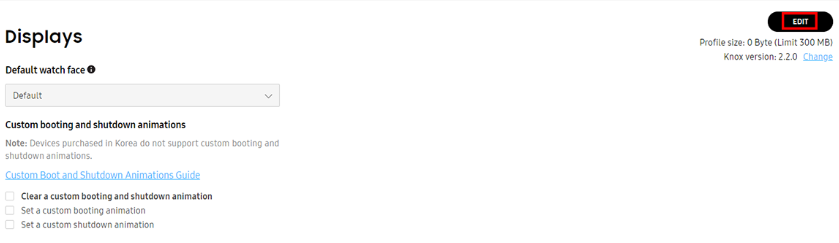
-
Under Custom booting and shutdown animations, select Set a custom booting animation.
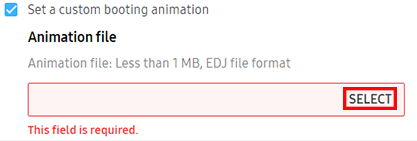
-
Click SELECT to upload an EDJ or WGT format animation file.
- Note that the file must be less than 1 MB.
-
Click SAVE.
Devices purchased in Korea do not support custom booting and shutdown animations.
Set custom shutdown animation
-
Under Profiles, select an existing profile for wearable devices.

-
On the Profile configuration dashboard, select DISPLAYS.
-
Click Edit.
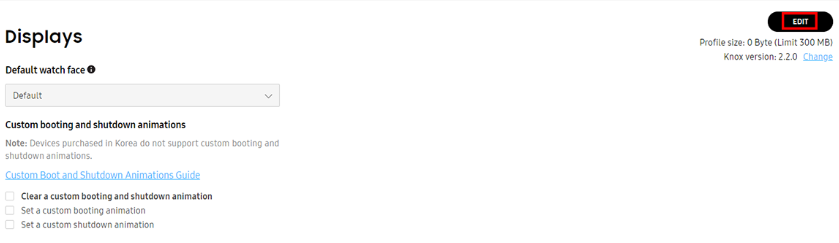
-
Under Custom booting and shutdown animations, select Set a custom shutdown animation.
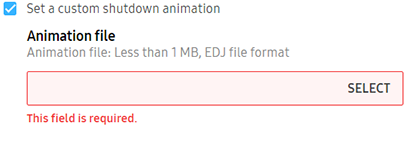
-
Click SELECT to upload an EDJ format animation file.
- Note that the file must be less than 1 MB.
-
Click SAVE.
Clear custom animations
When replacing an existing custom animation, ensure you first clear the existing custom animation before uploading a new animation:
-
Under Profiles, select an existing profile for wearable devices.

-
On the Profile configuration dashboard, select DISPLAYS.
-
Click Edit.
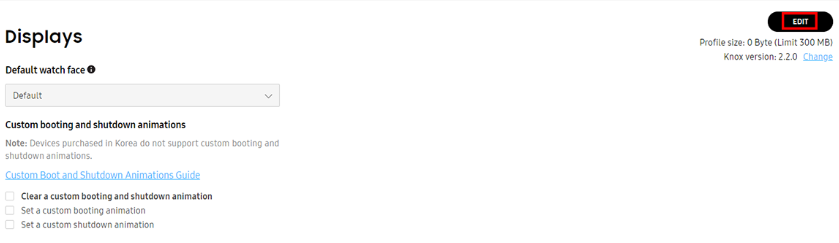
-
Under Custom booting and shutdown animations, select Clear a custom booting and shutdown animation.
-
Click SAVE.
On this page
Is this page helpful?