Register a reseller
Last updated July 26th, 2023
When you purchase devices from a reseller, the reseller can automatically upload the devices to your Knox account on your behalf. This ensures that your devices are ready to be customized with Knox Configure after purchase.
If you do not have a reseller and need to locate a reseller for your region, see Resellers/MSPs on SamsungKnox.com. Select your Location, then select Knox Configure. The list of registered resellers narrows down those in your region who sell Knox Configure.
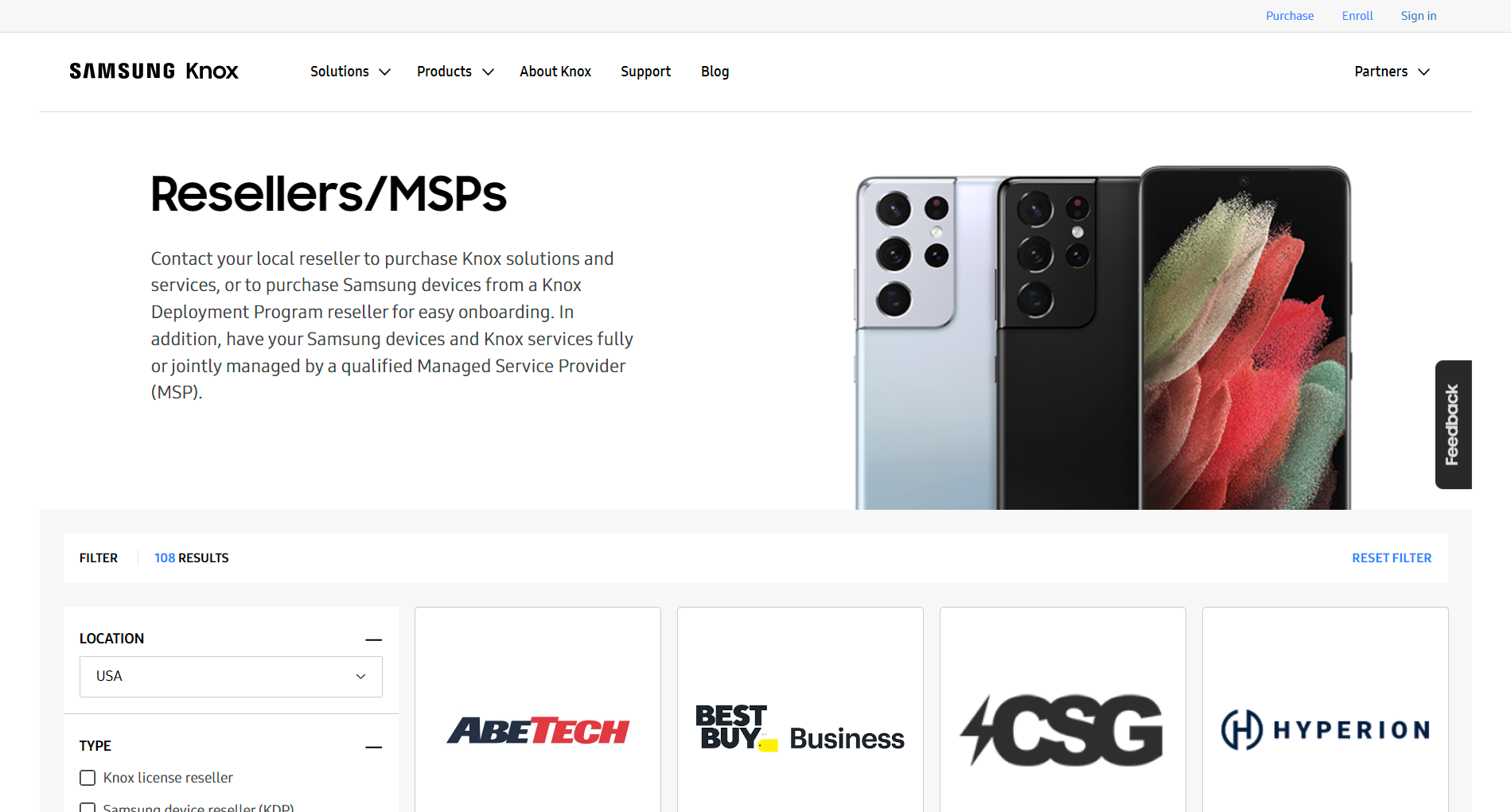
To register a reseller:
-
In Knox Configure, go to Resellers in the left-hand navigation menu.
-
Click REGISTER RESELLER.
-
Enter the reseller’s Reseller ID and click LOOK UP. The reseller’s details show under Reseller found.
Contact your reseller to get their Reseller ID.
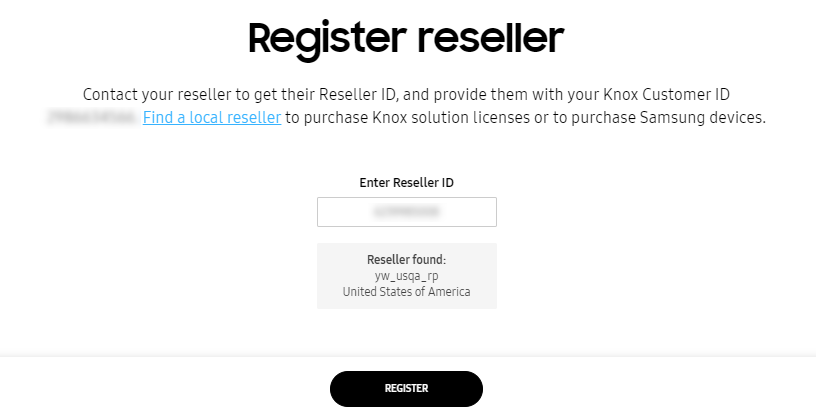
Click REGISTER to continue.
-
If you want to auto-accept all existing and future device uploads from this reseller, Under Auto approval, select Automatically approve all uploads from this reseller.
Under Auto assign profile after approval, select a default profile and license to assign to devices uploaded by this reseller after they are manually or automatically approved.
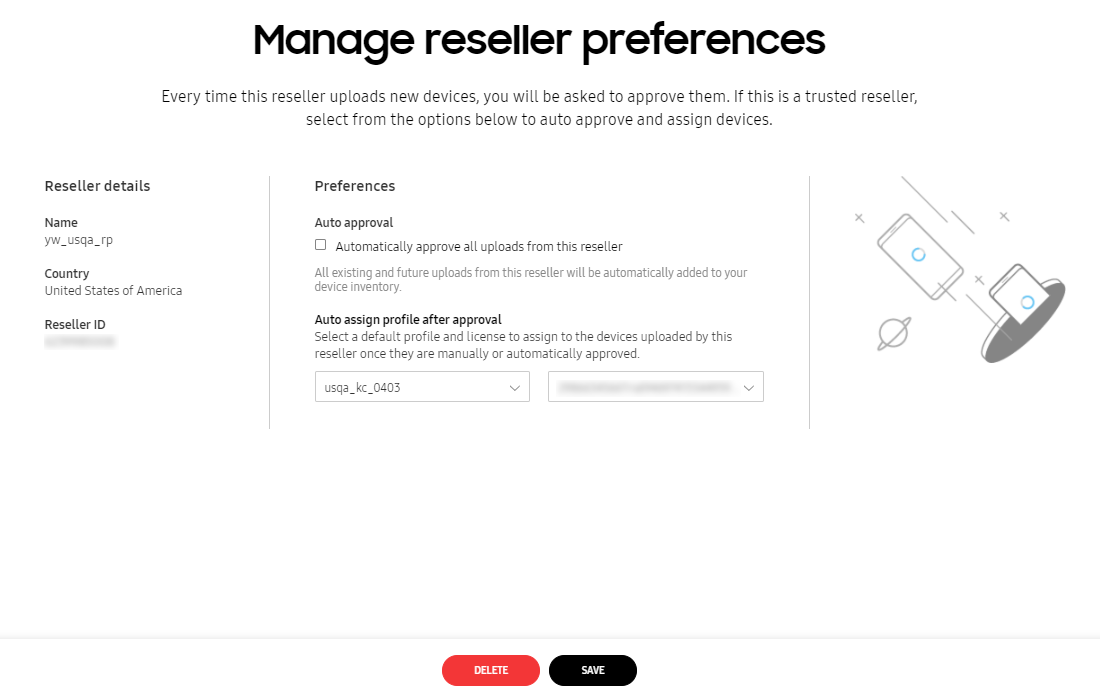
-
When you’re done, click SAVE.
Add additional profiles for reseller assignment
When you add a default profile to a reseller as described above, all of the devices they upload will automatically be assigned to that profile.
If you want to make more than one profile available to a reseller for auto-assignment when they upload devices, you need to create aliases for each additional profile. By default, your Knox Configure profiles are not shared with resellers, but by creating an alias for a profile, you allow the reseller to select that profile for auto-assignment when they upload a device.
You can share up to ten profiles with each reseller.
If the license associated with an alias has expired or if it has no more available assignments, resellers are prevented from assigning the aliased profile to devices.
To create a profile alias:
-
On the Resellers page, click the name of the reseller that you want to create a profile alias for.
-
Click ADD ANOTHER PROFILE TO AUTO ASSIGN.
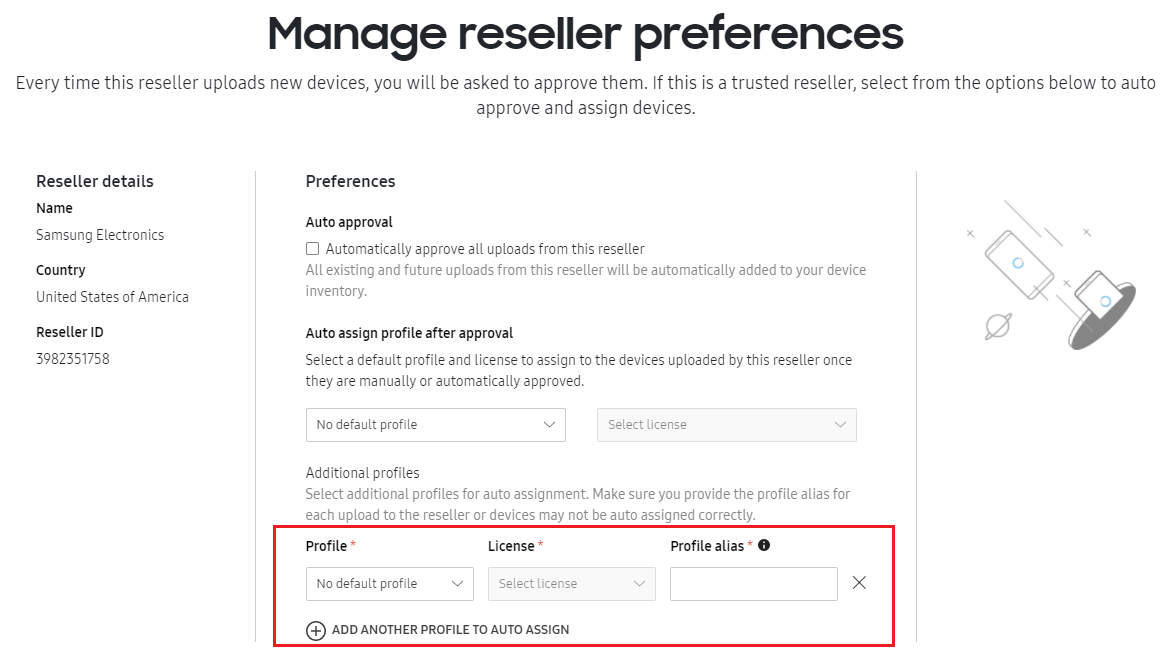
-
Select a Profile and License, then enter the Profile alias. The alias can contain any alphanumeric characters.
You can create up to 10 profile aliases for each reseller.
-
When you’re done, click SAVE.
View devices corresponding to an alias
All devices assigned a profile using an alias are tagged with the alias. To see all the devices assigned using an alias, you can filter devices by tag on the Devices page, selecting the alias you want to view as the tag. You can also see the alias tag on the Device details screen for an individual device.
On this page
Is this page helpful?