Update an existing profile
Last updated July 26th, 2023
A device profile is a collection of settings that can be used to configure one or more devices with preset settings, restrictions, apps, and other content. You can create device profiles in Knox Configure and then assign them to Knox Configure managed devices.
You can edit a profile at any time and then push those changes to any devices assigned to that profile.
Setup edition profiles are restricted from receiving a push update. A Dynamic profile can push update another Dynamic edition profile, and a Setup edition profile can push update a Dynamic edition profile. However, a Setup edition profile cannot update another Setup edition profile, nor can a Dynamic edition profile push update a Setup edition profile.
To update a profile in Knox Configure:
-
On the Knox Configure console, go to Profiles in the left-hand navigation menu.
-
Select the profile you want to edit.
-
From the navigation bar at the top of the screen, click the section of the profile you want to edit to jump to that section.
For details on the profile wizard, see Create a profile.
Save and push profile changes immediately
If the profile is assigned to one or more configured devices, you can save your changes and immediately push them to any devices that the profile is assigned to.
To push the changes immediately, click PUSH UPDATE. You can choose to push the update to all devices associated with the profile, or to the selected devices only. You can also choose to schedule the update to push later.
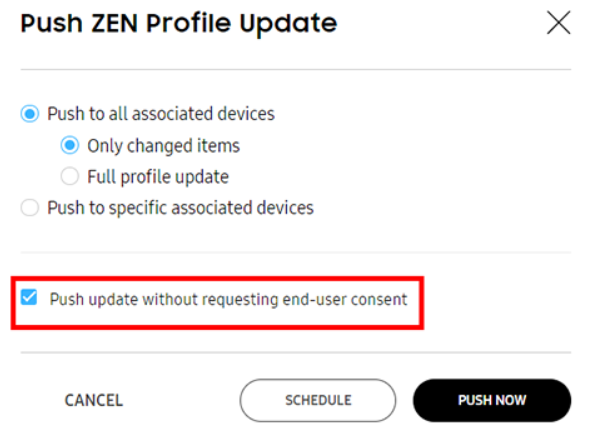
If you want to force-install the update to the device, select Push update without requesting end user consent. If this option is left unselected, the device user can schedule the update to be installed overnight.
The update notification sent to the device shows the total download size of the update to help the device user make an informed decision about when to apply it.
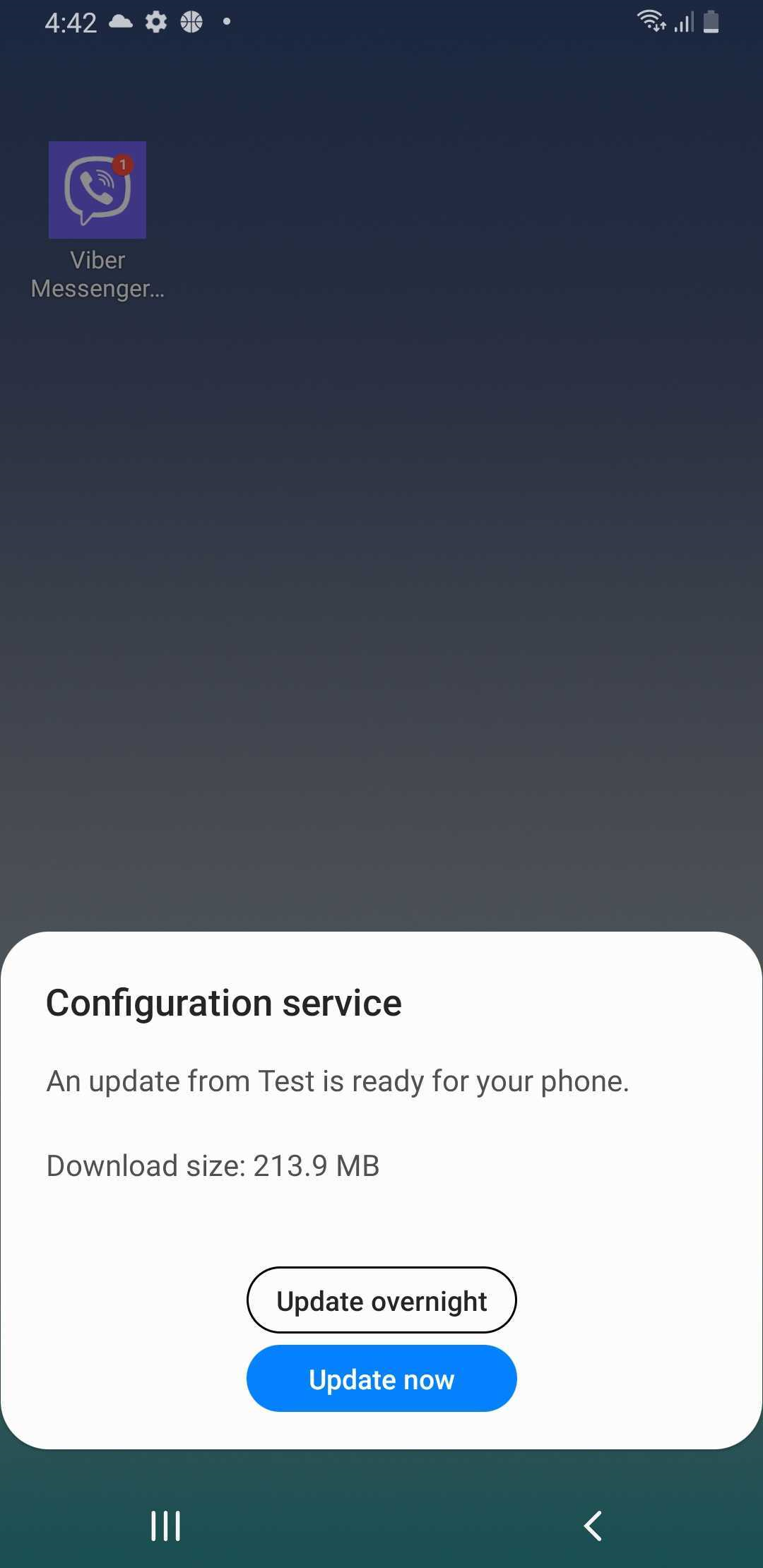
If an update is scheduled for overnight installation, the device attempts to apply the update between 2:00 AM and 5:00 AM according to the current time zone. If the device is in active operation by the device user during that time, it attempts to apply the update the next night during the same period. If the device fails to apply the update overnight for four consecutive days, the device will attempt to apply the update when the device is turned on and a network connection is available the next day.
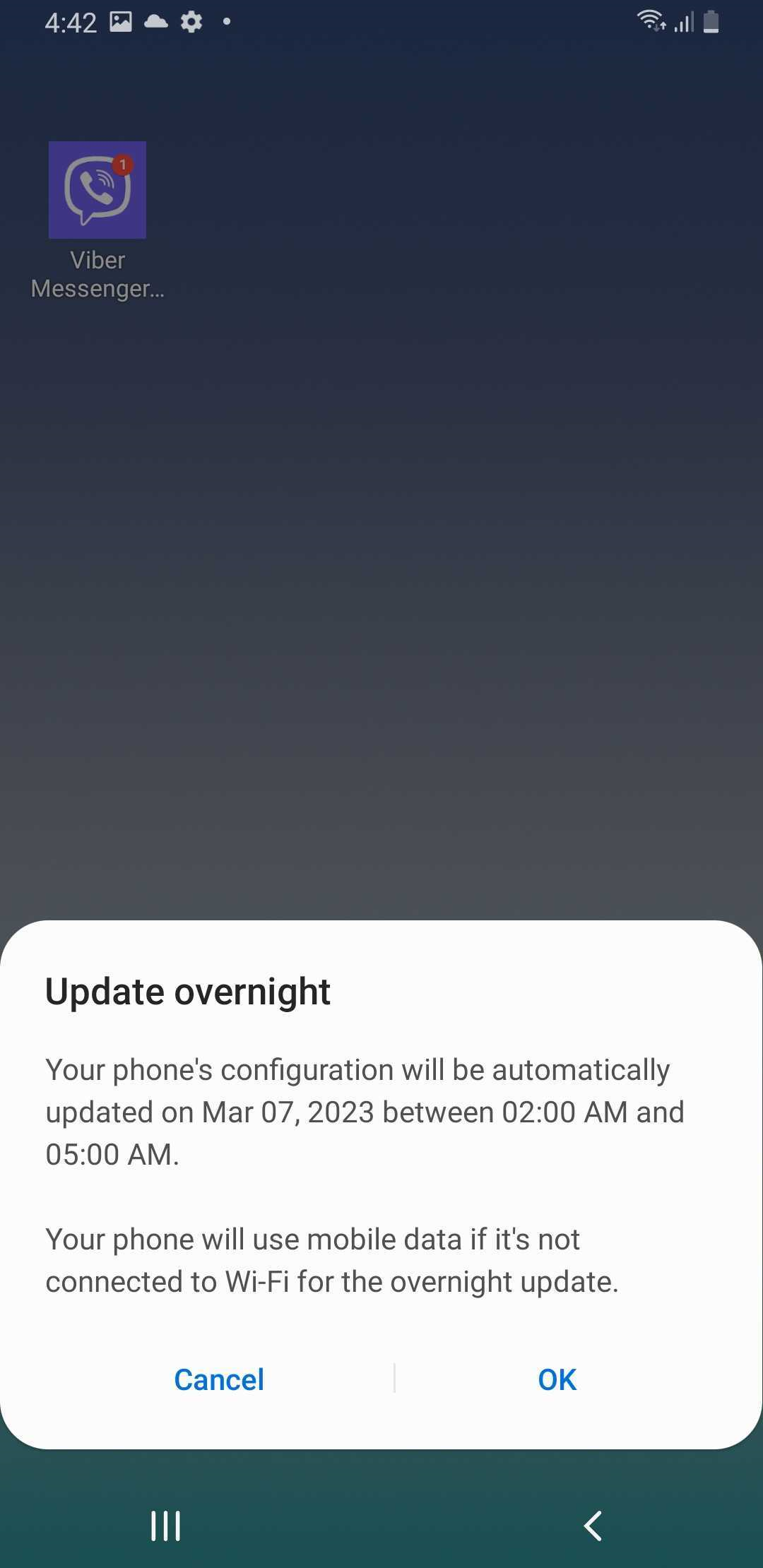
Click PUSH NOW to push the profile update.
Save and push profile changes later
Alternatively, you can save your changes and push the update later. Click SAVE to save your changes and close the profile.
To push the changes later:
-
Go to Profiles.
-
Select one or more target devices to receive the profile push update.
-
Click ACTIONS, then click Push profile update to devices.
You can choose to push the update to all devices associated with the profile, or to the selected devices only. You can also choose to schedule the update to push later.
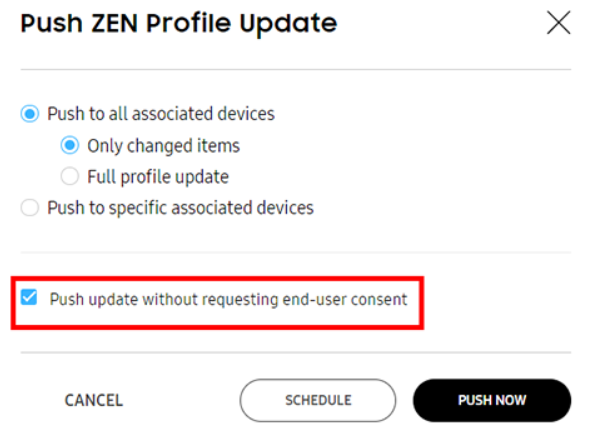
If you want to force-install the update to the device, select Push update without requesting end user consent. If this option is left unselected, the device user can schedule the update to install overnight.
The update notification sent to the device shows the total download size of the update to help the device user make an informed decision about when to apply it.
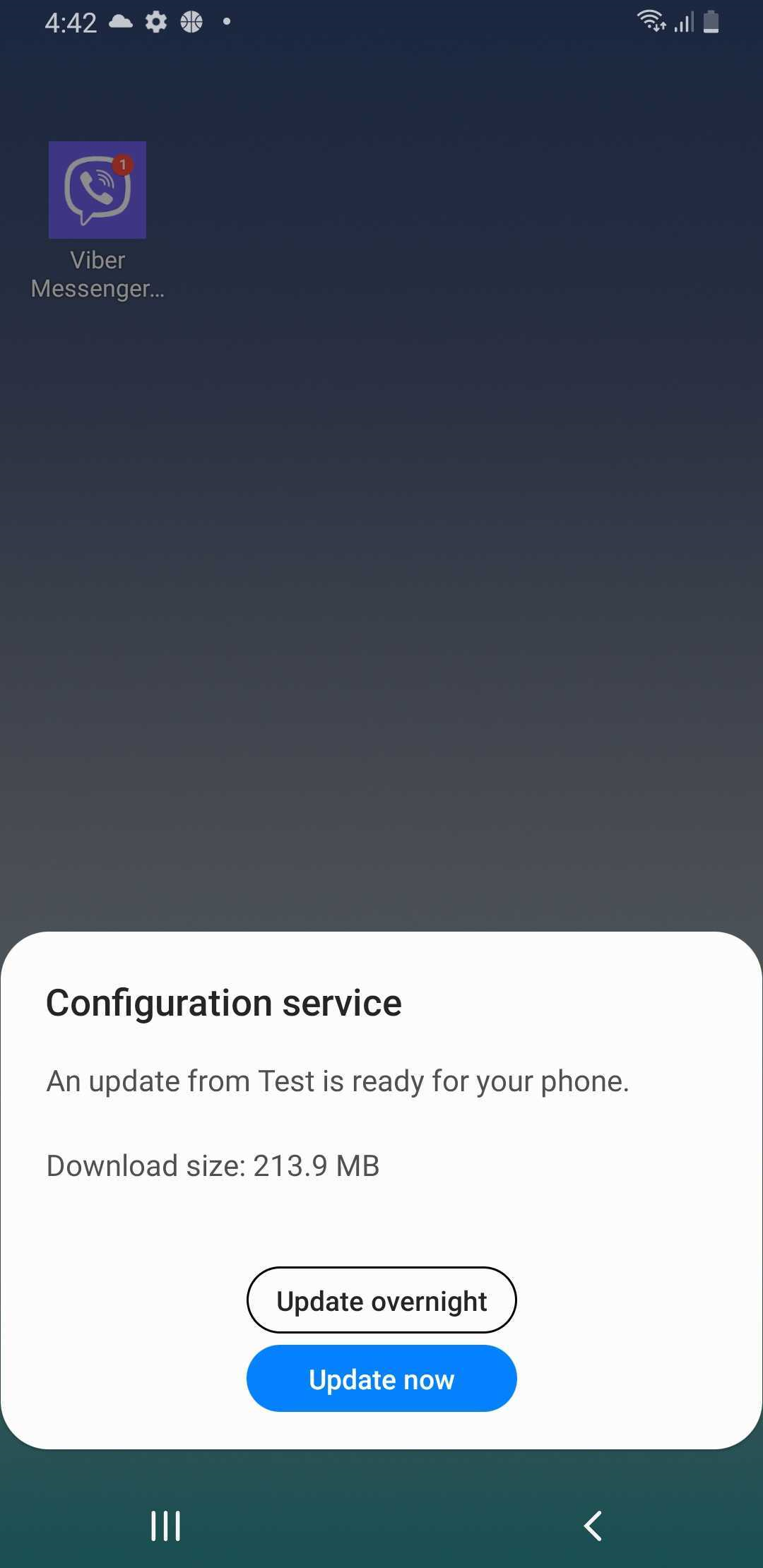
If an update is scheduled for overnight installation, the device attempts to apply the update between 2:00 AM and 5:00 AM according to the current time zone. If the device is in active operation by the device user during that time, it attempts to apply the update the next night during the same period. If the device fails to apply the update overnight for four consecutive days, the device will attempt to apply the update when the device is turned on and a network connection is available the next day.
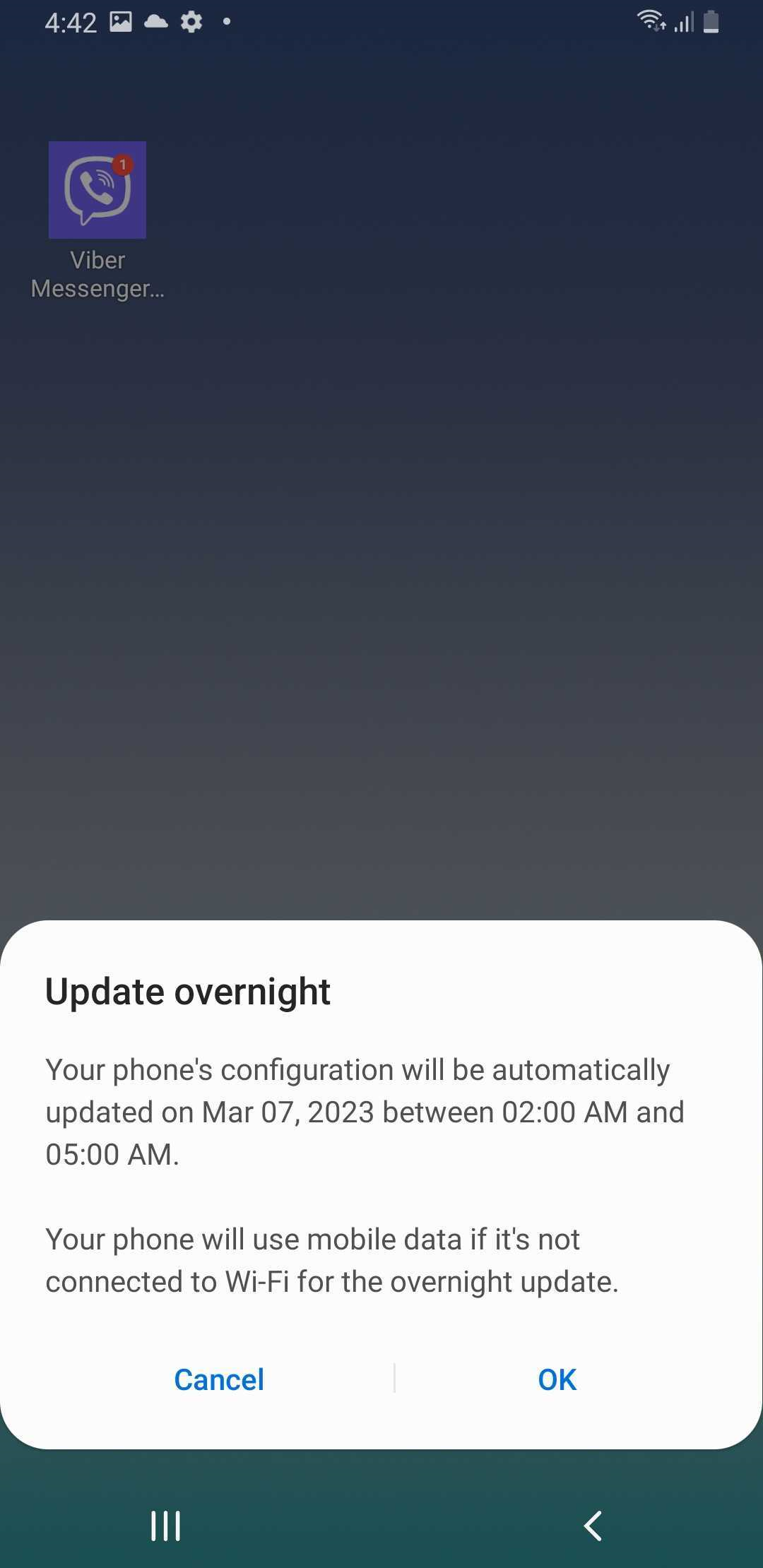
Click PUSH NOW to push the profile update.
Pull a profile update to a device
In addition to having updates pushed to their device, the device user can also pull the latest version of their profile to their device.
For devices running Android 13 or higher, the device user can pull a profile update from their device by opening Settings and tapping Advanced features > Configuration service > Profile information > Update.
For devices running lower versions of Android, the device user can pull profile update from their device by opening Settings and tapping About phone > Software information > Knox Configure > Apply latest profile.
On this page
Is this page helpful?