Set up Samsung Kids
Last updated July 26th, 2023
Samsung Kids helps make mobile devices kid-friendly by blocking content and providing apps and features to safely engage them with the digital realm.
About Samsung Kids
Samsung Kids is a built-in environment available on all Samsung devices running Android 9 and higher that’s easily accessible through the Quick Panel dropdown and can be pinned to the home screen. Samsung Kids helps parents set time limits on device usage, provide limited access to contacts and apps, and offer a child-friendly camera and internet browser. Samsung Kids comes with a set of apps and games available for kids to use. Parents can exit Samsung Kids by inputting a password.
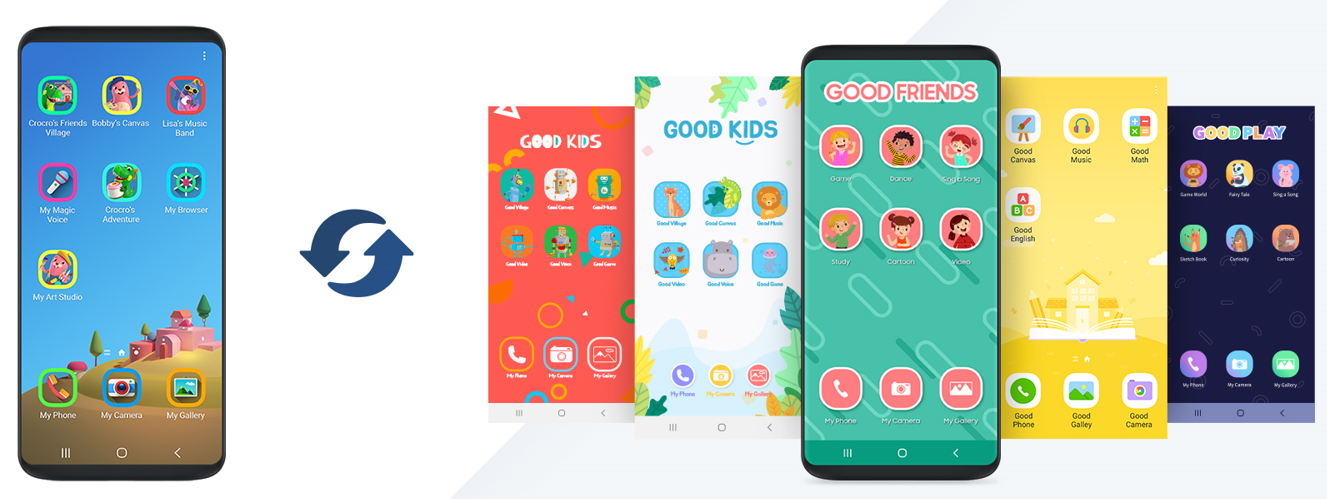
Samsung Kids customization features
You can customize Samsung Kids by:
- Adding apps to the home screen
- Setting the home and welcome screen wallpapers
- Customizing app names and icons
- Setting custom playtime limit countdowns
- Defining an allowlist of apps that the user can install
- Adding browser bookmarks
- Defining a list of allowed websites
- Adding an additional content page
Add Samsung Kids mode to a profile
Samsung Kids is only available on phone or tablet devices, not on wearables.
You can set up Samsung Kids mode for a profile on the Configure settings page of the profile creation wizard. For details, see Configure profile settings.
To set up Samsung Kids, turn on SAMSUNG KIDS while configuring a profile’s settings.
-
Select the device type and OS of the device you’re creating the profile for.
-
In the Samsung Kids mode home screen preview, you can add or remove apps from the home screen.
Hover over an app icon and click X to remove it from the home screen.
To add an app to the home screen, click an anchor (+) and select the app you want to add. If you add an app from the Galaxy Store, you can add a custom name and icon.
-
Customize the device by uploading home screen wallpaper and setting the UI and text colors.
-
Optionally, customize the Samsung Kids app name and icon. You can also choose to have Samsung Kids launch immediately on device boot-up.
-
Samsung Kids includes a set of built-in kid-friendly apps. Optionally, you can customize the name and icon for each Samsung Kids app or reset it to the default.
-
If you want to customize the Samsung Kids installation video, upload your own video under INSTALLER SCREEN.
-
Customize the device welcome screen by uploading welcome screen wallpaper and setting the UI and text colors.
-
Parents can set a playtime limit in Samsung Kids mode that will limit device usage after a set amount of time.
You can upload a series of sequential images that will show during and after the playtime limit.
-
Samsung Kids includes a birthday card feature that will send a message to the device user on their birthday. You can customize the card image and message sender.
-
Upload up to 30 images to use as profile pictures for contacts in Samsung Kids mode.
-
Samsung Kids mode includes a partner page that features age-appropriate content from third-party partners. If enabled, the device user can access this page by swiping right on the device.
-
By default, Samsung Kids restricts access to all non-Samsung Kids apps on the device when in Samsung Kids mode. You can add individual apps to the allowlist by adding their package name or upload multiple package names as a CSV file.
-
Configure the browser by adding bookmarks to the browser and adding URLs to the allowlist. You can add individual URLs or upload multiple URLs as a CSV file.
After the profile has been assigned to a device, parents or guardians can launch Samsung Kids mode from the Quick Panel dropdown or from the Samsung Kids app icon.
On this page
Is this page helpful?