Change a device profile
Last updated September 27th, 2023
A device profile is a collection of settings used to configure one or more devices with preset settings, restrictions, apps, and other content. You can create device profiles in Knox Configure and then assign them to devices.
Device assignments are not permanent, which means you can change the profile of any device that’s currently in a Configured state with an update.
Compatibility between profile types
You can’t update a device configured with a Setup profile. However, you can update a device configured with a Dynamic profile with either a Setup or a Dynamic profile.
| Profile conversion | Allowed |
|---|---|
| Setup to Dynamic | No |
| Setup to Setup | No |
| Dynamic to Setup | Yes |
| Dynamic to Dynamic | Yes |
Allow the device user to install an update overnight
When you update a device profile, the device user can schedule the update to be installed overnight unless you choose to force the update. The update notification sent to the device shows the total download size of the update to help the device user make an informed decision about when to apply it.
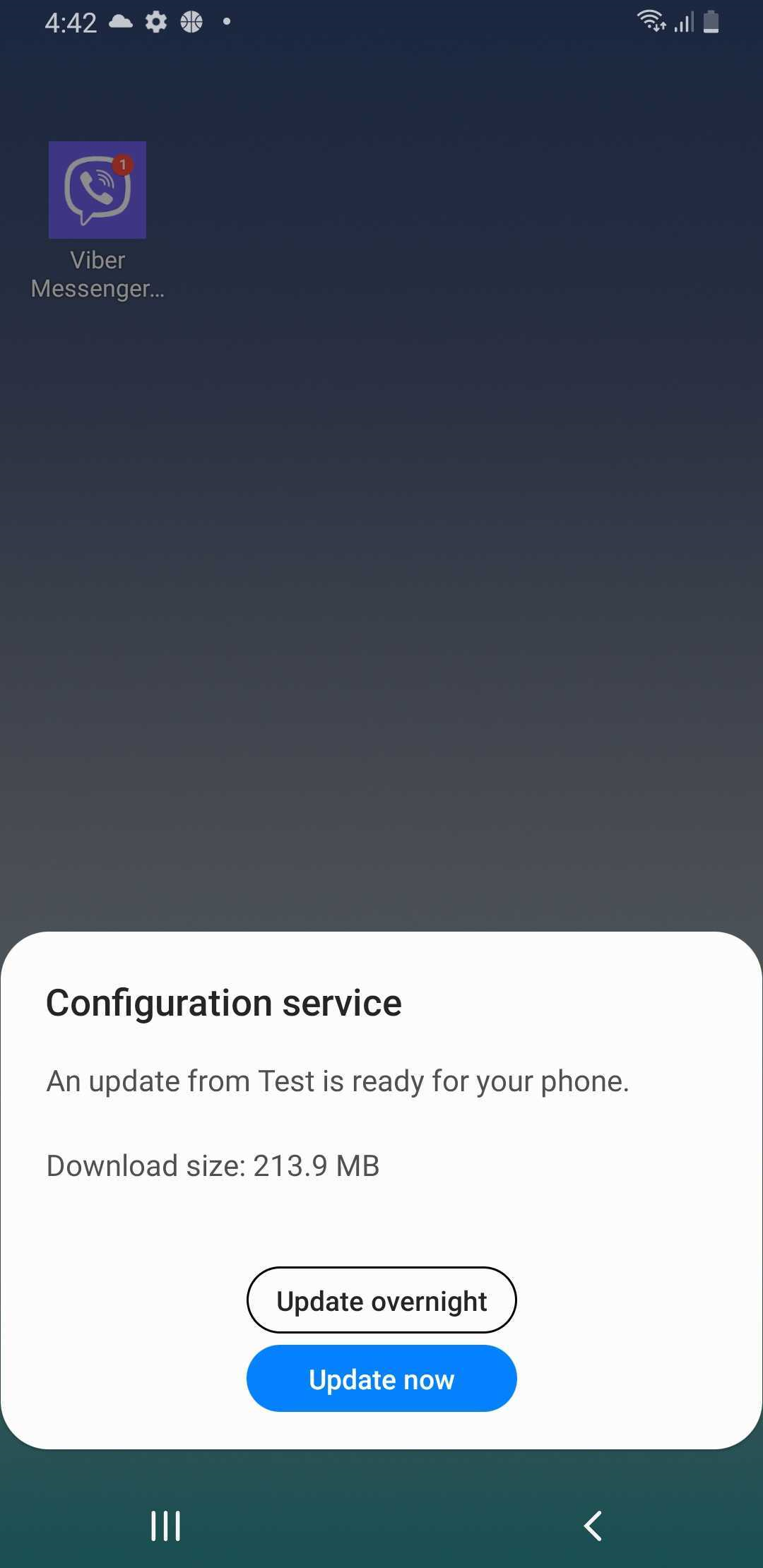
If the device user schedules the update for overnight installation, the device attempts to apply the update between 2:00 AM and 5:00 AM according to the current time zone. If the device is in use during that time, it attempts to apply the update the next night during the same period. If the device fails to apply the update overnight for four consecutive days, the device will attempt to apply the update when the device is turned on and a network connection is available the next day.
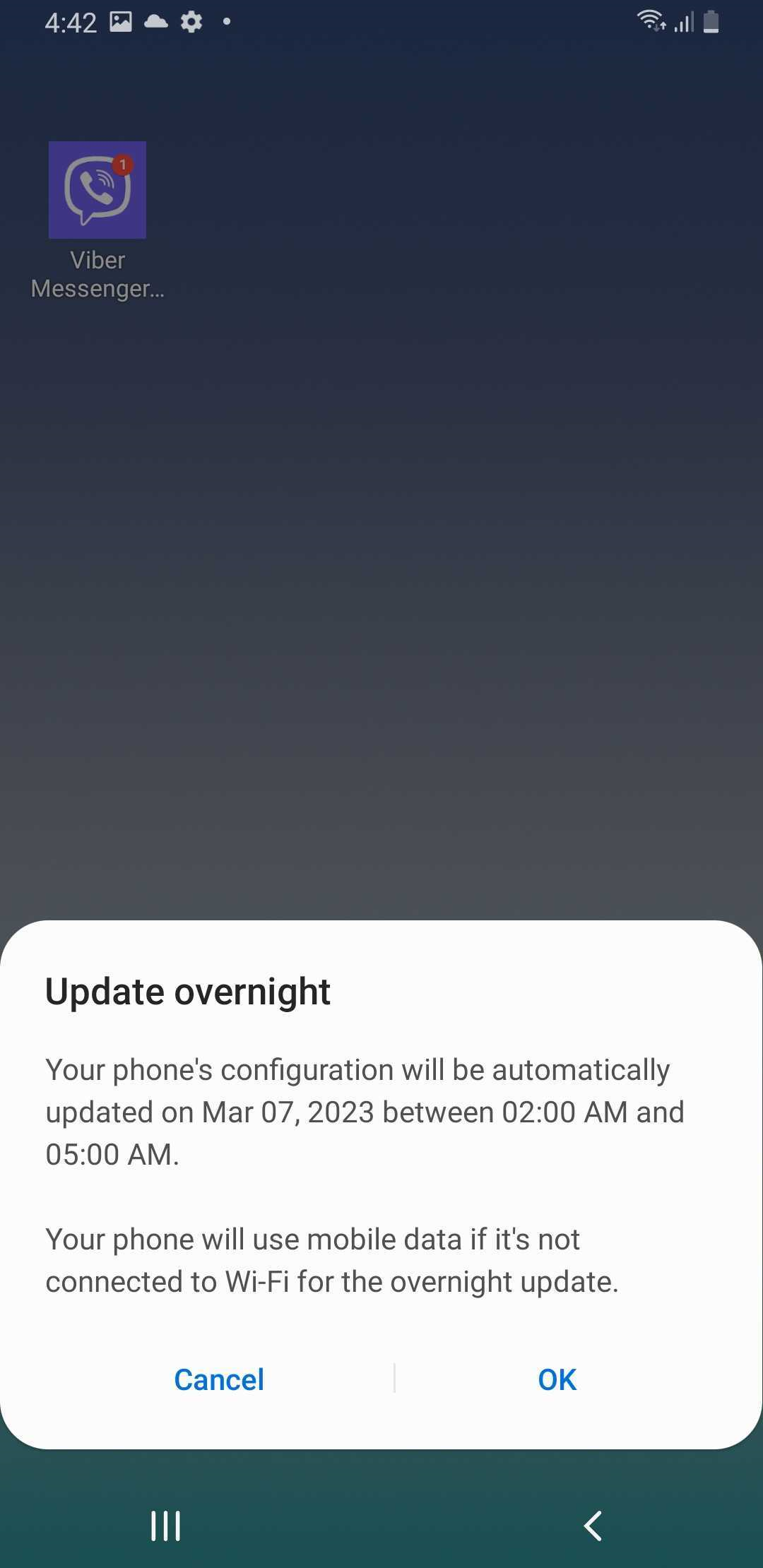
Reassign a profile
To assign a different profile to a device:
-
On the Knox Configure console, go to Profiles.
-
Select the profile you want to assign the device to. Note that a single profile can be assigned to different device models, while a selection of multiple profiles can only be assigned to one model.
-
Click ACTIONS, then click Assign devices.
-
On the Select devices screen, select one or more devices that you want to assign the profile to. You can only push a profile change to devices with a status of Configured.
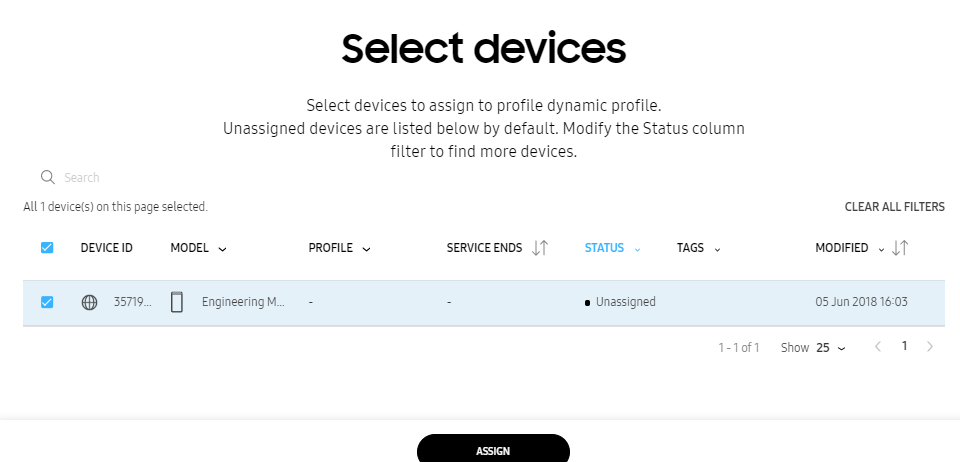
If you can’t find the device you’re looking for, you can search for it by its IMEI/MEID, serial number, or custom ID. For details, see Updates to device search from 23.09.
-
Click ASSIGN to proceed with the device profile update and review your changes on the Change assigned profile dialog.
If the selected devices are currently assigned a different profile or a different version of the same profile, you’re warned that the selected devices will be unassigned from their previous profiles and assigned to the selected profile.
If a screen opens stating that no valid device licenses could be found based on your current device selection, either select a different group of licenses, ensure a valid EE license is available if using an Enterprise Edition (EE) device, generate a new license key using the link provided, or contact Samsung Knox Customer Support using the link provided.
-
(Optional) If you want to force device users to install the update when it is pushed to their devices, select Push update without requesting end user consent in the Change assigned profile dialog. If this option is left unselected, the device user can schedule the update to be installed overnight.
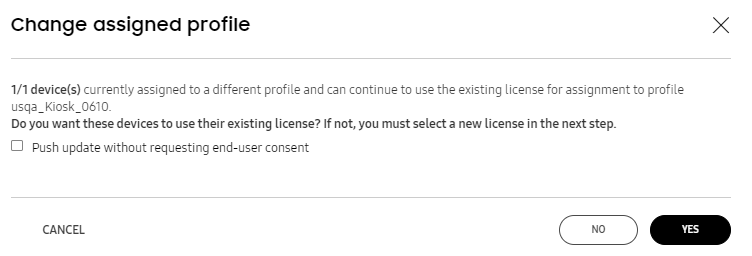
-
Click YES to change the profile assignment for the selected device(s).
On this page
Is this page helpful?