Knox Configure Accessories
Last updated April 24th, 2024
Accessory edition empowers enterprises to create profiles that support accessory-based device enrollment and offer several configuration and rebranding options. Once an accessory profile is set up, device users simply scan an NFC accessory and enroll Samsung devices running Android 13 or higher into Knox Configure as per the profile’s settings, simplifying the out-of-box experience
Additionally, Knox Configure Accessories simplify the out-of-box experience while offering a large range of configuration and rebranding options.
Try the solution
Use accessories to configure and customize enterprise and personal devices to include custom apps, wallpapers, Galaxy themes,and boot and shutdown animations.
About Knox Configure Accessories
The Accessory edition allows you to push profiles that are designed for customers who want to rebrand devices for their own consumers out-of-the-box.
To tailor the One UI experience to your enterprise’s branding, Accessory edition in Normal mode lets you:
- Add custom apps and content
- Customize the default theme and wallpaper
- Customize the booting and shutdown animations
- Set custom branding and logo
- Skip welcome screen during enrollment and customize its text
Supported devices
Accessory edition supports Samsung devices running Android 13 (Knox 3.4) and higher.
Prerequisites
Before you can begin using Accessory edition, in addition to the Knox Configure prerequisites, you must:
-
Procure NFC accessories from your accessory vendor or manufacturer.
-
Get a valid Knox Configure Accessory (Staggered) license.
The deployment process
You can set up accessory-based enrollment when you create a profile or it can be added to an existing profile.
The product lifecycle of accessory-based enrollment has 7 main steps:
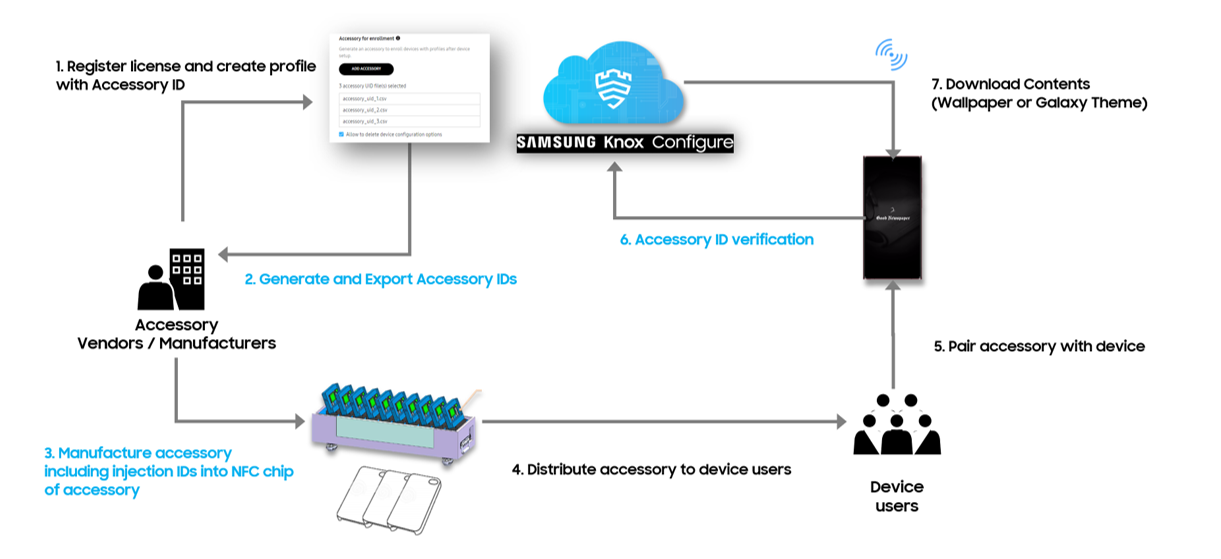
-
An accessory manufacturer registers with Knox Configure and creates an accessory profile.
-
Then, they generate and export the accessory IDs from the Knox Configure console.
-
They inject unique IDs into the accessories.
-
They sell these accessories to device users. This could either be through a carrier, an enterprise customer, or direct selling.
-
The device user pairs the accessory to their device running Android 13 or higher.
-
The accessory IDs associated with these accessories go through verification.
-
Finally, the device user enrolls the device into Knox Configure using the accessory profile.
See About accessory profiles for more information on changing and updating one or more profiles to devices.
On this page
Is this page helpful?