View device details and logs
Last updated June 26th, 2024
Each Knox Configure managed device has its own unique device details screen and device log that can be periodically reviewed to assess a selected device’s current configuration and event history.
To review a particular device’s details and log:
-
Select Devices from the left-hand navigation menu and select the DEVICES tab.
-
From the DEVICE ID column, click the ID of the device you want to view the details of.
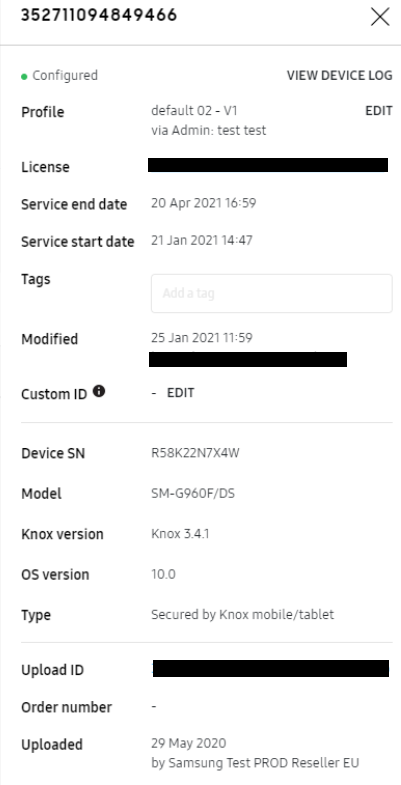
-
On the device details screen, you can view device information and manage them. See Manage devices for more information.
-
Click VIEW DEVICE LOG to view the configuration and profile assignment event history for the selected device.
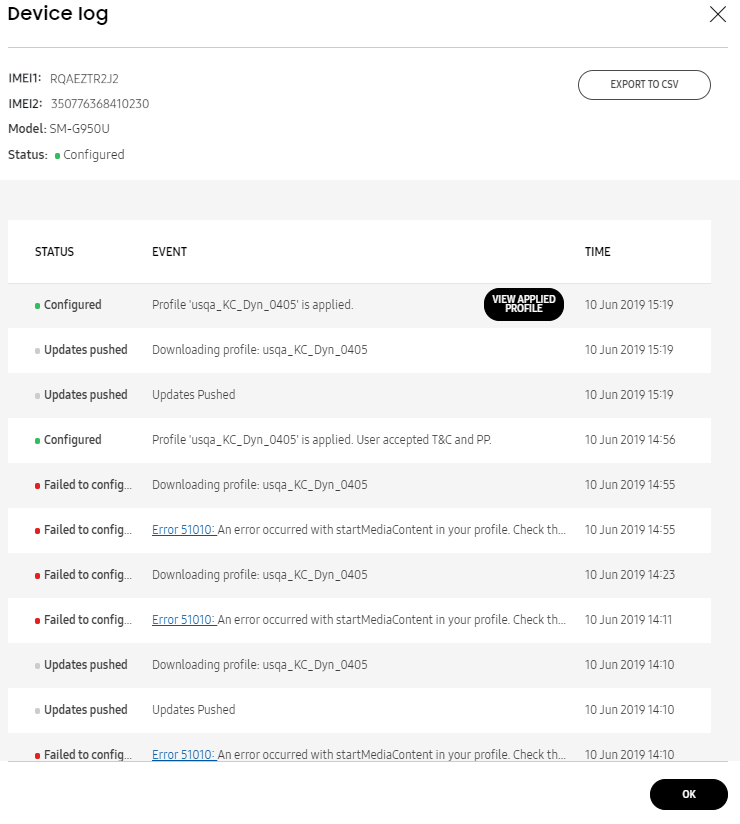
-
In the Device log window, you can view the following information for the selected Knox Configure managed device:
- STATUS — Lists the configuration or profile assignment activity logged on behalf of the selected device.
- EVENT — Lists the specific device configuration or profile assignment event logged on behalf of the selected device. Errors and warnings can display selectable links to review the error or warning event in greater detail. If necessary, select the VIEW APPLIED PROFILE button to auto-navigate to Profile information screen where details of the selected device’s applied profile can be reviewed.
- TIME — Lists the time and date of when the event occurred.
Click EXPORT TO CSV to export the device log as a CSV file.
-
Click OK to return to the selected device’s device details screen.
Is this page helpful?