Set up Knox Configure
Last updated July 26th, 2023
Before you can start using Knox Configure, you need a Samsung Knox account. If you don’t already have a Samsung Knox account, follow the steps in Set up Samsung Knox with a Samsung account to create one.
You should also register your resellers, add admins, and create roles before you get started creating profiles.
Show Knox Configure in the Knox Admin Portal
To start using Knox Configure, you’ll first need to enable it in the Knox Admin Portal.
-
Go to www.samsungknox.com and click Sign in > Sign in with Samsung account.
-
Sign in to the Knox Admin Portal using your Samsung Knox account credentials.
-
In the upper right corner, click the account icon, then click Settings.
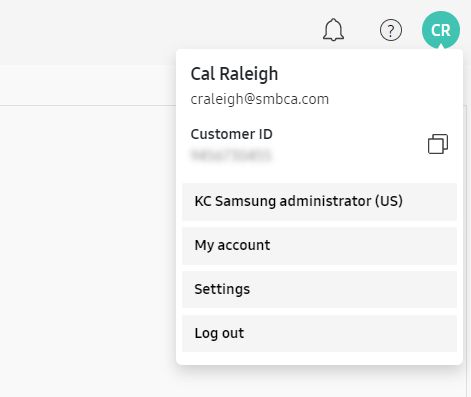
-
On the Settings page, click SHOW/HIDE SERVICES.
-
On the Show/hide services page, select KNOX CONFIGURE, then click CONFIRM.
-
Knox Configure is now accessible from the navigation pane of the Knox Admin Portal.
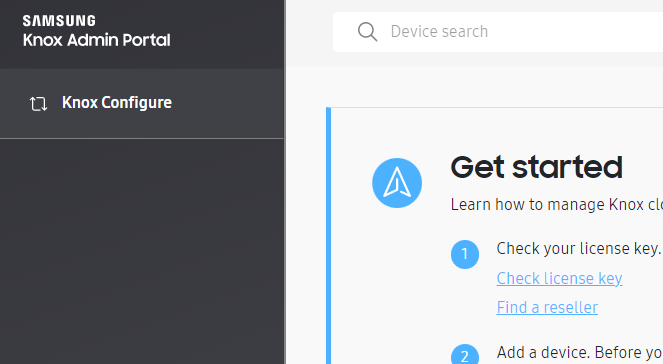
Once you have signed in to Knox Configure for the first time, you will encounter both the Knox Configure get started carousel and auto tour. These resources display only when a new user initially signs in to Knox Configure and are designed to help new users understand Knox Configure’s key functions and better navigate the console. For more information, see Knox Configure carousel and auto tour.
Register a reseller
To add your reseller to Knox Configure, follow the steps in Register a reseller.
Manage admins and roles
To manage admins and roles, follow the steps in Manage administrators and roles.
On this page
Is this page helpful?