Knox Configure
Last updated April 24th, 2024
Knox Configure is a cloud-based service that empowers enterprises to customize and automate the enrollment of Samsung devices purchased from authorized Samsung resellers.
Knox Configure simplifies the out-of-box experience and enables a large range of configuration options.
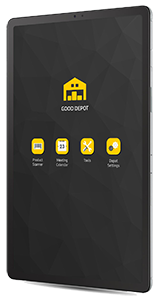
Audience
This document is intended for:
- IT Admins — Admins create profiles with the device settings, restrictions, apps, and other content to deploy to groups of devices. After devices have been successfully enrolled in the enterprise, they receive the Knox Configure device profile via a Wi-Fi or mobile data connection.
- Resellers — Resellers bulk upload devices on behalf of requesting customers.
Try the solution
Promote and embed company branding, including animated boot screens and personalized business apps. Use this guide to apply data access restrictions as needed based on your organization's application update, notification and URL requirements.
About Knox Configure
Knox Configure is available in separate editions:
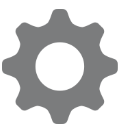
Setup edition
Setup edition supports one-time configuration of enrolled devices and settings. To change a device configuration after initial policies are set, devices must be factory resettled and new policies must be re-applied. Setup edition includes a select subset of the policies and settings available in the Dynamic edition's normal mode.

Dynamic edition
Knox Configure Dynamic edition allows you to deploy and update enrolled device policies as many times as needed without a factory reset. Supported features include ProKiosk mode, Enterprise Billing, Knox Shared Devices and numerous other enhancements. Dynamic edition includes all the policies and settings available in the Setup edition, plus many more.
Accessory edition
Accessory edition lets admins and users enroll Samsung phones and tablets with NFC accessories such as a Galaxy Buds case, phone case, or an NFC card. With settings that enable customizing apps, widgets, themes, wallpapers, and booting and shutdown animations, Accessory edition offers the convenience of configuring devices and customizing them with exclusive company branding.
Prerequisites
Following prerequisites must be satisfied to use Knox Configure:
Knox Configure portal doesn’t support these special characters:
# / $ * % ^ & \ ( ) + ? { } [ ]
Ensure they are not used when inputting characters into the portal.
-
Supported phones, tablets or wearable devices purchased from a participating reseller in the Knox Deployment Program. If you are not sure whether your reseller is participating in the program, contact the reseller or a Samsung Sales Representative for more information.
-
The appropriate Knox licenses purchased from a Knox Reseller (for commercial deployment).
-
A Knox account. For more information, see Sign up for Knox Configure.
-
The correct firewall exemptions needed to extend beyond your local and protected network domain and securely connect to the Knox Configure server. For more information, see Knox Configure firewall exceptions.
-
A supported browser (Edge, Firefox, or Chrome).
The deployment process
Using a web-based console, you can create profiles with the device settings, restrictions, apps, and other content to be deployed to groups of devices. After devices have been successfully enrolled in the enterprise, you receive device profiles via Wi-Fi or mobile data. This following image outlines the deployment flow:
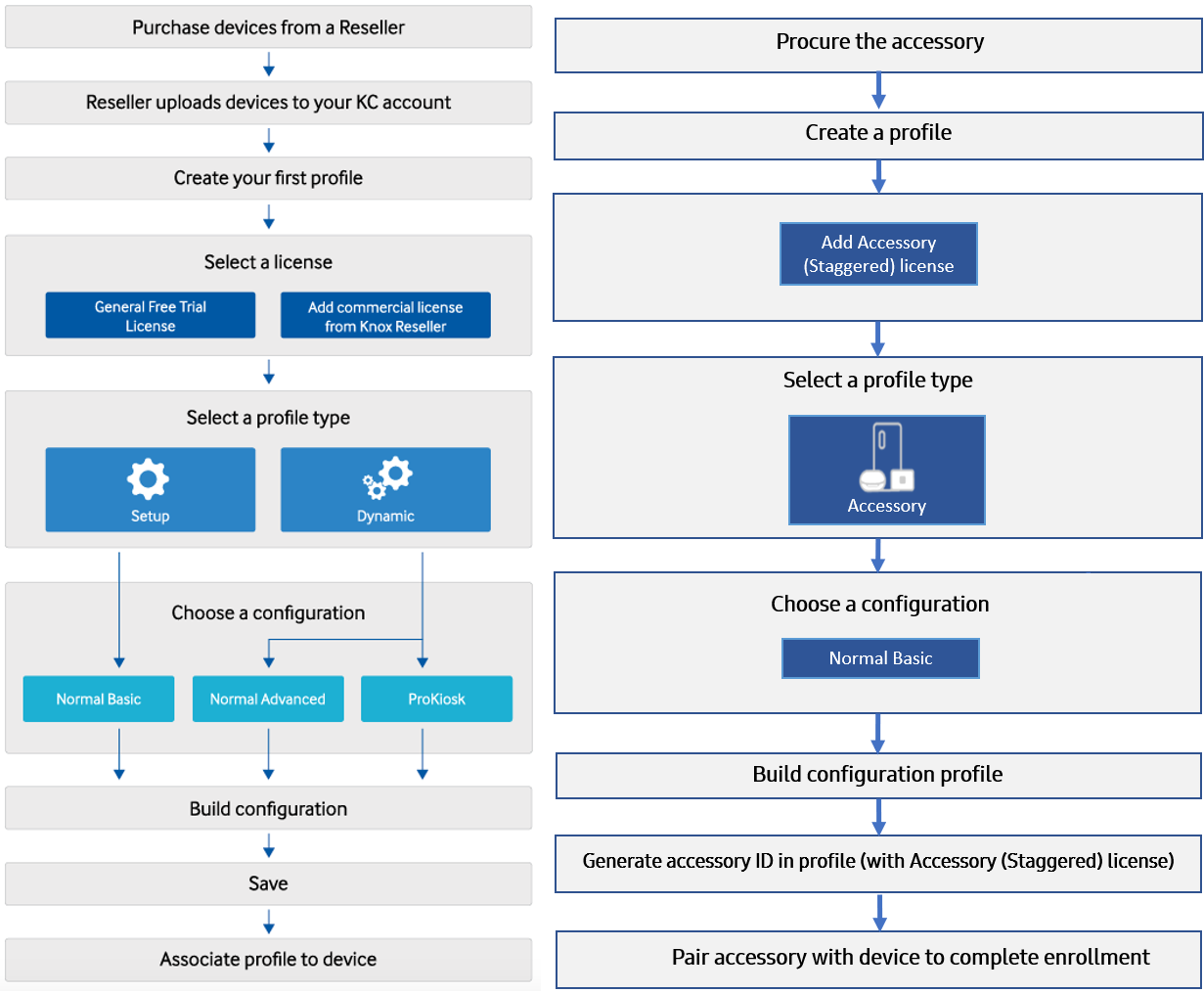
Once a profile is configured, it can be assigned to specific Knox Configure enrolled devices. Device assignment is the final step in the configuration process, though devices can be locked by carriers and resellers post deployment. For more information, see Assign and deploy a profile to device.
See Knox Configure Accessories for more information on how Accessory edition in Normal mode enables a user to configure their device by scanning an accessory.
Device states
Devices that are submitted to Knox Configure progress through the following states when assigned profiles and configurations are pushed to the device:
For information on a selected device’s unique device details and device log, see Device details and logs.
-
Unassigned — The device is uploaded to Knox Configure, but there are no profiles yet assigned or a previously applied profile has been unassigned.
-
Profile assigned — A profile was assigned to the device, but the device is yet to be configured. For example, the device may not have been powered on since a profile has been assigned.
-
In progress — A device profile assignment has been made and the subsequent device configuration is in progress and pending completion.
-
Error — A problem was encountered during device configuration rendering. For more information, see Configuration errors.
-
Canceled by user — The device user has skipped the device profile configuration. It must be restarted to configure the device.
-
Configured — The device has successfully received Knox Configure profile or the profile update has been pushed successfully.
-
Failed to configure — Device has failed to receive the profile, or a profile update was not successfully pushed.
-
Updates pushed — A profile update has been pushed to the device, but the device is still processing the update.
-
Locked — The device is locked in Knox Configure. Either you can unlock the device or the device user can input the provided password. Locked devices remain in their locked state even after the device’s profile is unassigned.
-
Exchanging — The device had its device ID swapped. This device needs its profile re-assigned and updated back to an Assigned state.
-
Deactivated temporarily — The device has been temporarily deactivated by the IT admin to review and assess an issue before the device is activated again.
Once you have signed in to Knox Configure for the first time, you will encounter both the Knox Configure get started carousel and the auto tour. These resources display only when a new user initially signs in to Knox Configure and aim to assist new users in understanding the most important Knox Configure features and better navigate the Knox Configure console. For more information, see Knox Configure carousel and auto tour.
When using Knox Mobile Enrollment with Knox Configure, be careful when unchecking the Leave all system apps enabled checkbox (from within the Knox Mobile Enrollment Device Owner profile settings screen), as this may lead to conflicts with Knox Configure. For example, when setting the Samsung browser homepage, the Knox Configure policy will fail [51010] if system apps are disabled (since system apps include the Samsung browser).
On this page
Is this page helpful?