Knox Configure for Wearables
Last updated July 26th, 2023
Knox Configure for wearables (WKC) is a cloud-based service that empowers enterprises to customize and automate the enrollment of Samsung wearable devices purchased from authorized Samsung resellers.
Knox Configure for wearable devices simplifies the out-of-box experience and enables a large range of configuration options.

Audience
This document is intended for:
- IT Admins — Admins create profiles with the device settings, restrictions, apps, and other content to deploy to groups of devices. After devices have been successfully enrolled in the enterprise, they receive the KC device profile via a Wi-Fi or mobile data connection.
- Resellers — Resellers bulk upload devices on behalf of requesting customers.
Try the solution
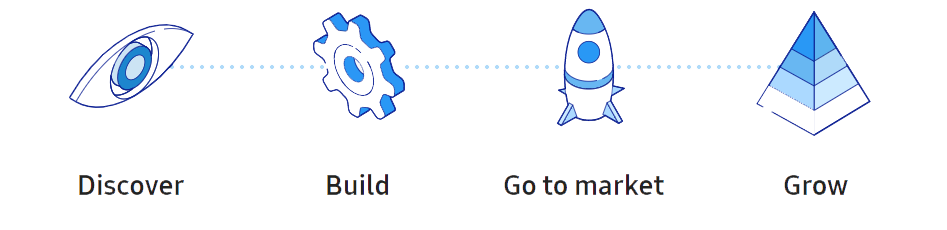
Use WKC to configure and customize wearable devices. Unlike phones and tablets, wearable devices utilize unique Tizen based applications and animation specific to the wearable device platform.
About Knox Configure for wearables
Knox Configure is available in separate Setup and Dynamic editions for wearable devices.
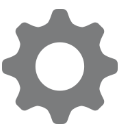
The Setup edition allows you to deploy settings and profiles a single time with no additional incremental updates available. This profile is designed for customers who want to re-brand devices for their own consumers out-of-the-box.
The Setup edition includes a select subset of the policies and settings available in the Dynamic edition’s normal mode such as:
- Pull the latest watch profile
- Customize the appearance of the default watch face
- Customize the appearance of the booting and shutdown animation
- Hide setting and menu elements
- Turn USB debugging mode on/off
- Remap hardware keys
- Disallows software updates
- Define custom connectivity settings including
- Wi-Fi
- Bluetooth
- GPS
- Airplane mode
- NFC
- Disable a limited amount of apps
To change a wearable device configuration after initial policies are set, the wearable device must be factory reset and the new policies must be re-applied.

The Dynamic edition allows you to deploy and update enrolled wearable device policies as many times as needed without a factory reset. Designed for IT admins to configure and customize devices for their employees both dynamically over-the-air and out-of-the-box.
The Dynamic edition includes all the policies and settings available in the Setup edition, plus many more. For example:
- Ability to dynamically push updates to settings, content and applications
- ProKiosk mode for purpose-built device setup and management
- App restriction (allowlist/blocklist).
- App disable capabilities.
- Disabling Capabilities for power saving, lock screen enabling and USB debugging.
- Restrictions for power-off, factory resets, screen captures and software updates.
A lock menu is now available for just devices configured with a dynamic edition Knox Configure profile, and is no longer available for setup edition profiles. If some of the selected target devices are currently assigned a Setup edition profile, the lock menu is disabled until just Dynamic edition devices are selected for update.
Learn more about Knox Configure’s features by going to the Knox Configure landing page.
Knox wearable devices doesn’t support Enterprise edition profiles.
Prerequisites
To begin using Knox Configure for wearable devices:
- Purchase supported wearable devices from a participating reseller.
- Sign up for a Samsung Knox portal account.
- Request access to Knox Configure.
- Set the correct firewall exceptions to connect to the protected network domain and securely connect to the Knox Configure server.
- Use a supported browser (Internet Explorer, Firefox, and Chrome). Note that Internet Explorer isn’t recommended if using an on-premise MDM.
Common Criteria can’t be enabled for wearable devices enrolled in Knox Configure. If Common Criteria is enabled, Knox Configure profiles cannot be effectively implemented for wearable devices.
Device User Prerequisites
Note that for a wearable device to receive push updates, it needs a network connection through the following options:
- Without phone connection (WPC) mode
- Connect the wearable device to a network by Wi-Fi and receive push updates set by the IT admin through an access point (AP).
- Or connect the wearable device to a mobile network.
- Bluetooth companion mode
- Connect the wearable device to a network through a mobile device when using companion mode.
The deployment process
Using the Samsung Knox Configure web console, IT admins and System integrators can create profiles with device settings, restrictions, apps and other custom content to deploy to groups of devices.
After devices have been successfully enrolled in the enterprise, they will receive device profiles via Wi-Fi or mobile data.
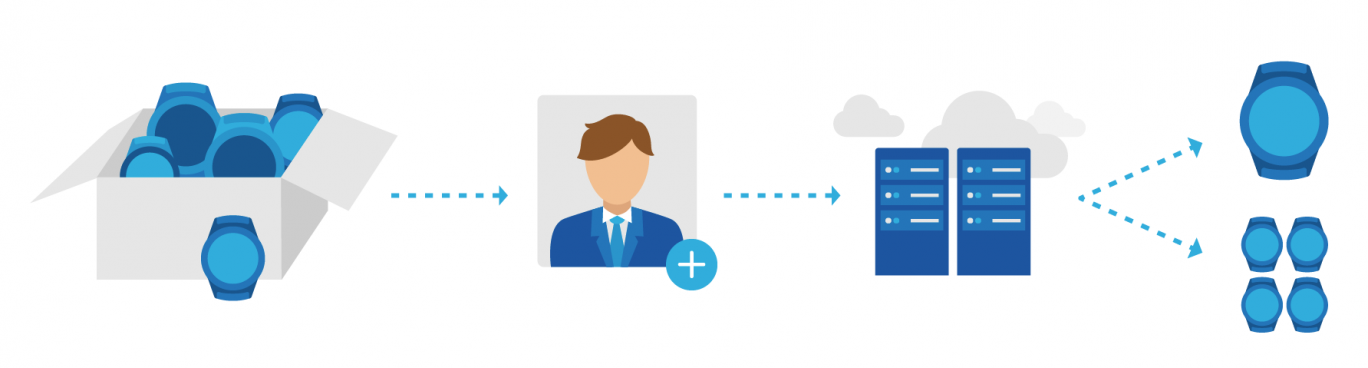
Using a web-based console, IT Admins create profiles with wearable device settings, restrictions, apps, and other content to deploy to groups of wearable devices. After wearable devices have been successfully enrolled in the enterprise, they receive their configuration profiles via Wi-Fi or mobile data.
The Knox Configure portal doesn’t support these special characters: # / $ * % ^ & \ ( ) + ? { } [ ]. Ensure they are not utilized when inputting characters within the portal.
The image below outlines the steps required in the Knox Configure deployment process.
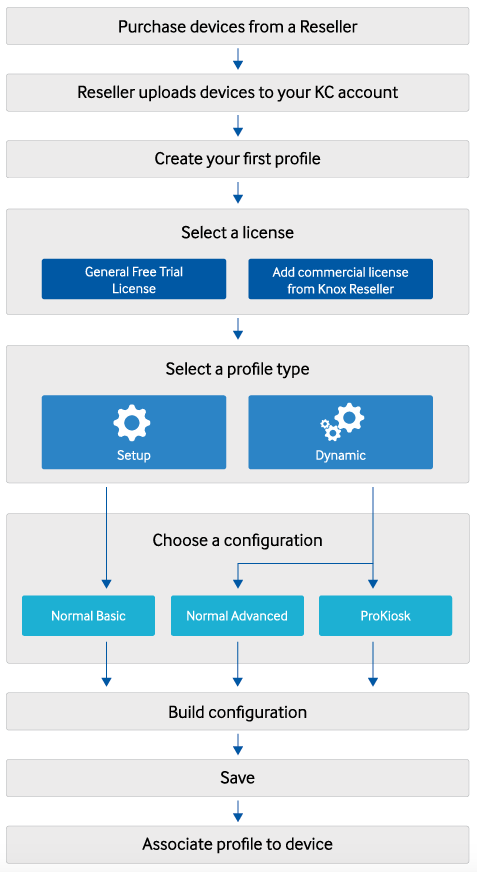
A profile push can be completed by the device user by pressing FINISH on their wearable device, or after a 5 second auto-timer expires. The watch’s FINISH and RESTART buttons still display, but there is a 5 second timer underneath them to complete the action with less user input. If there is no user input after the 5 second timer countdown, the device screen automatically moves to the device home screen or restarts. This reduces the labor required with large deployments, where the FINISH or RESTART button must be pressed to deploy each wearable device.
On this page
Is this page helpful?