How to use the Activate Knox License Feature
Last updated July 26th, 2023
Categories:
Environment
- Knox Configure (KC)
Overview
This KBA will go over how to use the Activate Knox License feature in KC when uploading your own application.
How do I add an application to KC and add a license key to be activated for the app upon enrollment?
The steps below can also be performed when creating a profile in the Applications and widgets step.
-
In the KC console, navigate to the Library page from the left hand side panel.
For KC China users this page is called Applications.
-
Under the Mobile Apps tab, select Add Mobile application.
-
Select Upload Application.
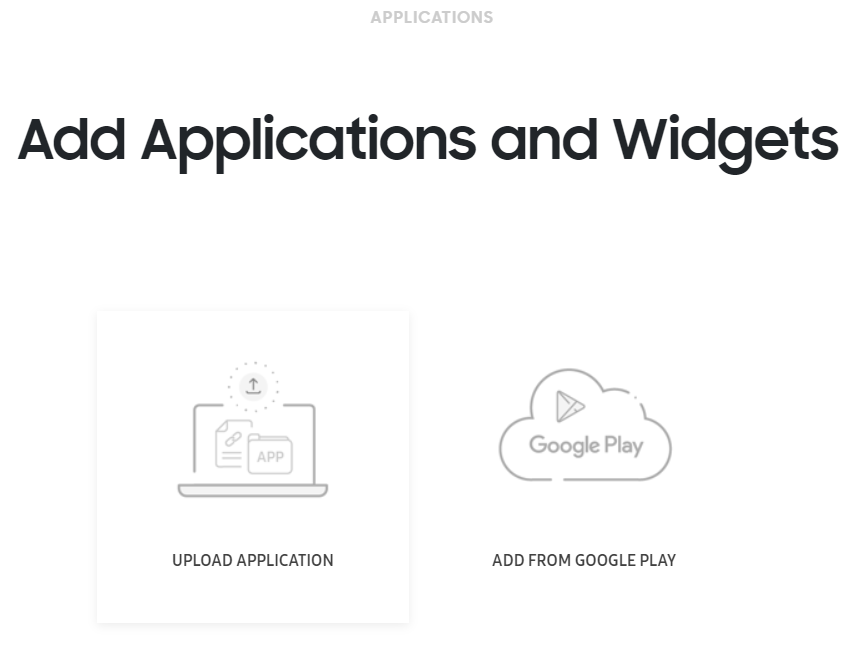
-
Select Browse and choose the APK you want to upload.
-
Select the checkbox Activate Knox license.
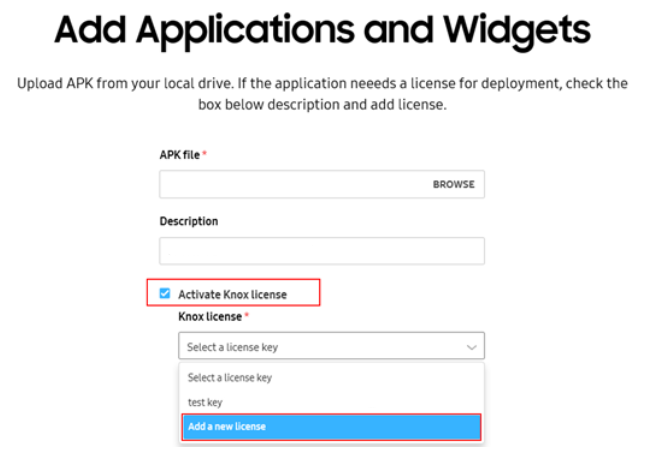
-
If you haven’t added a valid license key (see the below section for more information about valid license keys) to the license page of KC yet, select Add a new license. Otherwise, just choose your key from the dropdown menu.
-
Once done, select Upload to save.
-
In the library page, you should see the application you uploaded. In the corner of that application, there is a License tag. Applications uploaded without using the Activate Knox license will not have this tag.
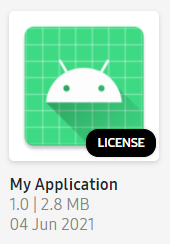
- If you have uploaded an application without adding a license but wish to add a license, you will need to delete the application and re-upload the package following steps 1-7.
-
If you click on your application, you can see details about the application and also change the license key.
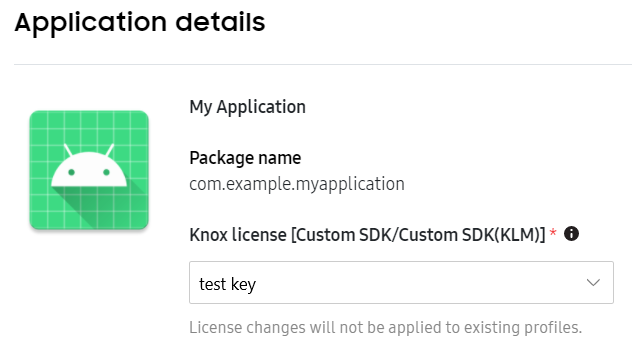
-
Assign a device to a KC profile that includes this newly added application.
-
During enrollment, in the “downloading apps” process, you should see a toast message that reads “Knox license validation completed successfully.”
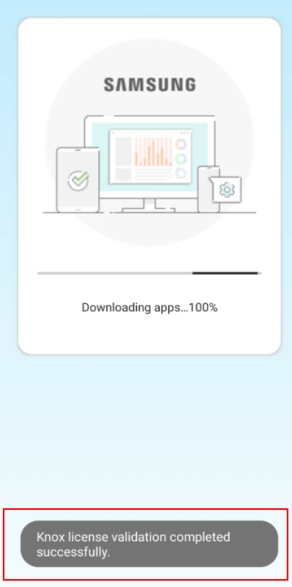
Valid License Keys
As noted in the tooltip of this feature, only custom SDK license SKUs are supported.
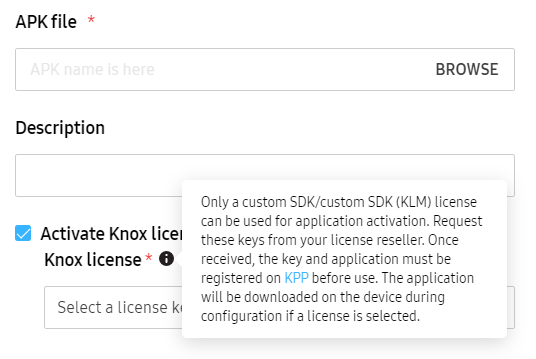
Custom SDK licenses have been deprecated, but if you still have a valid custom SDK license, you can still utilize this feature. See more about Knox SDK Licenses.
4004 error
When adding a license key to the Activate Knox license section, some users have reported getting a 4004 error.
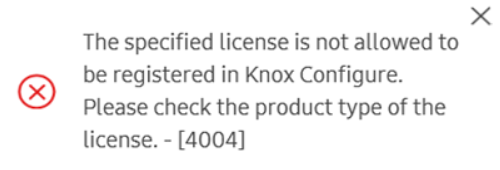
This error indicates that you have not entered a valid license key. See the above section for what license keys are accepted in this feature.
If you have entered a valid license key but continue to experience this issue, please submit a support ticket through your Knox dashboard and specify the license key in question.
30102 error
During the enrollment process, some users have reported getting a 30102 error and seeing the toast message:
"Failed to validate product key"
This error indicates that you have not properly associated your app with the license key in KPP.
If you have properly bound your app to your license key in KPP but continue to experience this issue, please submit a support ticket through your Knox dashboard. Please specify the license key and application package name in question.
On this page
Is this page helpful?