Knox Configure 21.03 release notes
Last updated July 26th, 2023
KC Profile template
IT admins in specific sectors — such as Education, Finance, and Healthcare — sometimes need to set up and configure devices and user profiles with more ease than currently offered in KC. This release includes a new feature — Profile Template — that offers recommended configurations with default settings for a particular industry The profile template offered in KC is intended as a starting point for creating a profile and explains how to apply specific features in the KC console to configure the device’s status. Using the profile template as a starting point, IT admins can test features and configuration settings before creating custom profiles to meet their specific requirements.
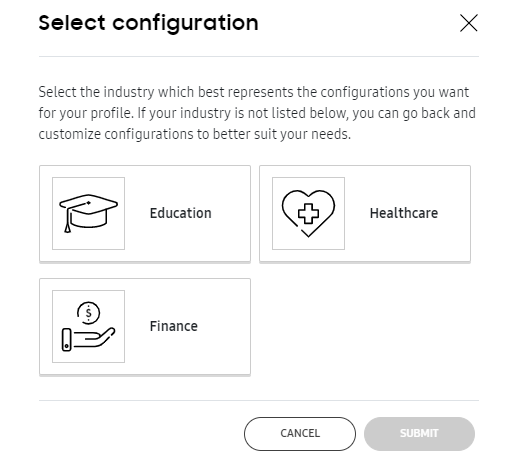
Some of the settings prepopulated for each industry are as follows:
- Education — Setup devices quickly for students or teachers by configuring recommended education settings to enhance their learning and teaching experience as well as restricting harmful information.
- Healthcare — Setup devices quickly for medical workers or B2B2C subscribers by configuring recommended healthcare settings to have your customized branded devices secure and stable.
- Finance — Setup devices quickly for finance workers by configuring recommended finance settings to keep devices secure and stable.
To use these recommended configurations and templates, on the Profiles page > click CREATE A PROFILE > click Select Device > select industry. IT admins can just follow on-screen instructions to continue with the recommended configurations. For more information regarding profile creation, see Create a Setup or Dynamic profile.
Update supported devices for hot key mapping feature
Galaxy XCover and Tab Active series devices now support the hot key mapping feature. For more information see Normal mode features > Remap hardware keys.
Touch sensitivity management
Starting with Knox v3.7.1, IT admins can now configure touch sensitivity to allow device users to use the device when they are wearing gloves or are otherwise need extra touch sensitivity and accuracy on their devices. To enable this feature, go to Settings > Display > Touch sensitivity.
Wi-Fi - Allow to choose between phone MAC and randomized MAC
Starting with the Android 10 OS, there are now two MAC address types available for devices connecting to Wi-Fi networks, namely Randomized MAC and Phone MAC. IT admins can now configure devices to use the phone MAC address so that corporate devices are ready to use when their corporate WLAN security rules use MAC filtering and require the use of phone MAC.
To access more information on these settings, see the Device connectivity section in the Dynamic edition: Normal mode page.
On this page
Is this page helpful?