Knox Configure 1.24 release notes
Last updated July 26th, 2023
Activity log updates for administrative role events
With this release the Knox Configure activity log now provides better event status for administrative role updates. The following updates are now included:
- Added <roleName>|View (opens Role detailed view)
- Modified <newRoleName>: Updated name from <oldRoleName>|View (opens Role detailed view)
- Modified <newRoleName>: Updated description| View (opens Role detailed view)
- Modified <newRoleName>: Updated name from <oldRoleName> and updated description| View (opens Roles detailed view)
- Modified <roleName>: Updated permissions|View (opens Role detailed view)
- Deleted <roleName>: Deleted
Animation creation improvements
When uploading animation into the KC console, a user selects PNG images, adds animation values selects the Generate button. However, when attempting to upload 2-30 images and selecting Generate, it often appears the animation upload is not loading properly. The animation creation popup no longer displays, but the animation progress indicator appears to be processing normally.
To resolve this potential confusion, the animation upload processing time has been substantially decreased. This should help reduce the confusion as to whether the animation upload is stuck when processing a large number of files.
Option to skip the Knox privacy policy and KC terms & conditions during enrollment
With this release, customers can optionally prevent both the Knox Privacy Policy and Knox Configure Terms & Conditions from displaying on end user devices during the enrollment.
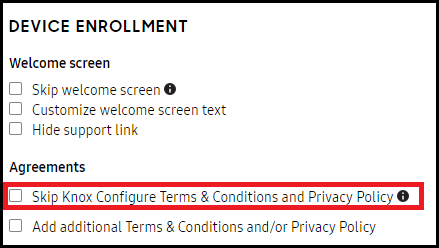
This option is only supported with Dynamic edition Knox Configure profiles upon the agreement of a disclaimer. The disclaimer displays upon the creation of each profile, but only one confirmation is required per profile.
Bulk invitation enhancements
To date, users are reporting confusion by the messaging displayed when uploading an invalid CSV file supporting bulk invitations. Specifically, there is no adequate workaround instructions for invalid input within the CSV file template that would help users properly prepare their CSV file.
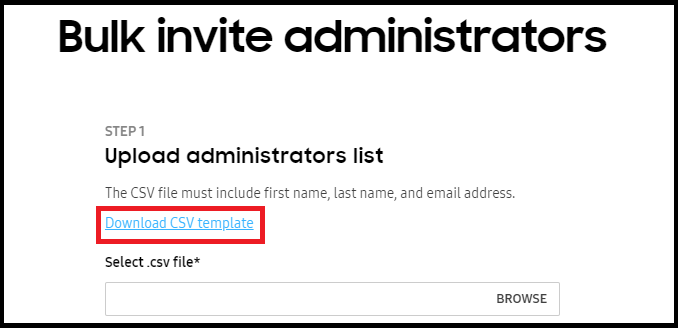
To remedy this confusion, additional guidance has been added to the CSV file template (downloaded from the console’s Bulk invite administrators screen) to reduce user uncertainty. Specifically, the following additional information has been added to the CSV template:
# Before uploading the CSV, please erase the explanation line beginning with '#'
# The row: First name, Last name, Email address is the header row and cannot be deleted
# Next row will contain information of admins that you want to invite
# Each row below header need to have first name, last name and email, separated by comma
# First and last names cannot contain numeric characters
# Email address should follow valid format as name@domain
# Each field can have maximum 60 characters
Device state tooltip enhancements
To date, the Knox Configure console has utilized an incomplete set of tooltips for status and event indicators. While the following new set of tooltips do not satisfy the complete list of tooltips needed, they do provide a more thorough set. New tooltips include:
- Dashboard > profile cards
- Dashboard > main device status cards
- Profiles > device details popup when user clicks on any number in ‘Total Devices’ column
- Devices > status column in table
- Single upload > status column in table
- Config console > devices tab > status column in table
Dashboard view link enhancements
To date, there is a separate View link for each upload displayed on the Dashboard that, when selected, efficiently navigates to the single upload page. Additionally, for licenses there is a View all link that, when selected, navigates to the Licenses screen. However, when there is an alert issued for license, the user cannot properly review the individual license directly, and must manually navigate to the Licenses screen and locate the impacted license.
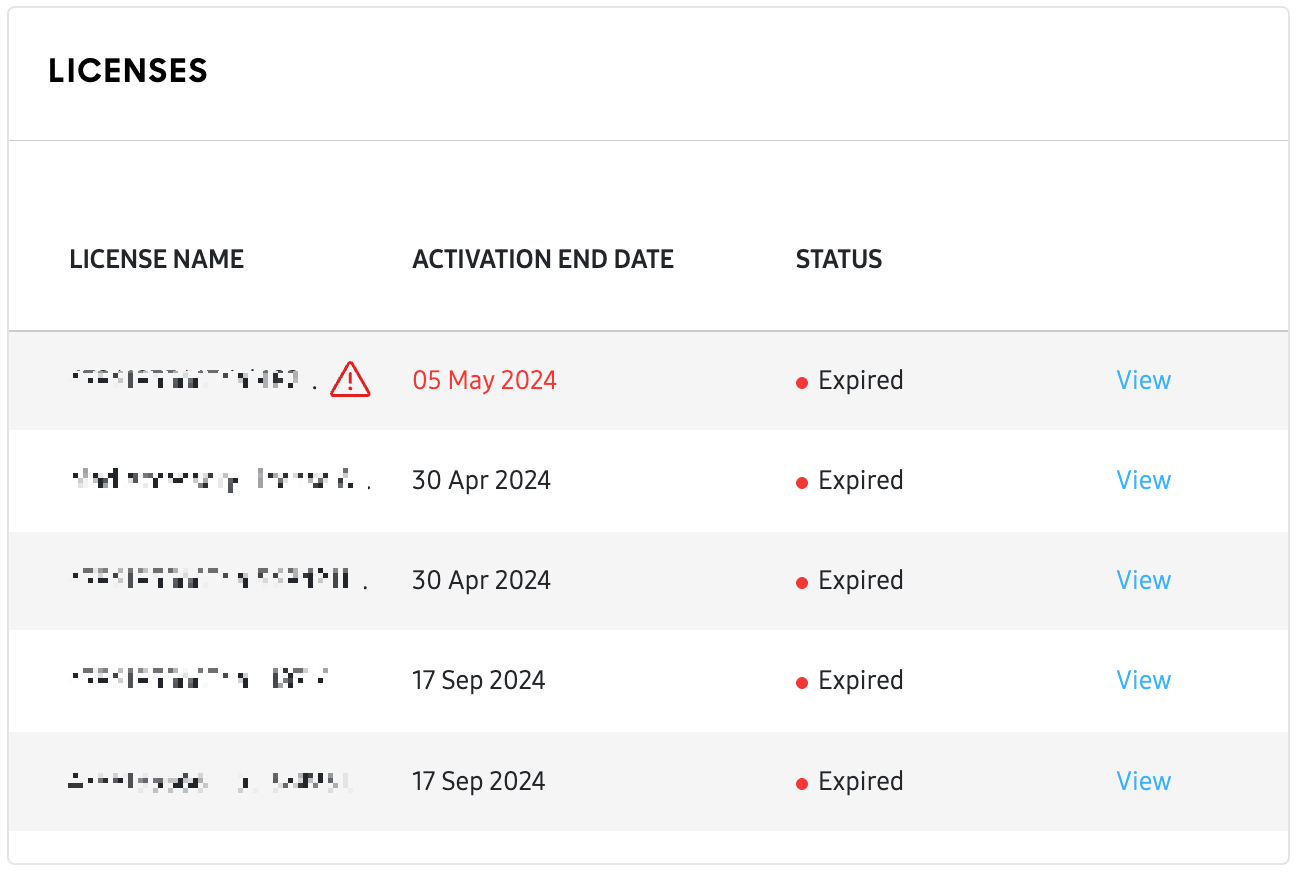
To remedy this shortcoming, the View all link has been removed from the Licenses screen and replaced with individual View links for each displayed license. When selected, a License details popup displays on the dashboard for the selected license without having to manually navigate to the impacted license.
Library media screen enhancement
To date, the Library screen’s Media tab displays an empty page when there is no media content available. This is of no assistance to users with no idea how to add media.
To remedy this issue, the Media tab has been enhanced with helpful information, testing recommendations and an image that should be of better assistance when an empty Media tab is encountered.
WKC profile information now consistent with mobile devices
In response to the KCS July 31 release and its mobile device updates within the Profile information portion of the console, the following similar updates have been made for WKC for consistency:
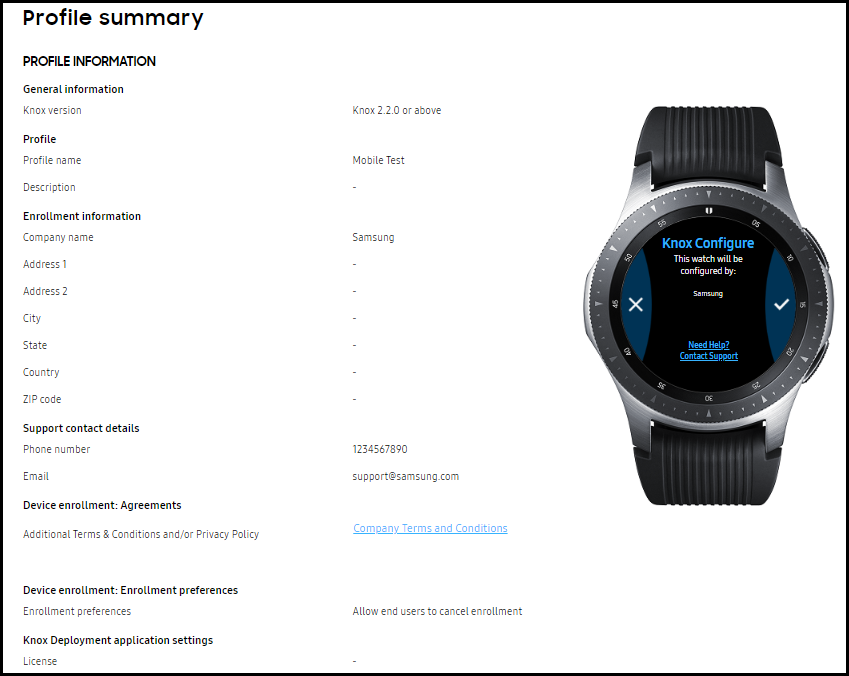
- Support contact information is partitioned into a new section entitled Support contact details
- Add additional terms and conditions is now located within a new Device enrollment section, and is now entitled Agreements
- Enrollment settings is now entitled Enrollment preference and moved under Device enrollment
- The Enrollment screen is now entitled Enrollment information
- The Knox version is now hard coded and no longer a drop-down menu option
- The Allow end user to cancel customization option is now entitled Allow end users to cancel enrollment
Add a description when adding an app
To date, a user cannot include a description when they add a new version of an existing application using the Library screen’s Add application version option within the ACTIONS drop-down menu.
To remedy this shortcoming, a user can now provide a description when adding a new version of an existing application. The description is helpful to an admin who may be finding it difficult deciding which version to utilize with an existing profile.
Disable administrator account data when invalid data is input
To help protect sensitive data administrator data, if any of the fields (First name, Last name, Role) are updated with invalid data, the administrator account data on the screen is now disabled until valid data is provided.
On this page
Is this page helpful?