Device settings and tools
Last updated July 26th, 2023
This section describes how to use some tools that can help you troubleshoot issues with Knox E-FOTA.
About device
About device or About phone allows you to obtain the following device information:
-
Model number — How Knox is preloaded depends on the model and operator. Use this number to check for these differences if you require support.
-
Android version — Knox requires Android version 4.4.2 (or later).
-
Kernel version — Version of the current kernel and date the kernel was updated.
-
Build number — Indicates the build version as well as the firmware version. For more information about build version, see the android Build.VERSION_CODES.
-
SE for Android status — Status can be one of the following options:
-
Permissive — Device simply records any unauthorized access to resources. Device manufacturers use this information to improve their security policy files.
-
Enforcing (default) — Device prevents unauthorized access to resources.
-
Disabled — The SE for Android infrastructure is not enabled, and there is no policy file loaded. Your system is vulnerable to security threats.
-
-
Security software version
- MDFPP (Mobile Device Fundamentals Protection Profile) — a Common Criteria certification that works to serve as a security requirement when using mobile devices inside the enterprise environment.
-
Knox version — Displays what version of Knox your device can support as well as other information relating to Knox development and Knox component versions.
To display this tool, perform the following steps on the device:
-
Swipe down from the top of the screen and click the settings icon.
-
Do a search for the About phone settings, where you’ll find:
-
The Model number
-
The Software information settings, which contains the rest of the items above.
-
Obtain the current OS version
You can obtain the device’s current OS version through the Phone app:
-
Open the Phone app.
-
Enter #1234#.
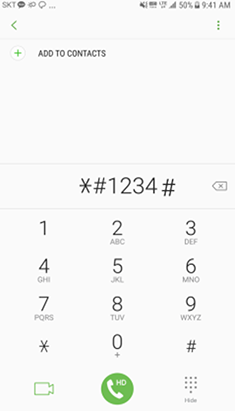
The version information will then display.
App information
Use this tool if the Knox E-FOTA client app isn’t working properly. You can perform the following:
- Check the app version number and make sure it’s the latest version.
- Stop the app.
- Unenroll the device and then re-install the app.
- Check how much internal memory and storage is used.
- Clear data stored by the app.
- Clear cache used by the app.
To display this tool:
- Go to Settings > Apps.
- Tap the app name to view its app info.
Task manager
The task manager allows you to investigate performance issues and stop apps that aren’t working properly.
To display this tool:
-
Tap on the left softkey.

-
To stop an app from running, swipe the app up.
Samsung Knox Services Status
Use this tool to check the current status of Samsung Knox Services including Knox E-FOTA licensing servers. You can view this tool or subscribe to receive updates regarding service interruptions or maintenance notifications.
To subscribe to updates:
-
Click Subscribe/Manage Subscription.
-
Enter your email.
-
Click Subscribe.
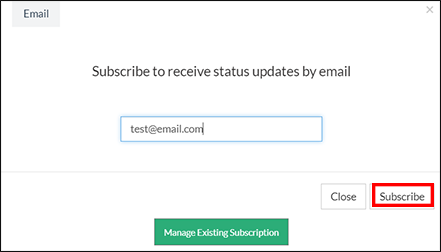
On this page
Is this page helpful?