Add device groups from MobileIron
Last updated July 26th, 2023
This procedure describes how to connect to your MobileIron account and select the device groups you want to sync with Knox E-FOTA.
This procedure assumes that you have the prerequisites needed to connect to MobileIron.
MobileIron On-premise: Only version 10.8 and later are supported.
MobileIron Cloud: You can only sync device groups from the default space (Global space).
When connecting to Knox E-FOTA, your GDPR (General Data Privacy Regulation) profile must not be enabled in the MobileIron console. If it is enabled, no data will be synced between MobileIron and Knox E-FOTA. Once connected, you must keep GDPR disabled. Otherwise, the next group sync may cause your synced devices to be removed from Knox E-FOTA.
To add device groups from MobileIron:
-
Sign in to the Knox Admin Portal. In the left sidebar, click Knox E-FOTA.
-
Go to EMM groups and then click Connect EMM.
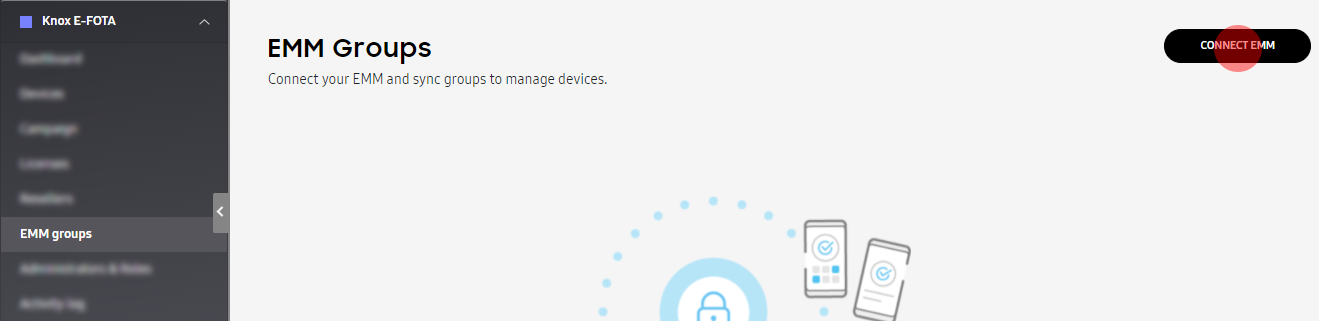
-
Select MobileIron.
-
Select the type of server you have — On-premise or Cloud.
-
Enter your login credentials:
-
Username — The username you use to sign in to MobileIron.
-
Password — The password you use to sign in to MobileIron.
-
URL — Full URL of your MobileIron admin portal.
-
-
Confirm that you have disabled your GDPR profile in the MobileIron console by selecting the checkbox. For information on how to disable your GDPR profile in your MobileIron console, see Prerequisites for connecting to MobileIron.
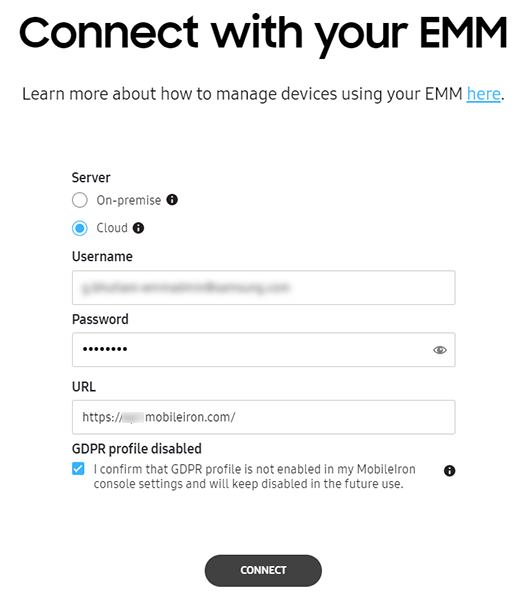
-
Click Connect. The device groups from MobileIron are loaded.
-
Select the device groups you want to sync to Knox E-FOTA. Only Samsung devices are shown in the device groups.
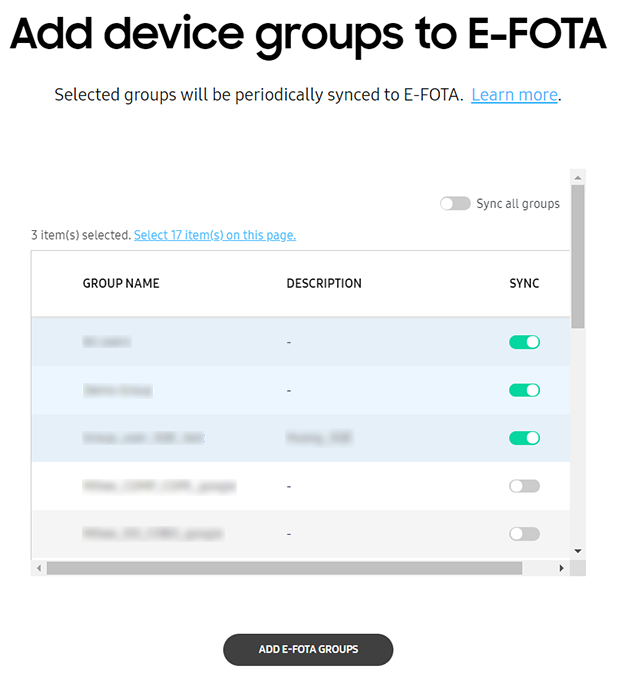
-
Click Add E-FOTA Groups. The device groups are added to Knox E-FOTA and their details are synced from your EMM. Once the sync is done, you can click on a device group name to view the devices in that group.
You cannot modify device group information on Knox E-FOTA. This is only possible through your EMM’s console. Every 24 hours, device group information is synced from your EMM to Knox E-FOTA. You can also do a manual sync by clicking Sync now at the top-right corner of the EMM groups tab.
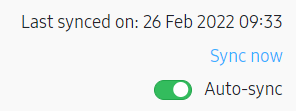
Is this page helpful?