Push and poll
Last updated July 26th, 2023
This section describes various procedures for pushing a campaign to devices and polling the server for updates.
Push a campaign update to a device through the Campaign tab
This procedure is useful if you want to update an existing campaign and update devices accordingly.
- In Campaign, click on an existing campaign.
- Update the campaign details as needed.
- Click Push Update.
Force a Knox E-FOTA client app refresh
If you want to ensure certain devices are receiving the latest Knox E-FOTA information, you can send a Force client refresh command to manually update. This feature is available for all devices with the Knox E-FOTA client installed, including those part of EMM groups.
To force a client refresh:
-
In the Devices tab or on the details page of an EMM group, select the devices you want to force a client refresh for.
-
Select ACTIONS > Force client refresh.
-
A pop-up is shown, asking you to confirm whether you want to perform the Knox E-FOTA client update and sync the latest campaign information. Click Force refresh.
-
A toast notification is shown confirming that the command was sent to the selected devices.
If the command is sent successfully, the following happens on the selected devices:
- The current campaign info is deleted.
- The Knox E-FOTA client app is updated to the latest version.
- The latest campaign info is synced and the campaign is restarted.
Poll the server for device updates
Once a new campaign is active and a device is assigned to it, the Knox E-FOTA client app polls the Knox E-FOTA server every 24 hours to check for the latest available update. When an device user restarts their device, it automatically restarts polling. The device user can also manually poll the server for campaign updates.
- On the device, launch the Knox E-FOTA client app.
- Tap Check for campaign updates.
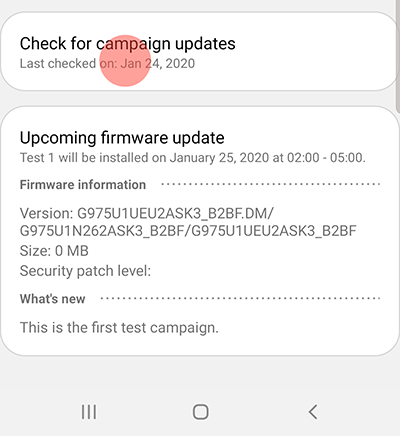
The firmware update is downloaded and installed.
On this page
Is this page helpful?