Manage roles
Last updated July 26th, 2023
This section describes how to invite users to manage or view Knox E-FOTA, by assigning a role to them.
Invite an administrator or viewer
-
Go to Administrators & Roles > Administrators.
-
Click Invite Administrators
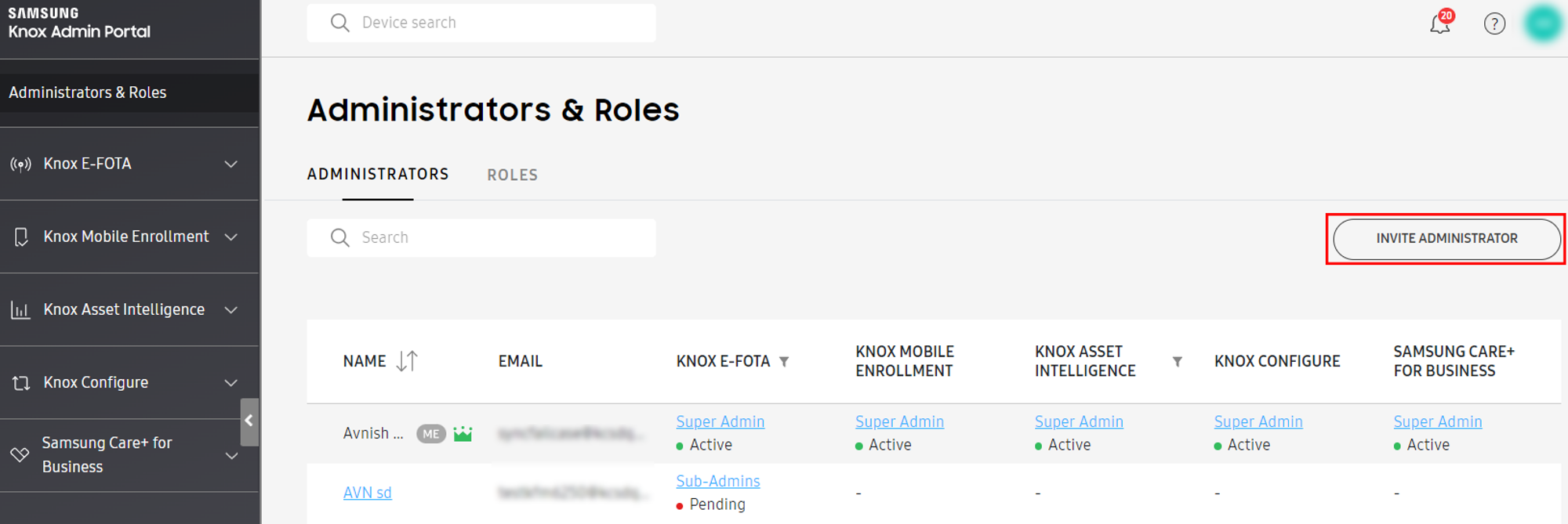
-
In the Invite administrator screen, enter the details of the person you want to invite.
-
Select the role you want to grant them. For information on the different roles you can set and the permissions each role has, see Roles and permissions.
-
Click Invite. If successful, the person you invited is added to the Administrators & Roles list with the Pending status. They will get their invitation through email. See Join Knox E-FOTA for information on how an invitee can join Knox E-FOTA.
Create a custom role
You can create custom roles and choose their permissions.
To create a custom role:
-
Go to Administrators & Roles > Roles.
-
Click Create Role.
-
Select a service for this role to manage.
-
Enter a name and description for the new role.
-
Choose which permissions to grant to the role:
- Campaigns
- Devices and Uploads
- Licenses
- Resellers
- EMM
- Activity Log
- Administration and Roles
- Support
- Privacy policy
- Knox Cloud API
-
Click Save.
The new role is added to the Roles list.
On this page
Is this page helpful?