Add device groups from Knox Manage
Last updated July 26th, 2023
This procedure describes how to connect to your Knox Manage account and select the device groups you want to sync with Knox E-FOTA.
This procedure assumes that you have the prerequisites needed to connect to .
Supported group types
You can sync the following types of groups from Knox Manage:
- Device groups
- User groups
- AD/LDAP
- Organization
Add device groups from Knox Manage
To add device groups from Knox Manage:
-
Sign in to the Knox Admin Portal. In the left sidebar, click Knox E-FOTA.
-
Go to EMM groups and then click Connect EMM.
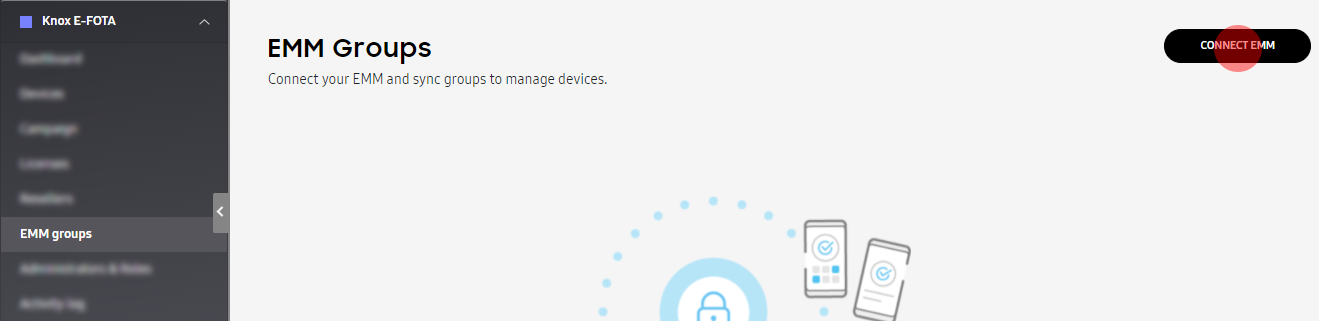
-
Select Knox Manage.
-
Enter your credentials:
-
Client ID — For information on how to create a client ID, see Create a client ID in Knox Manage. Note that your client ID is not your Knox Manage username.
-
Password — The password that corresponds to your client ID.
-
URL — Full URL of your Knox Manage admin portal.
-
Tenant ID — Name of your Knox Manage company account. It occurs after @ in your Knox Manage username.
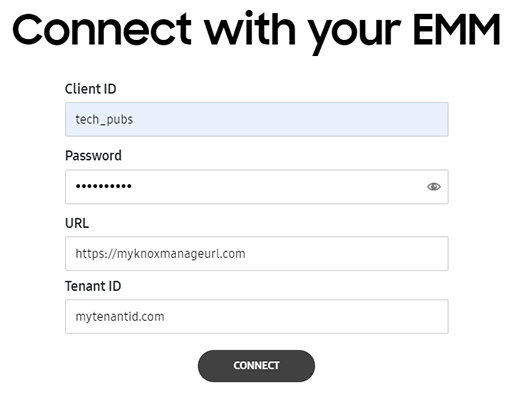
-
-
Click Connect. The device groups from Knox Manage are loaded.
-
Select the device groups you want to sync to Knox E-FOTA. Only Samsung devices are shown in the device groups.
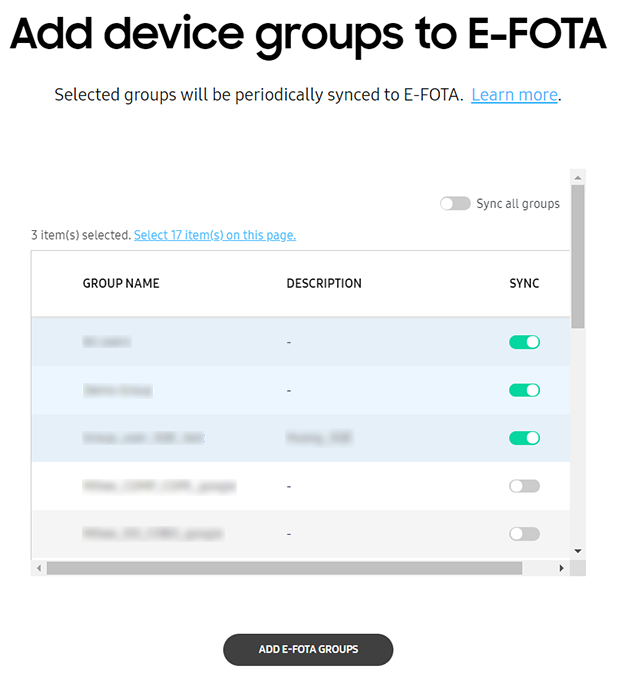
-
Click Add E-FOTA Groups. The device groups are added to Knox E-FOTA and their details are synced from your EMM. Once the sync is done, you can click on a device group name to view the devices in that group.
You cannot modify device group information on Knox E-FOTA. This is only possible through your EMM’s console. Every 24 hours, device group information is synced from your EMM to Knox E-FOTA. You can also do a manual sync by clicking Sync now at the top-right corner of the EMM groups tab.
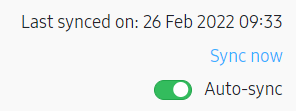
On this page
Is this page helpful?