Use the Knox E-FOTA firmware downloader
Last updated July 26th, 2023
To help you manage firmware versions, Knox E-FOTA On-Premises supports a firmware downloader that allows you to select and download firmware versions of your choice.
The Knox E-FOTA firmware downloader uses two JSON files — a scenario JSON file, which contains a list of the firmware versions currently hosted on your Knox E-FOTA On-Premises server, and an input JSON file, which contains a list of target firmware versions you can then import into your server. You need both these files to download select firmware versions.
Prerequisites
Before you can start using the Knox E-FOTA firmware downloader, you first need to:
- Export a scenario JSON file from the Knox E-FOTA On-Premises console
- Get the firmware downloader
- Get an input JSON file from the Knox Admin Portal
If your PC is behind a proxy server, you also need to enter the proxy server host IP and proxy server port later.
Export a scenario JSON file
If you’ve just installed Knox E-FOTA On-Premises, make sure your devices are successfully enrolled before following these steps. Otherwise, you won’t be able to export the proper firmware version information.
To get a scenario JSON file:
-
On the Knox E-FOTA On-Premises console, click Versions.
-
On the Versions page, click ACTIONS > Download Versions Scenario.
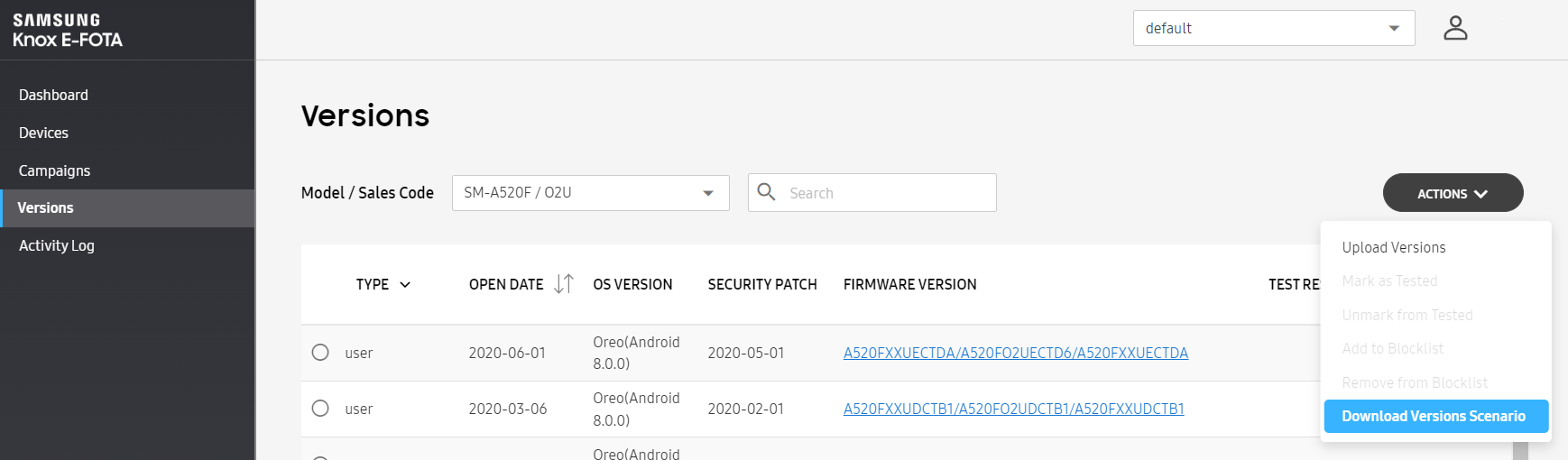
The scenario JSON file begins downloading to your PC.
Get the firmware downloader
To get the Knox E-FOTA firmware downloader:
-
Sign in to the Knox Admin Portal.
-
On the Knox Admin Portal homepage, under Knox E-FOTA On-Premises, click Get started.
-
On the page that opens, click Download Firmware Files.
-
Enter your Knox E-FOTA On-Premises license key, then click CONTINUE.
-
Next to the firmware downloader tooltip, click DOWNLOAD HERE.
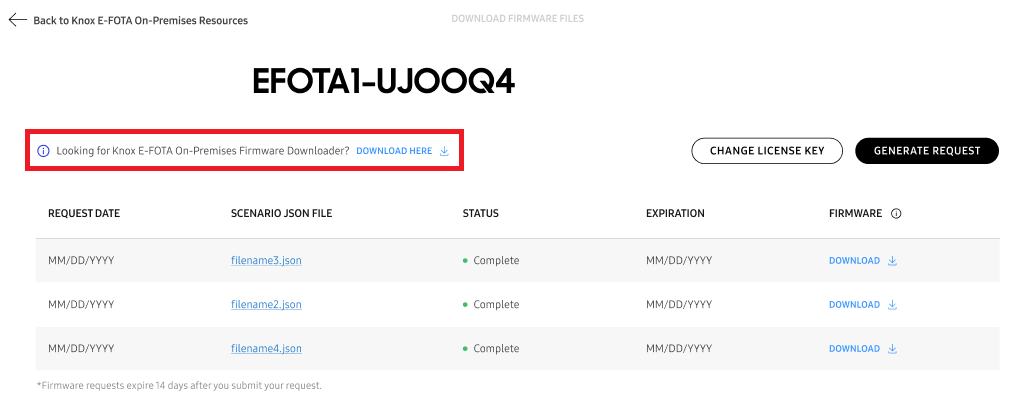
After the firmware downloader is saved to your PC, open it.
Get an input JSON file
Before following these steps, make sure you exported the scenario JSON file. The input JSON file also requires the scenario JSON file so that the firmware delivery servers can prepare the corresponding firmware versions for your devices.
To download the input JSON file:
-
Sign in to the Knox Admin Portal.
-
On the Knox Admin Portal homepage, under Knox E-FOTA On-Premises, click Get started.
-
Click Download Firmware Files.
-
Enter your Knox E-FOTA On-Premises license key, then click CONTINUE.
-
A page is shown with your license key. Click GENERATE REQUEST.
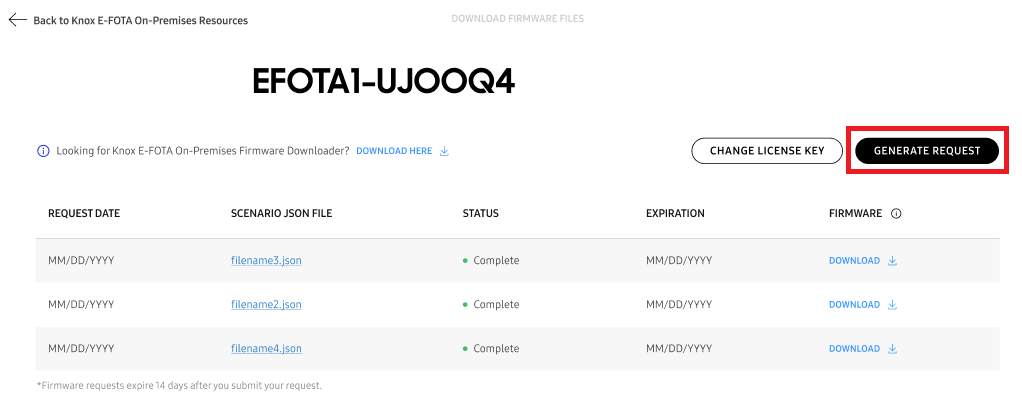
-
In the dialog that opens, click BROWSE and select the scenario JSON file.
-
Click GENERATE REQUEST.
The console notifies you that your request was successfully submitted, and the input JSON file is ready for download after your request is completed.
Download specific firmware versions
The following steps assume the prerequisites outlined previously are met.
To download specific firmware versions using the Knox E-FOTA firmware downloader:
-
Launch the Knox E-FOTA firmware downloader.
-
Under <input.json>, click Browse and select the input JSON file you downloaded from the Knox Admin Portal.
-
Under Target firmware, click SELECT FIRMWARE.
-
A dialog opens with the firmware list specified by the input JSON file. Select the firmware versions you want to host in Knox E-FOTA On-Premises, then click SELECT.
-
Under <scenario.json>, click Browse and select the scenario JSON file you exported from the Knox E-FOTA On-Premises console.
-
Under Origin firmware, click SELECT FIRMWARE.
-
A dialog opens with the firmware list specified by the scenario JSON file. Select a firmware version equal to or lower than the lowest firmware version that your devices are running.
-
Under Save directory, click Browse to choose a location for your firmware download.
-
(Optional) If your PC is behind a proxy server, enter the Proxy host and Proxy port.
-
Click DOWNLOAD.
The target firmware versions are then downloaded to the location you selected, and can be imported to your Knox E-FOTA On-Premises server.
On this page
Is this page helpful?