Add device groups from Blackberry
Last updated July 26th, 2023
This procedure describes how to connect to your Blackberry account and select the groups you want to sync with Knox E-FOTA.
This procedure assumes that you have the prerequisites needed to connect to Blackberry.
You can sync user groups from Blackberry. In Knox E-FOTA, these groups are treated as groups of devices, not groups of users. You cannot sync shared device groups.
To add device groups from Blackberry:
-
Sign in to the Knox Admin Portal. In the left sidebar, click Knox E-FOTA.
-
Go to EMM groups and then click Connect EMM.
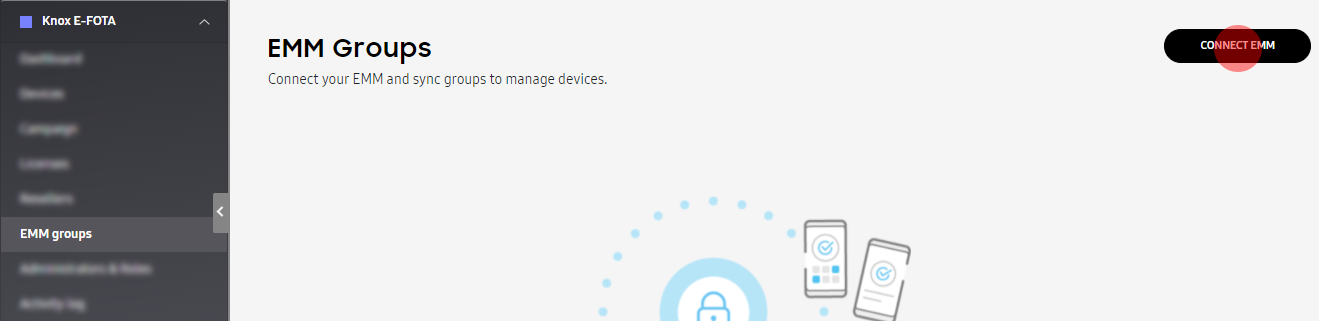
-
Select Blackberry.
-
Select the type of server you have — On-premise or Cloud.
-
If you selected On-premise, select the authentication process you use — OAuth or Basic authentication.
-
Fill in the required details. The following table shows the definitions of the different fields depending on your Blackberry server type and authentication process:
For information on how to create a client ID and client secret, see Prerequisites for connecting to Blackberry
Field On-premise, Oauth On-premise, Basic authentication Cloud Client ID The client ID of the client you created. - The client ID of the client you created. Client Secret The client secret of the client you created. - The client secret of the client you created. Tenant ID The tenant you registered you client to. Partner base URL URL and port (18084) of your on-premise Blackberry server, for example, https://mycompany.uemsupport.com:18084. - Proxy host Proxy server of your on-premise Blackberry server. - Proxy port Proxy port of your on-premise Blackberry server: 443 - Username - Your username. - Password - Your password. - Base URL - - URL of Blackberry cloud console. Example: Blackberry cloud server
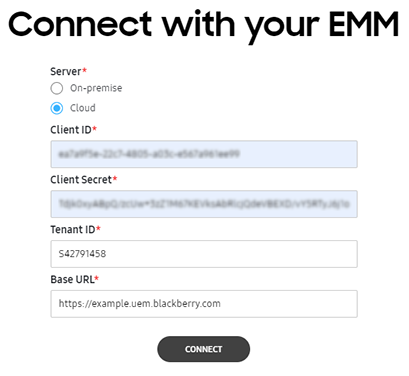
-
Click Connect. The device groups from Blackberry are loaded.
-
Select the device groups you want to sync to Knox E-FOTA. Only Samsung devices are shown in the device groups.
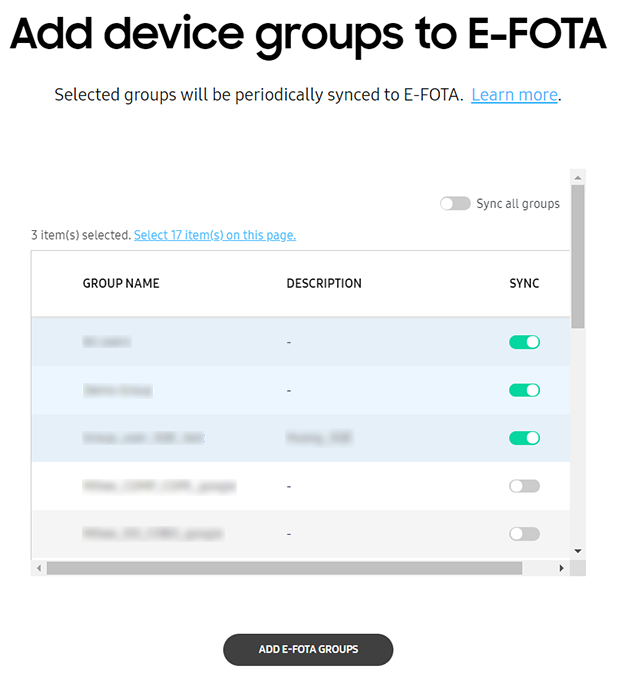
-
Click Add E-FOTA Groups. The device groups are added to Knox E-FOTA and their details are synced from your EMM. Once the sync is done, you can click on a device group name to view the devices in that group.
You cannot modify device group information on Knox E-FOTA. This is only possible through your EMM’s console. Every 24 hours, device group information is synced from your EMM to Knox E-FOTA. You can also do a manual sync by clicking Sync now at the top-right corner of the EMM groups tab.
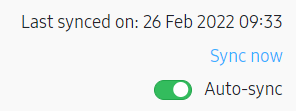
Is this page helpful?